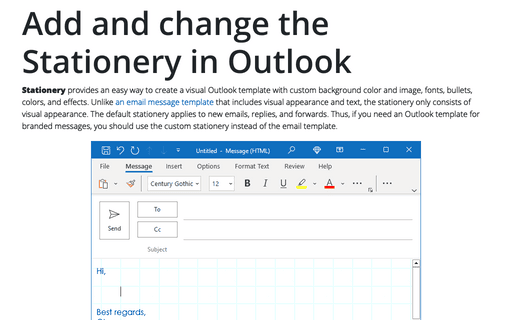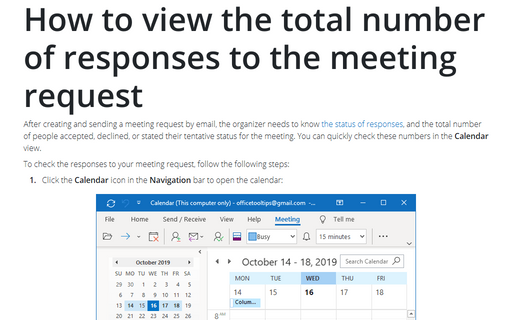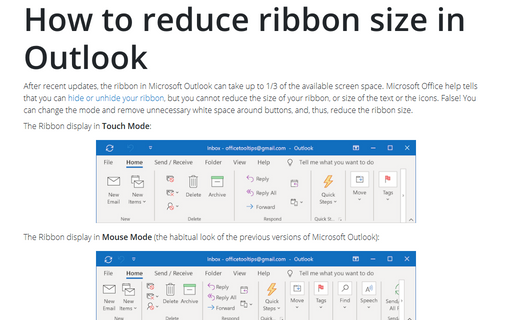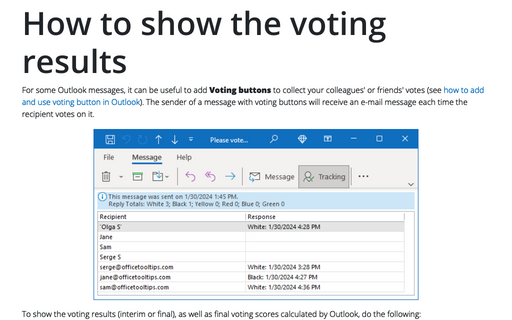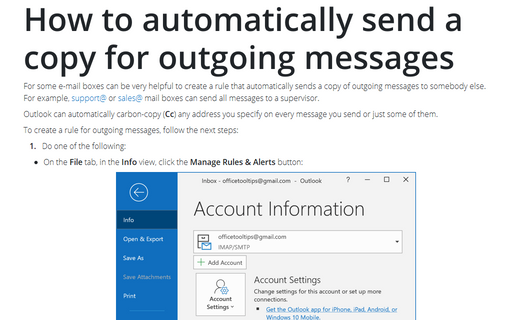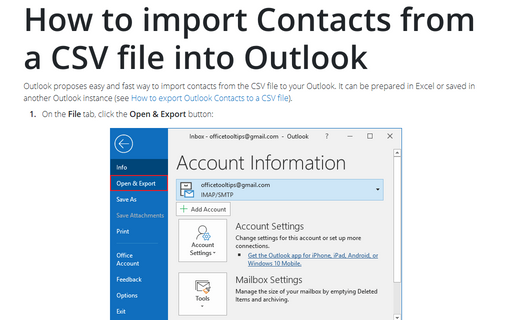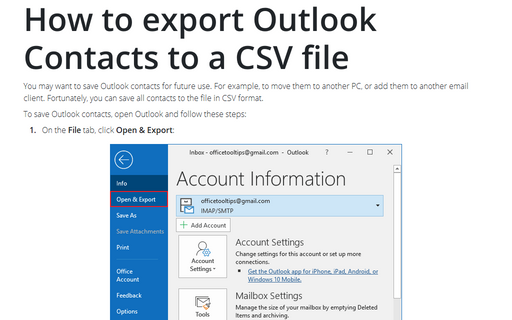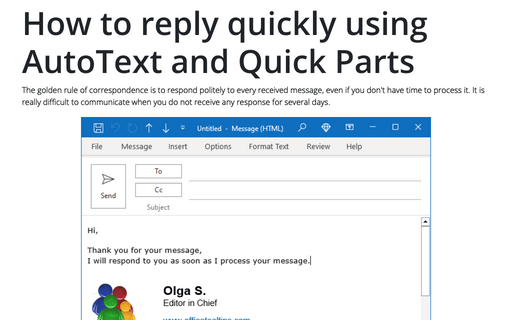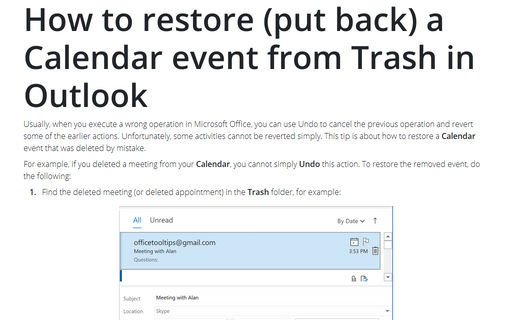Outlook 2016
Add and change the Stationery in Outlook
Stationery provides an easy way to create a visual Outlook template with custom
background color and image, fonts, bullets, colors, and effects. Unlike an email message
template that includes both visual appearance and text, the stationery consists of visual
appearance only. The default stationery applies to new emails, replies, and forwards. Thus,
if you need an Outlook template for branded messages, you should use the custom stationery
instead of the email template.
How to view the total number of responses to the meeting request
After creating and sending a meeting request by email, the organizer needs to know
the status of responses,
and the total number of people accepted, declined, or stated their tentative status for the
meeting. You can quickly check these numbers in the Calendar view.
How to reduce ribbon size in Outlook
After recent updates, the ribbon in Microsoft Outlook can take up to 1/3 of the available screen
space. Microsoft Office help tells that you can
hide or unhide your ribbon,
but you cannot reduce the size of your ribbon, or size of the text or the icons. False! You can
change the mode and remove unnecessary white space around buttons, and, thus, reduce the
ribbon size.
How to show the voting results
For some Outlook messages, it can be useful to add Voting to collect your colleagues' or friends'
votes (see
How to add and use voting
button in Outlook).
How to import Contacts from a CSV file into Outlook
Outlook proposes easy and fast way to import contacts from the CSV file to your Outlook. It can be
prepared in Excel or saved in another Outlook instance (see
How to export Outlook Contacts to a CSV file).
How to export Outlook Contacts to a CSV file
You may want to save Outlook contacts for future use. For example, to move them to another PC, or
add them to another email client. Fortunately, you can save all contacts to the file in CSV format.
How to turn off AutoCorrect for the original message text
Time to time, when you send an email, you need to keep the text of the previous messages intact.
E.g., if you use AutoCorrect in Outlook to check errors before sending any message, but you need
to keep original text without any changes.
How to reply quickly using AutoText and Quick Parts in Outlook
It is polite to reply to every received message, even if you don't have a time to process the
message. To create a rule to reply for messages, see
How to auto respond for some
messages.
Sometimes you can't create a rule for some incoming messages because of unusual subjects, etc. So, you need to answer very quickly and work with messages later.
Sometimes you can't create a rule for some incoming messages because of unusual subjects, etc. So, you need to answer very quickly and work with messages later.
How to restore (put back) a Calendar event from Trash in Outlook
Usually, when you execute a wrong operation in Microsoft Office, you can use Undo to cancel the previous
operation and revert some of the earlier actions. Unfortunately, some activities cannot be reverted simply.
This tip is about how to restore a Calendar event that was deleted by mistake.