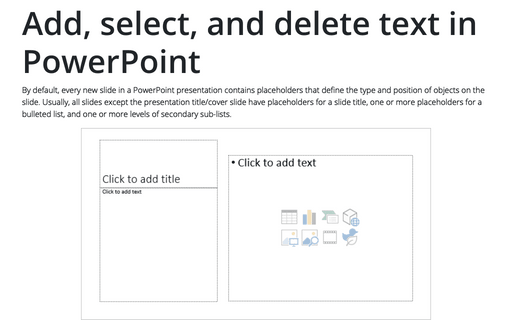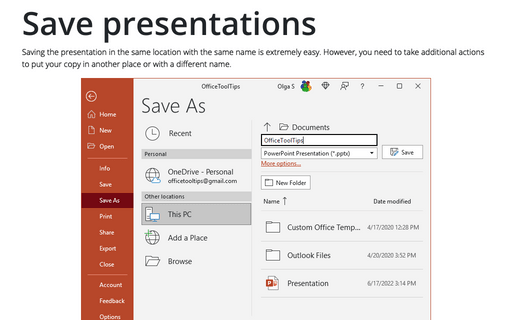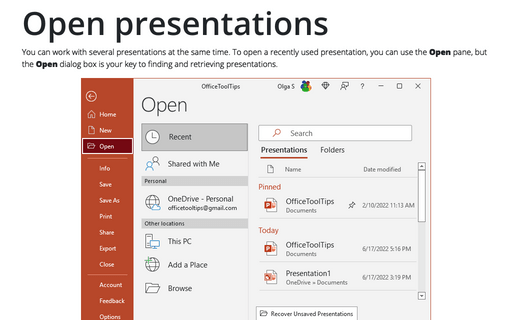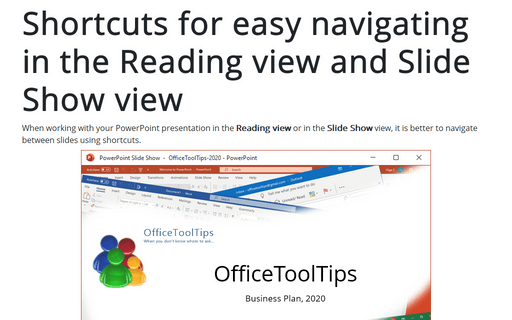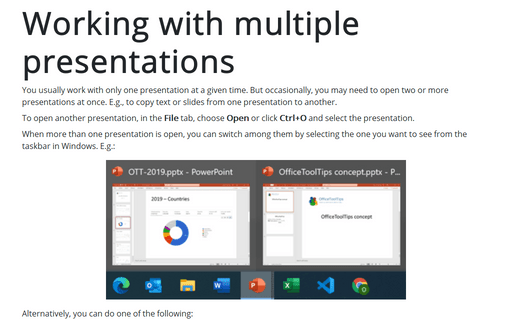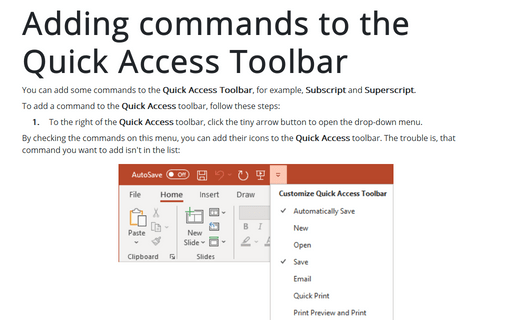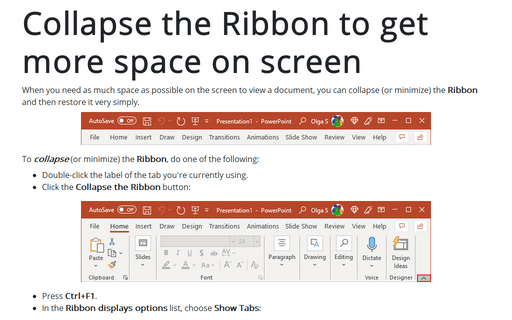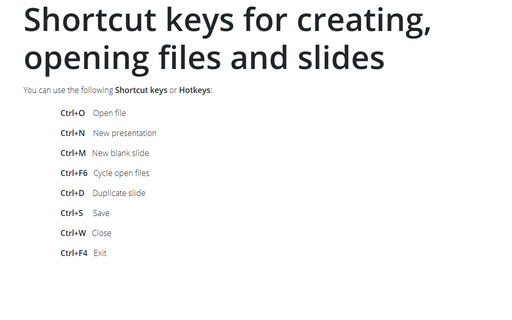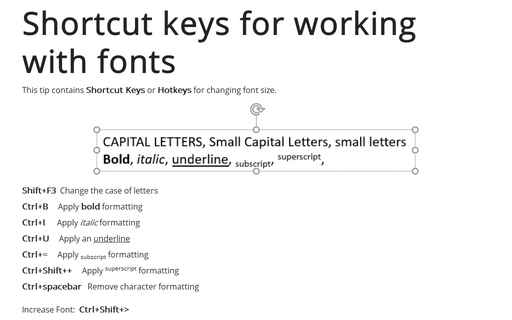Shortcuts in PowerPoint 365
Add, select, and delete text in PowerPoint
By default, every new slide in a PowerPoint presentation contains placeholders that define the type and position of objects on the slide. Usually, all slides except the presentation title/cover slide have placeholders for a slide title, one or more placeholders for a bulleted list, and one or more levels of secondary sub-lists.
Save presentations
Saving the presentation in the same location with the same name is extremely easy. However, you need to take additional actions to put your copy in another place or with a different name.
Open presentations
You can work with several presentations at the same time. To open a recently used presentation, you can use the Open pane, but the Open dialog box is your key to finding and retrieving presentations.
Shortcuts for easy navigating in the Reading view and Slide Show view
When working with your PowerPoint presentation in the Reading view or in the Slide Show view, it is better to navigate between slides using shortcuts.
Working with multiple presentations
You usually work with only one presentation at a given time. But occasionally, you may need to open two or more presentations at once. E.g., to copy text or slides from one presentation to another.
Adding commands to the Quick Access Toolbar
You can add some commands to the Quick Access Toolbar, for example, Subscript and Superscript.
Collapse the Ribbon to get more space on screen
When you need as much space as possible on the screen to view a document, you can collapse (or minimize) the Ribbon and then restore it very simply.
Shortcut keys for creating, opening files and slides
You can use the following Shortcut keys or Hotkeys in PowerPoint for Microsoft 365:
Shortcut keys for working with fonts
This tip contains Shortcut Keys or Hotkeys for changing font size.