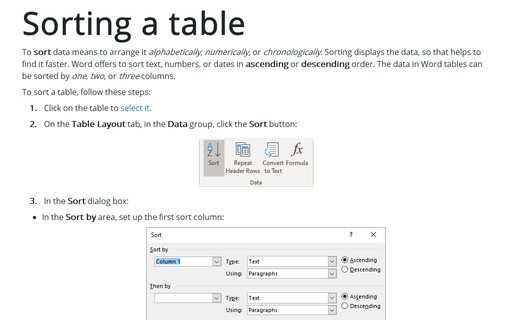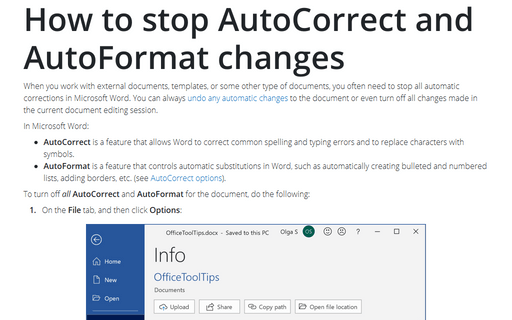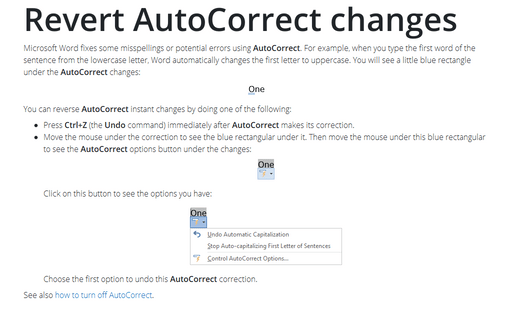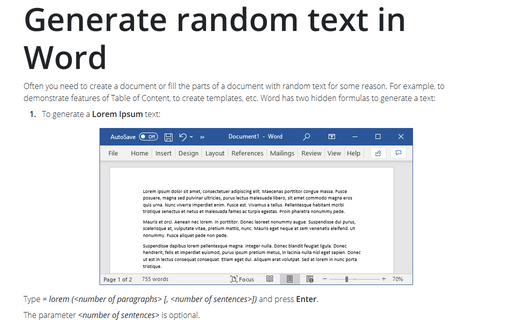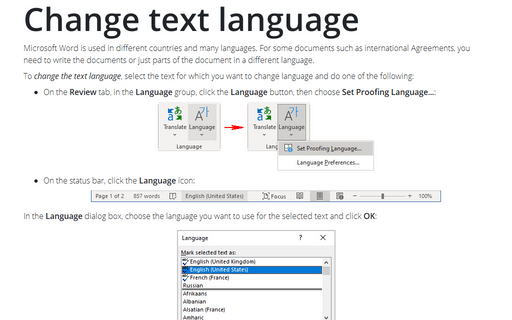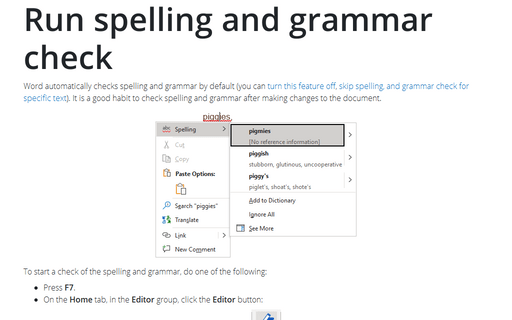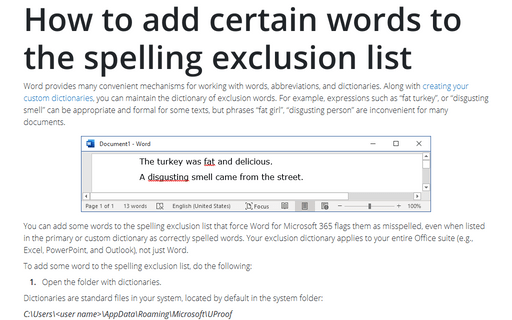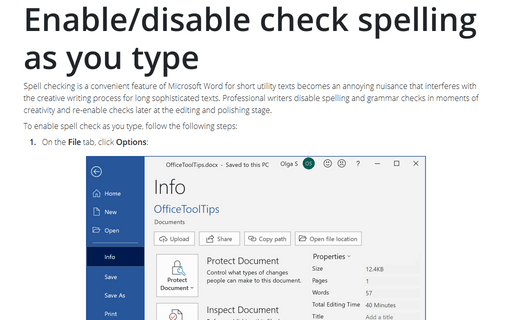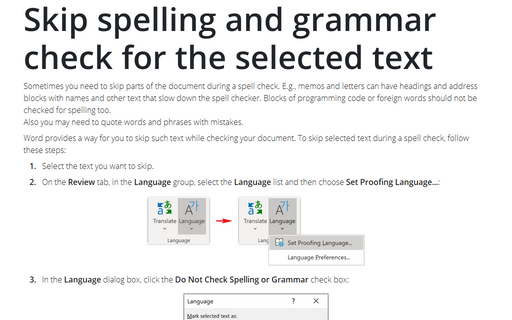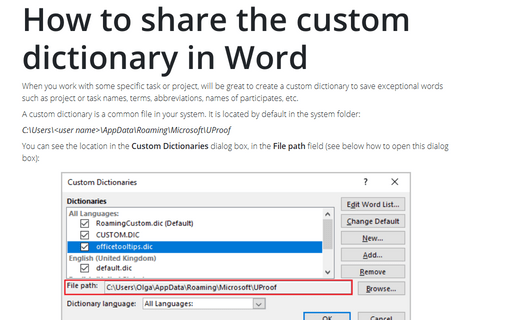Tools in Word 365
Sorting a table
To sort data means to arrange it alphabetically, numerically, or chronologically. Sorting displays the data, so that helps to find it faster. Word offers to sort text, numbers, or dates in ascending or descending order. The data in Word tables can be sorted by one, two, or three columns.
How to stop AutoCorrect and AutoFormat changes
When you work with external documents, templates, or some other type of documents, you often need to stop all automatic corrections in Microsoft Word. You can always undo any automatic changes to the document or even turn off all changes made in the current document editing session.
Revert AutoCorrect changes
Microsoft Word fixes some misspellings or potential errors using AutoCorrect. For example, when you type the first word of the sentence from the lowercase letter, Word automatically changes the first letter to uppercase. You will see a little blue rectangle under the AutoCorrect changes:
Generate random text in Word
Often you need to create a document or fill the parts of a document with random text for some reason. For example, to demonstrate features of Table of Content, to create templates, etc. Word has two hidden formulas to generate a text:
Change text language
Microsoft Word is used in different countries and many languages. For some documents such as international Agreements, you need to write the documents or just parts of the document in a different language.
Run spelling and grammar check
Word automatically checks spelling and grammar by default (you can
turn this feature off,
skip spelling, and grammar check for specific text). It is a good habit to check spelling and grammar after making changes to the document.
How to add certain words to the spelling exclusion list
Word provides many convenient mechanisms for working with words, abbreviations, and dictionaries. Along with
creating your custom dictionaries, you can maintain the dictionary of exclusion words. For example, expressions such as “fat turkey”, or “disgusting smell” can be appropriate and formal for some texts, but phrases “fat girl”, “disgusting person” are inconvenient for many documents.
Enable/disable check spelling as you type
Spell checking is a convenient feature of Microsoft Word for short utility texts becomes an annoying nuisance that interferes with the creative writing process for long sophisticated texts. Professional writers disable spelling and grammar checks in moments of creativity and re-enable checks later at the editing and polishing stage.
Skip spelling and grammar check for the selected text
Sometimes you need to skip parts of the document during a spell check. E.g., memos and letters can have
headings and address blocks with names and other text that slow down the spell checker. Blocks of
programming code or foreign words should not be checked for spelling too.
Also you may need to quote words and phrases with mistakes.
Also you may need to quote words and phrases with mistakes.
How to share the custom dictionary in Word
When you work with some specific task or project, will be great to create a custom dictionary to
save exceptional words such as project or task names, terms, abbreviations, names of participates,
etc.