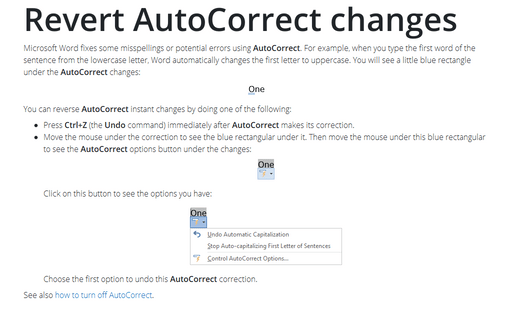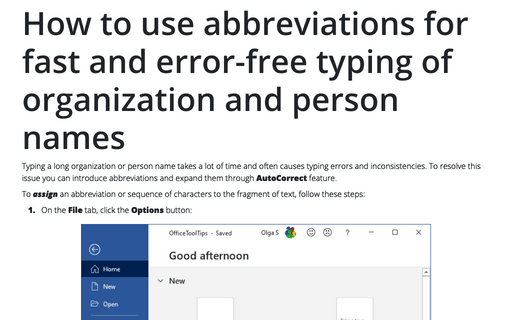Revert AutoCorrect changes
Word
365
Microsoft Word fixes some misspellings or potential errors using AutoCorrect. For example, when you type the first word of the sentence from the lowercase letter, Word automatically changes the first letter to uppercase. You will see a little blue rectangle under the AutoCorrect changes:
You can reverse AutoCorrect instant changes by doing one of the following:
- Press Ctrl+Z (the Undo command) immediately after AutoCorrect makes its correction.
- Move the mouse under the correction to see the blue rectangular under it. Then move the mouse under this blue rectangular to see the AutoCorrect options button under the changes:

Click on this button to see the options you have:
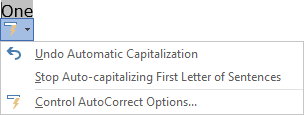
Choose the first option to undo this AutoCorrect correction.
See also how to turn off AutoCorrect.