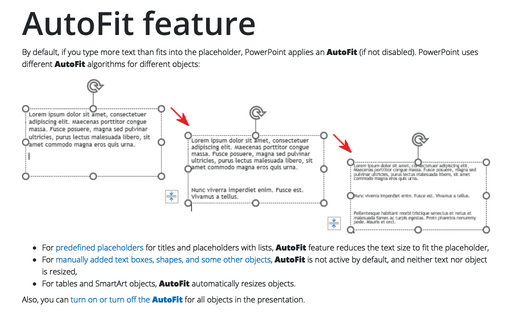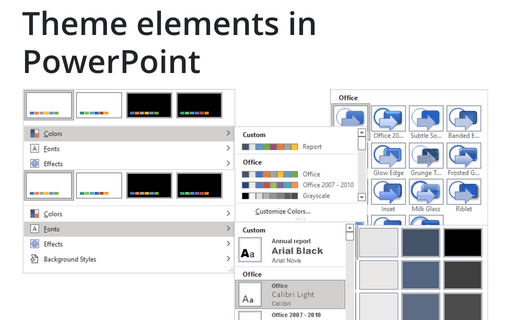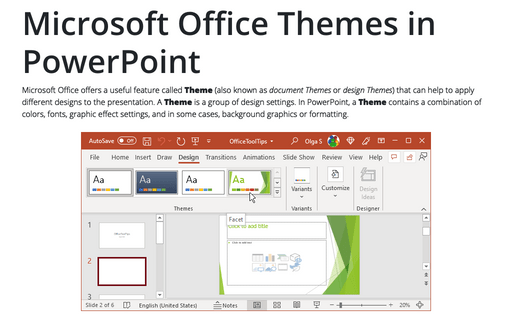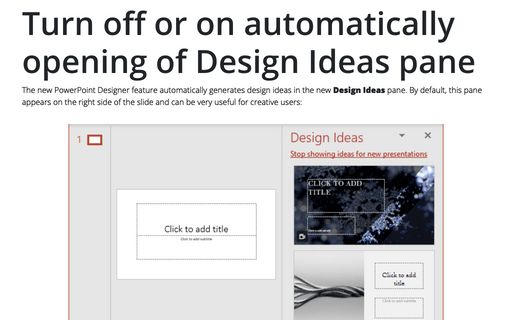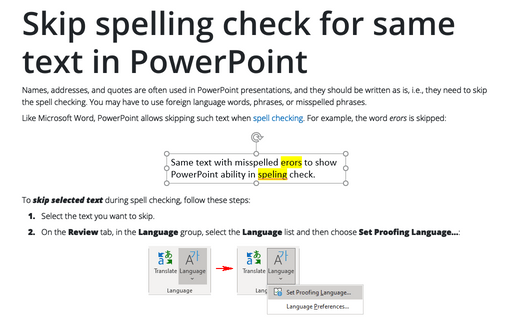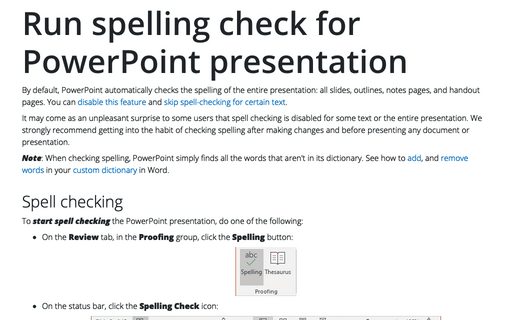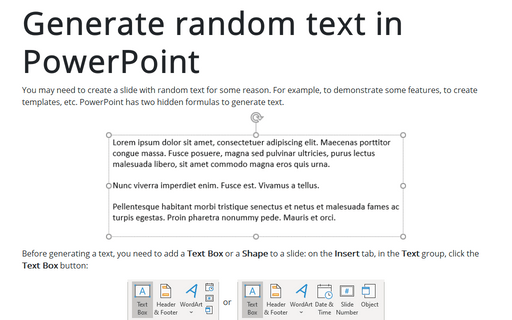Tools in PowerPoint 365
AutoFit feature
By default, if you type more text than fits into the placeholder, PowerPoint applies an AutoFit (if not disabled). PowerPoint uses different AutoFit algorithms for different objects:
Theme elements in PowerPoint
In addition to applying one or more themes to a presentation, PowerPoint provides many predefined Theme Colors, Theme Fonts, and Theme Effects that you can apply separately from your chosen theme.
Microsoft Office Themes in PowerPoint
Microsoft Office offers a useful feature called Theme (also known as document Themes or design Themes) that can help to apply different designs to the presentation. A Theme is a group of design settings. In PowerPoint, a Theme contains a combination of colors, fonts, graphic effect settings, and in some cases, background graphics or formatting.
Turn off or on automatically opening of Design Ideas pane
The new PowerPoint Designer feature automatically generates design ideas on the new Design Ideas pane. By default, this pane appears on the right side of the slide and can be very useful for creative users:
Skip spelling check for same text in PowerPoint
Names, addresses, and quotes are often used in PowerPoint presentations, and they should be written as is, i.e., they need to skip the spell checking. You may have to use foreign language words, phrases, or misspelled phrases.
Run spelling check for PowerPoint presentation
By default, PowerPoint automatically checks the spelling of the entire presentation: all slides, outlines, notes pages, and handout pages. You can disable this feature and skip spell-checking for certain text.
Generate random text in PowerPoint
You may need to create a slide with random text for some reason. For example, to demonstrate some features, to create templates, etc. PowerPoint has two hidden formulas to generate text.