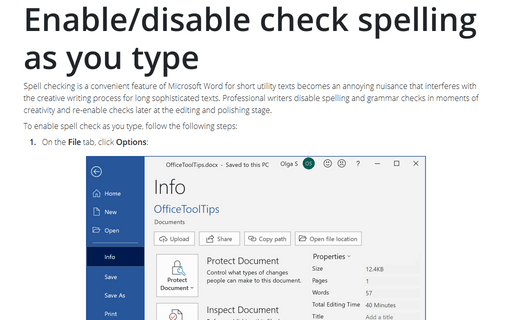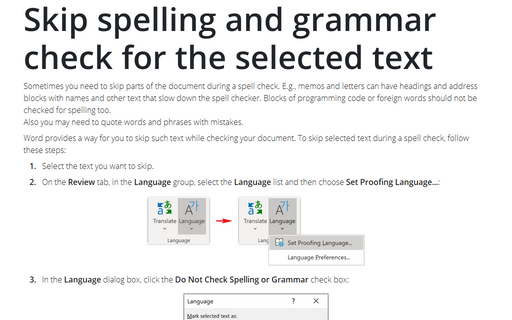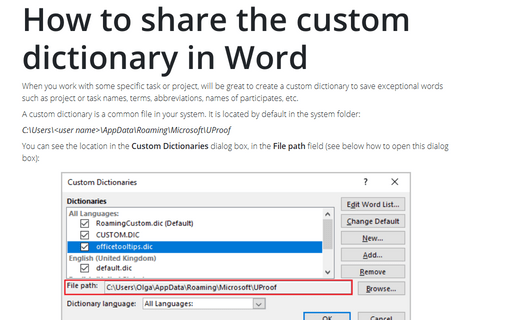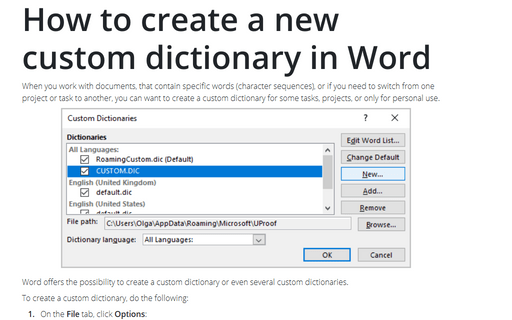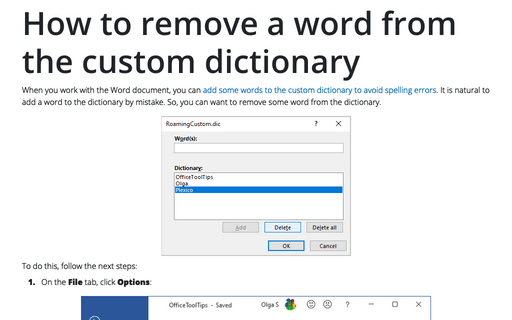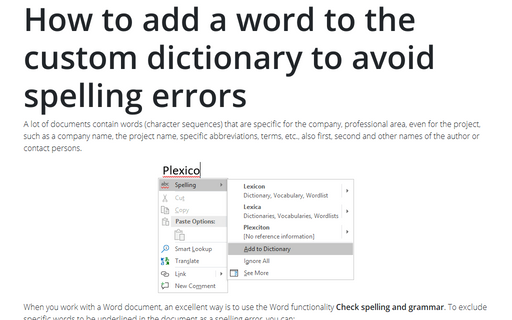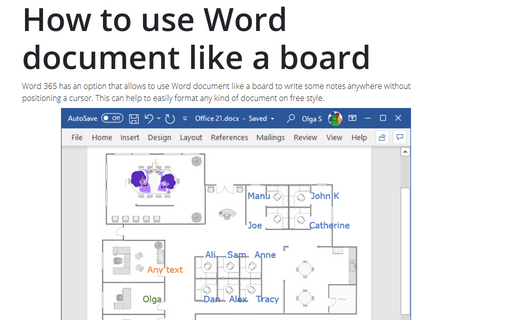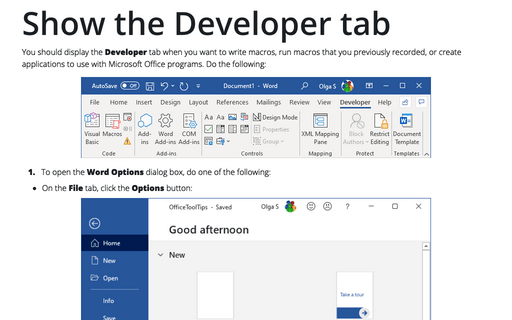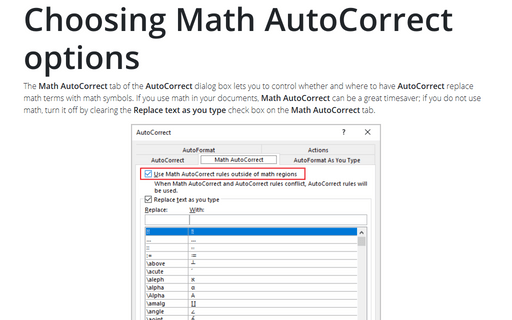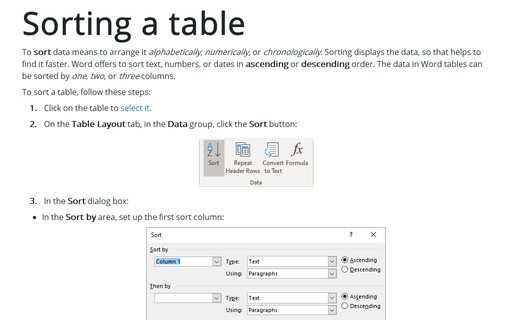Tools in Word 2016
Enable/disable check spelling as you type
Spell checking is a convenient feature of Microsoft Word for short utility texts becomes an annoying nuisance that interferes with the creative writing process for long sophisticated texts. Professional writers disable spelling and grammar checks in moments of creativity and re-enable checks later at the editing and polishing stage.
Skip spelling and grammar check for the selected text
Sometimes you need to skip parts of the document during a spell check. E.g., memos and letters can have
headings and address blocks with names and other text that slow down the spell checker. Blocks of
programming code or foreign words should not be checked for spelling too.
Also you may need to quote words and phrases with mistakes.
Also you may need to quote words and phrases with mistakes.
How to share the custom dictionary in Word
When you work with some specific task or project, will be great to create a custom dictionary to
save exceptional words such as project or task names, terms, abbreviations, names of participates,
etc.
How to create a new custom dictionary in Word
When you work with documents, that contain specific words (character sequences), or if you need
to switch from one project or task to another, you can want to create a custom dictionary for
some tasks, projects, or only for personal use.
How to remove a word from the custom dictionary
When you work with the Word document, you can
add some words to the custom dictionary to avoid spelling errors.
It is natural to add a word to the dictionary by mistake. So, you can want to remove some word
from the dictionary.
How to add a word to the custom dictionary to avoid spelling errors
A lot of documents contain words (character sequences) that are specific for the company,
professional area, even for the project, such as a company name, the project name, specific
abbreviations, terms, etc., also first, second and other names of the author or contact persons.
How to use Word document like a board
Word 2016 has an option that allows to use Word document like a board to write some notes anywhere without
positioning a cursor. This can help to easily format any kind of document on free style.
Show the Developer tab
You should display the Developer tab when you want to write macros, run macros that you previously
recorded, or create applications to use with Microsoft Office programs. Do the following:
Choosing Math AutoCorrect options
The Math AutoCorrect tab of the AutoCorrect dialog box lets you to control whether and where
to have AutoCorrect replace math terms with math symbols. If you use math in your documents, Math
AutoCorrect can be a great timesaver; if you don't use math, turn it off by clearing the Replace
text as you type check box on the Math AutoCorrect tab.
Sorting a table
If you use tables in Word, sometimes you need to sort it by one, two, or three columns.