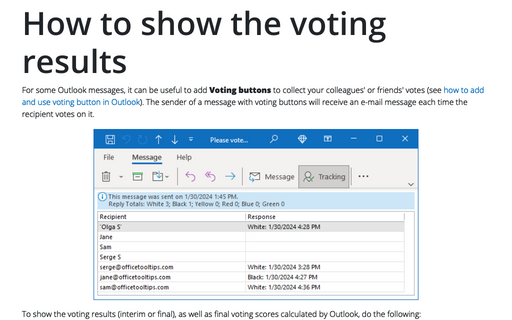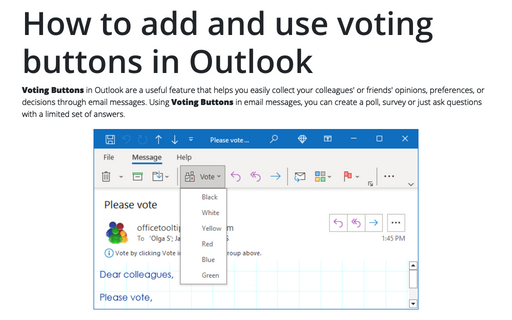How to show the voting results
To show the voting results, do the following:
1. Open the original message that you sent (usually you can find it in the Sent folder).
2. On the Message tab, in the Show group, click the Tracking button:
Notes:
- The Show group doesn't appear until at least one recipient of the email message has replied with his or her vote.
- Be patient, this group on the Message tab can appear after a delay (usually after
several sessions of Sent/Receive).
You can run Sent/Receive manually or even restart your Outlook.
- Before sending a message with Voting Buttons, check the options of your mailbox, see below in the tip.
3. In the opened tracking list, you will see the list of people you asked to vote with their responses:
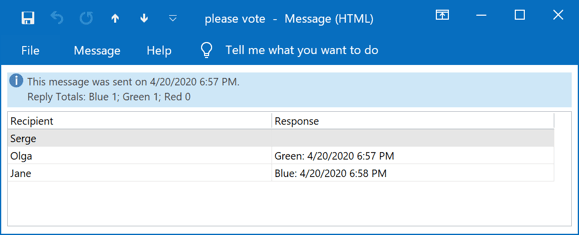
Note: Only the meeting organizer can find out who and how she/he answered.
To be sure, that your Outlook will automatically analyze answers, and show tracking information, check the customization of your account:
1. Open the account options:
1.1. On the File tab, in the Info group, click the Account Settings button.
1.2. Select Account Settings... in the list:
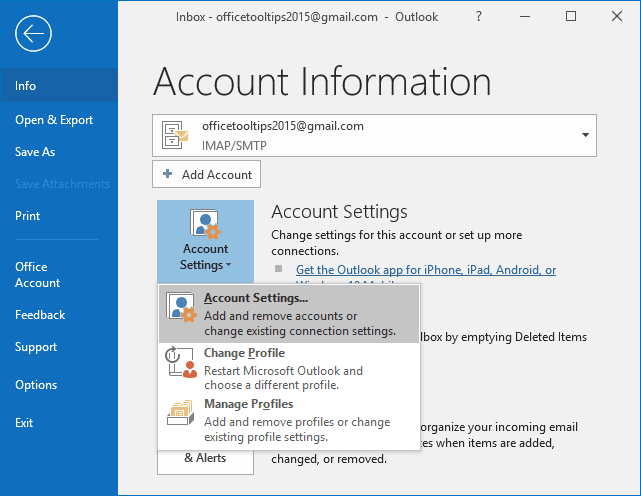
2. In the Account Settings dialog box, on the Email tab, select the account and click the Change... button:
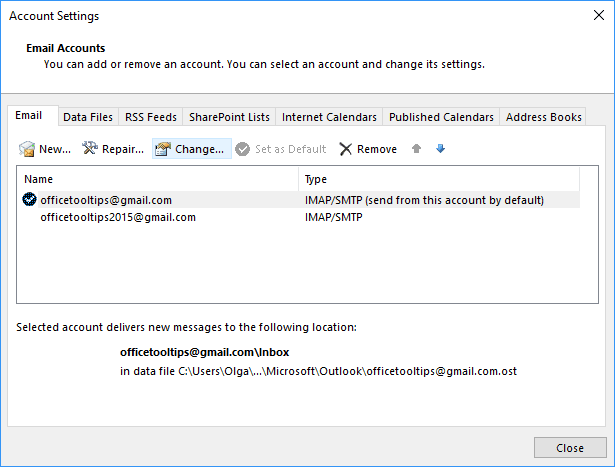
3. In the settings dialog box, make sure that the option Don't save copies of sent items is unselected:
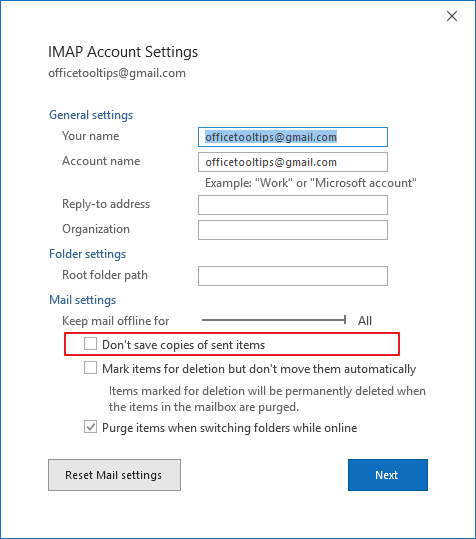
See also this tip in French: Comment afficher les résultats du vote.