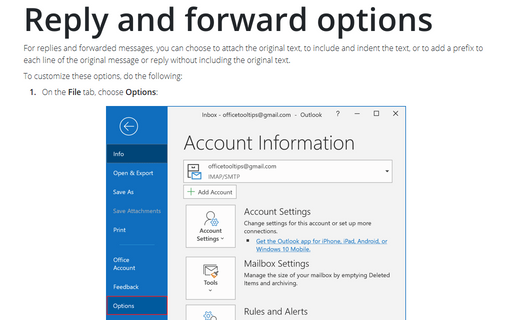How to turn off AutoCorrect for the original message text
Outlook
2016
Time to time, when you send an email, you need to keep the text of the previous messages intact.
E.g., if you use AutoCorrect in Outlook to check errors before sending any message, but you need
to keep original text without any changes.
To turn off AutoCorrect for the original text of the previous messages, do the following:
1. On the File tab, click Options:
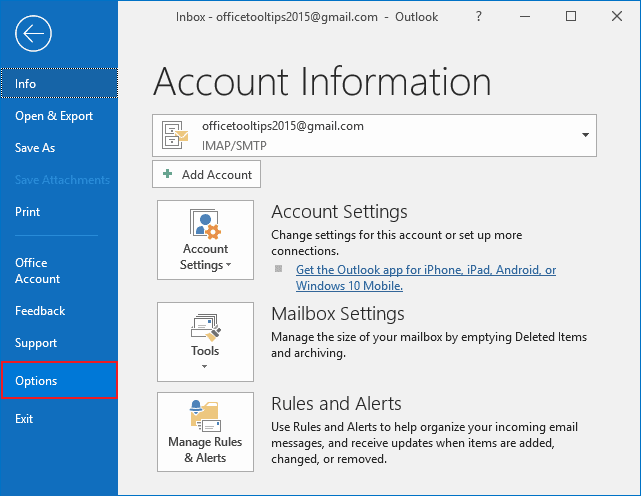
2. In the Outlook Options dialog box, on the Mail tab, under Compose message, check the Ignore original message text in reply or forward check boxes:
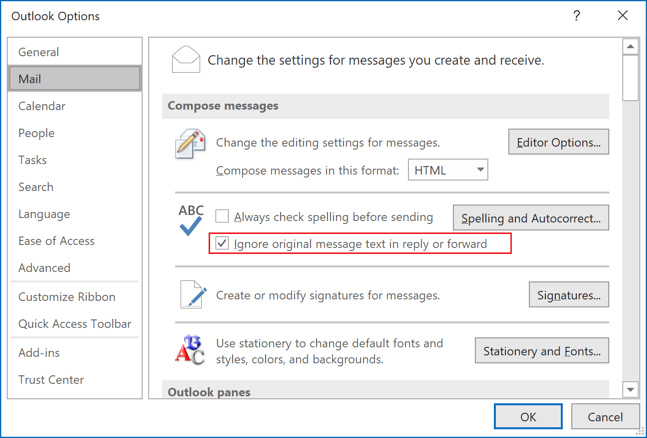
3. Click OK.
See also this tip in French: Comment désactiver la correction automatique pour le texte du message d'origine.