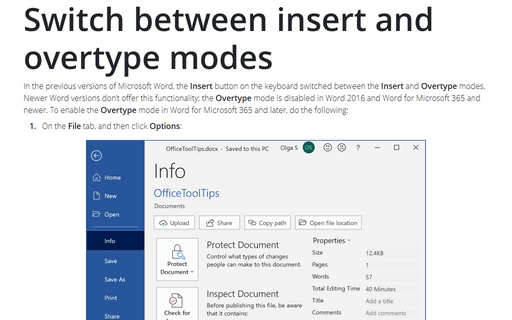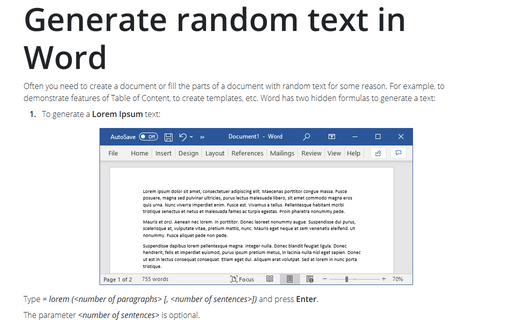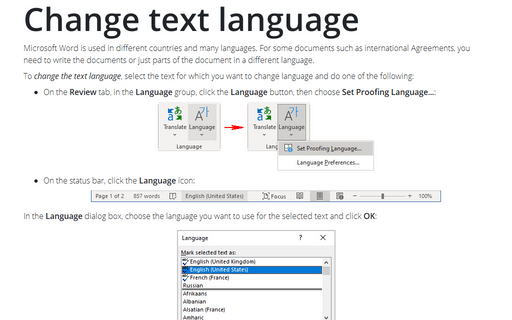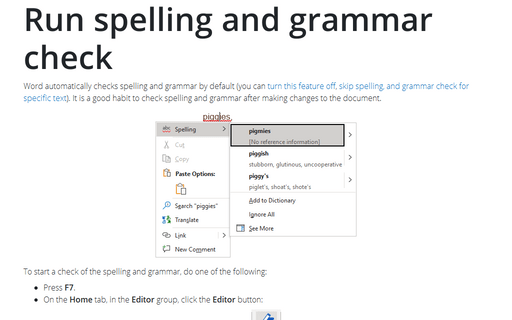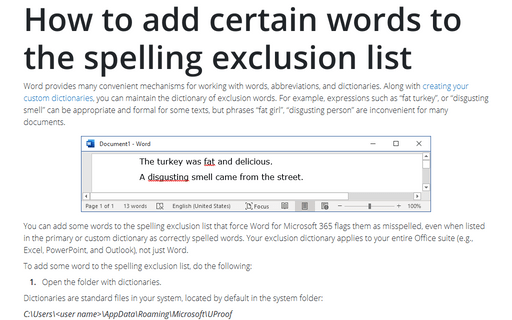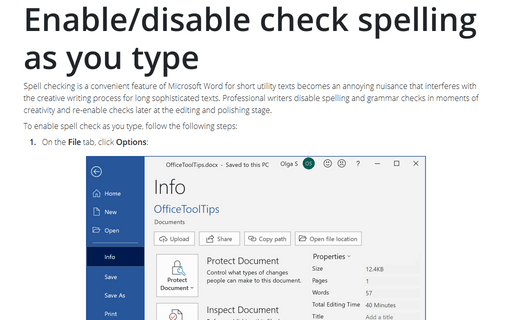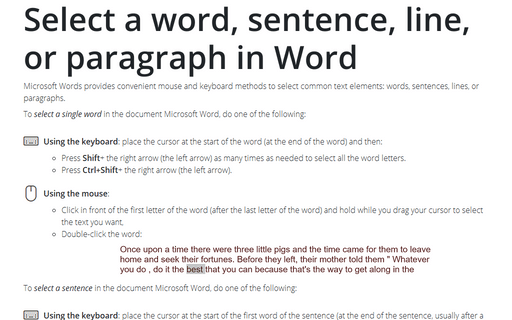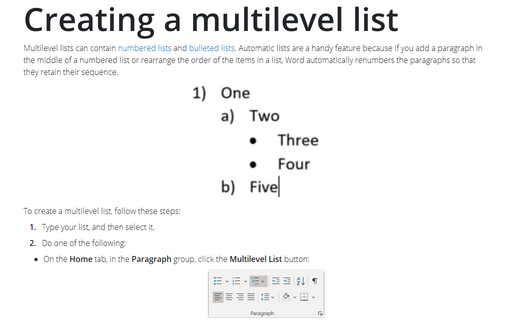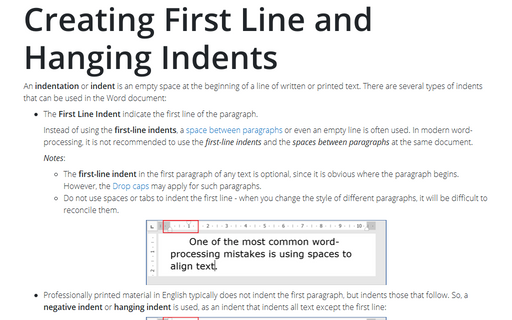Word 365
Switch between insert and overtype modes
In the previous versions of Microsoft Word, the Insert button on the keyboard switched between the Insert and Overtype modes. Newer Word versions don't offer this functionality; the Overtype mode is disabled in Word 2016 and Word for Microsoft 365 and newer. To enable the Overtype mode in Word for Microsoft 365 and later, do the following:
Generate random text in Word
Often you need to create a document or fill the parts of a document with random text for some reason. For example, to demonstrate features of Table of Content, to create templates, etc. Word has two hidden formulas to generate a text:
Change text language
Microsoft Word is used in different countries and many languages. For some documents such as international Agreements, you need to write the documents or just parts of the document in a different language.
Run spelling and grammar check
Word automatically checks spelling and grammar by default (you can
turn this feature off,
skip spelling, and grammar check for specific text). It is a good habit to check spelling and grammar after making changes to the document.
How to add certain words to the spelling exclusion list
Word provides many convenient mechanisms for working with words, abbreviations, and dictionaries. Along with
creating your custom dictionaries, you can maintain the dictionary of exclusion words. For example, expressions such as “fat turkey”, or “disgusting smell” can be appropriate and formal for some texts, but phrases “fat girl”, “disgusting person” are inconvenient for many documents.
How to lock and unlock Track Changes
When you send a document for review or simply for approval, you need to know all the reviewer's changes. Some reviewers forget or ignore to turn on Tracking Changes. You can compare the original document and the reviewed version to see the differences, but it is more easily block the ability to change the document without Tracking Changes.
Enable/disable check spelling as you type
Spell checking is a convenient feature of Microsoft Word for short utility texts becomes an annoying nuisance that interferes with the creative writing process for long sophisticated texts. Professional writers disable spelling and grammar checks in moments of creativity and re-enable checks later at the editing and polishing stage.
Select a word, sentence, line, or paragraph in Word
Microsoft Word provides convenient mouse and keyboard methods to select common text elements: words, sentences, lines, or paragraphs.
Creating a multilevel list
Multilevel lists can contain
numbered lists
and bulleted lists.
Automatic lists are a handy feature because if you add a paragraph in the middle of a numbered list or
rearrange the order of the items in a list, Word automatically renumbers the paragraphs so that they retain
their sequence.
Creating First Line and Hanging Indents
An indentation or indent is an empty space at the beginning of a line of
written or printed text recommended to use instead of spaces or tabs at the beginning of lines. Automatic text indentation makes Word documents formatting consistent and easy to change.