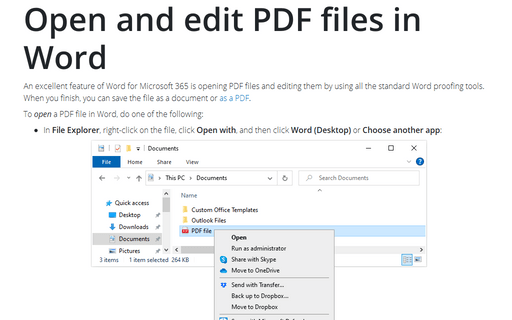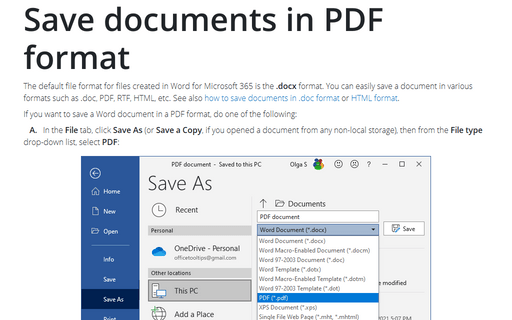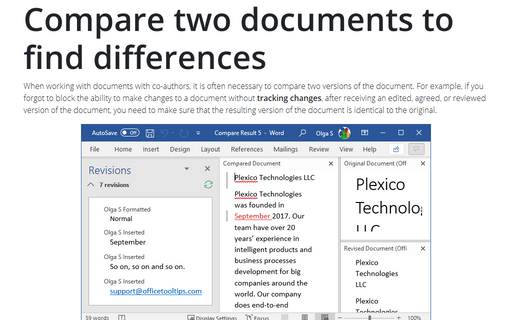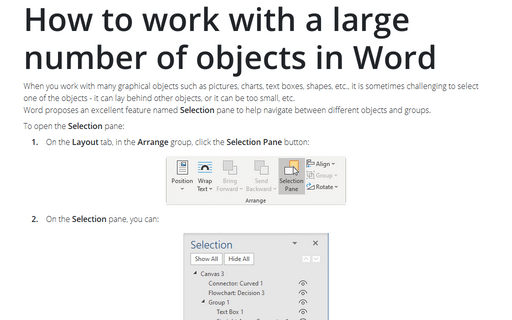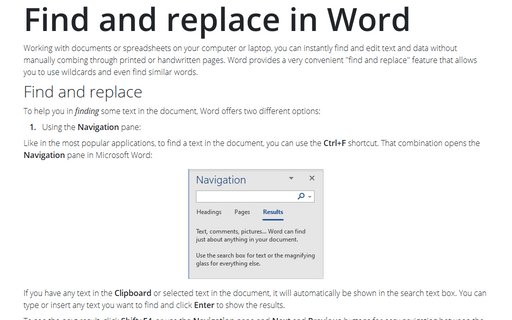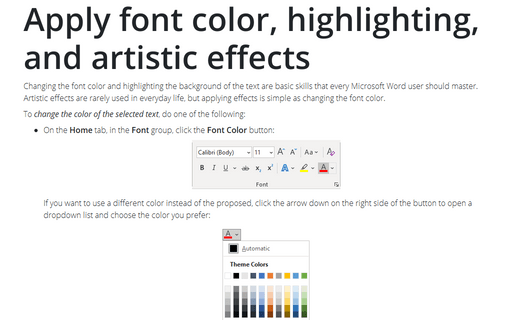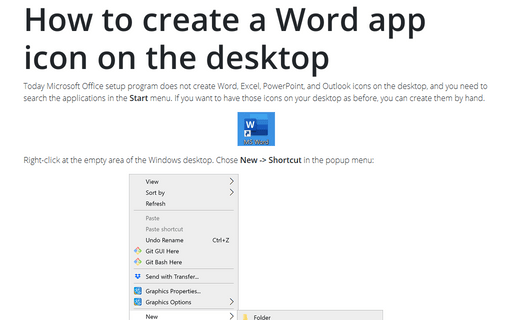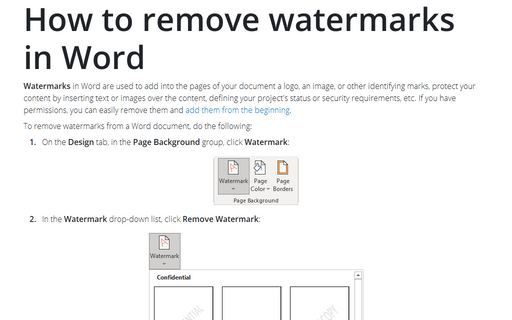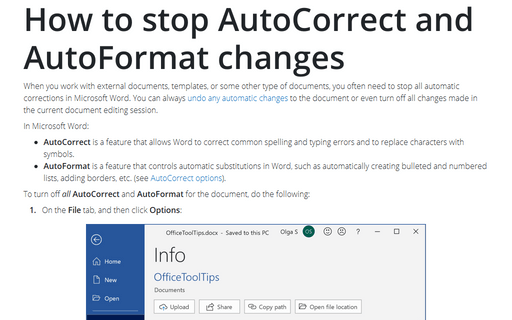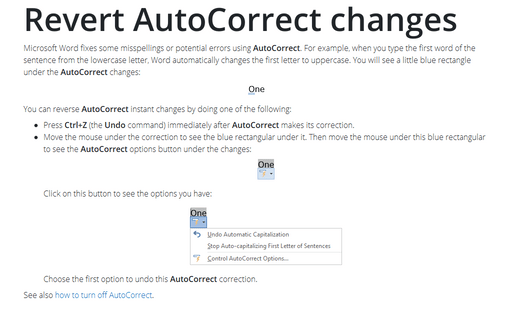Word 365
Open and edit PDF files in Word
An excellent feature of Word for Microsoft 365 is opening PDF files and editing them by using all the standard Word proofing tools. When you finish, you can save the file as a document or as a PDF.
Save documents in PDF format
The default file format for files created in Word for Microsoft 365 is the .docx format. You can easily save a document in various formats such as .doc, PDF, RTF, HTML, etc. See also how to save documents in .doc format or HTML format.
Compare two documents to find differences
When working with documents with co-authors, it is often necessary to compare two versions of the document. For example, if you forgot to block the ability to make changes to a document without tracking changes, after receiving an edited, agreed, or reviewed version of the document, you need to make sure that the resulting version of the document is identical to the original.
How to work with a large number of objects in Word
When you work with many graphical objects such as pictures, charts, text boxes, shapes, etc., it is sometimes challenging to select one of the objects - it can lay behind other objects, or it can be too small, etc.
Word proposes an excellent feature named Selection pane to help navigate between different objects and groups.
Word proposes an excellent feature named Selection pane to help navigate between different objects and groups.
Find and replace in Word
Working with documents or spreadsheets on your computer or laptop, you can instantly find and edit text and data without manually combing through printed or handwritten pages. Word provides a very convenient "find and replace" feature that allows you to use wildcards and even find similar words.
Apply font color, highlighting, and artistic effects
Changing the font color and highlighting the background of the text are basic skills that every Microsoft Word user should master. Artistic effects are rarely used in everyday life, but applying effects is simple as changing the font color.
How to create a Word app icon on the desktop
Today Microsoft Office setup program does not create Word, Excel, PowerPoint, and Outlook icons on the desktop, and you need to search the applications in the Start menu. If you want to have those icons on your desktop as before, you can create them by hand.
How to remove watermarks in Word
Watermarks in Word are used to add into the pages of your document a logo, an image, or other identifying marks, protect your content by inserting text or images over the content, defining your project's status or security requirements, etc. If you have permissions, you can easily remove them and add them from the beginning.
How to stop AutoCorrect and AutoFormat changes
When you work with external documents, templates, or some other type of documents, you often need to stop all automatic corrections in Microsoft Word. You can always undo any automatic changes to the document or even turn off all changes made in the current document editing session.
Revert AutoCorrect changes
Microsoft Word fixes some misspellings or potential errors using AutoCorrect. For example, when you type the first word of the sentence from the lowercase letter, Word automatically changes the first letter to uppercase. You will see a little blue rectangle under the AutoCorrect changes: