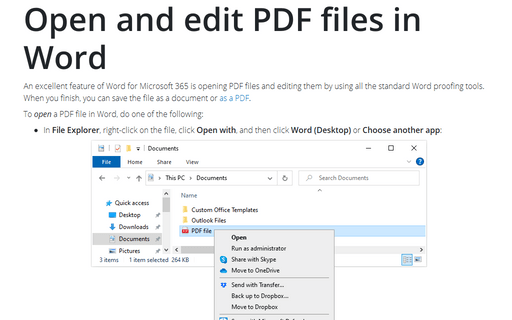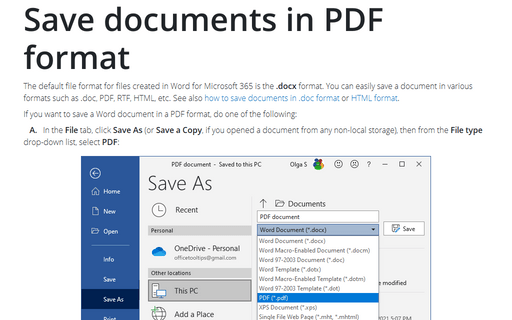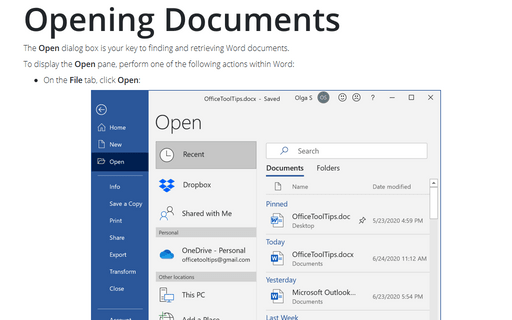Open and edit PDF files in Word
Word
365
An excellent feature of Word for Microsoft 365 is opening PDF files and editing them by using all the standard Word proofing tools. When you finish, you can save the file as a document or as a PDF.
To open a PDF file in Word, do one of the following:
- In File Explorer, right-click on the file, click Open with, and then click Word (Desktop) or Choose another app:
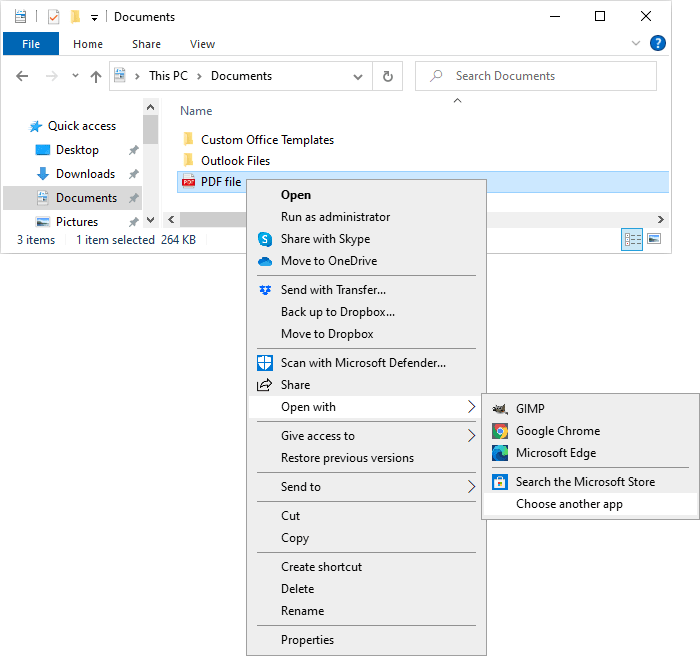
In the Choose another app dialog box, click More apps ↓:
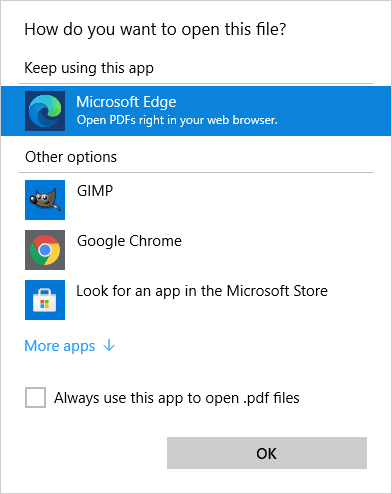
Select Word from the list and click OK:
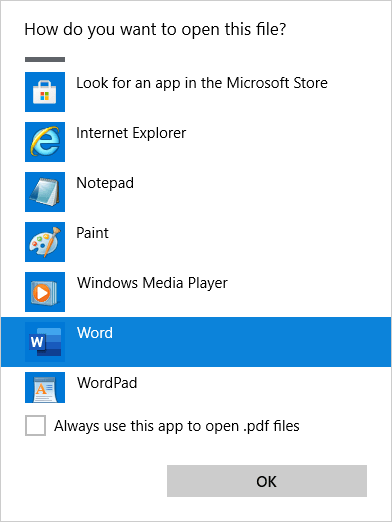
- In Word, display the Open page (see how to open a document in Word), select the file location, then select the PDF file, and then click Open:
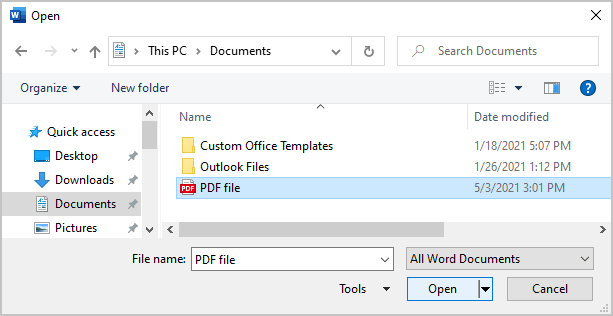
Note: In the Open dialog box, PDF files now fall into the category of Word Documents.
By any of these ways, Word for Microsoft 365 tries to convert the PDF file to an editable Word document:

Note: If the file contains complicated formatting and layout, the Word version of the document might not be a perfect replica of the PDF, but simple PDF files are converted to clean and editable Word documents.