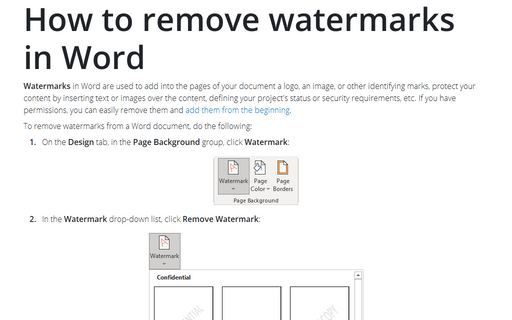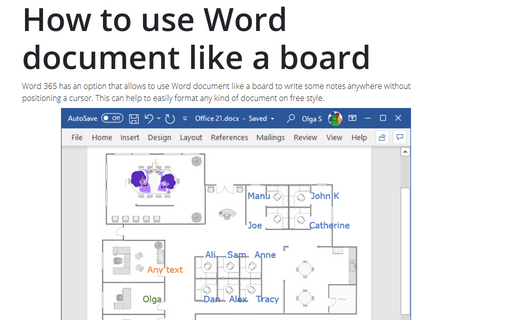How to remove watermarks in Word
Word
365
Watermarks in Word are used to add into the pages of your document a logo, an image, or other identifying marks, protect your content by inserting text or images over the content, defining your project's status or security requirements, etc. If you have permissions, you can easily remove them and add them from the beginning.
To remove watermarks from a Word document, do the following:
1. On the Design tab, in the Page Background group, click Watermark:
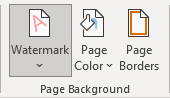
2. In the Watermark drop-down list, click Remove Watermark:
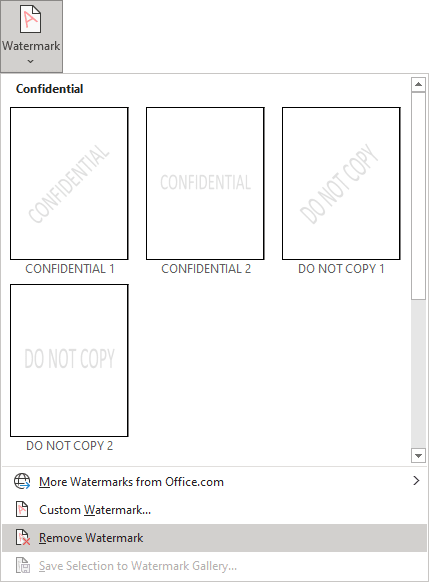
Notes:
- If you removed Watermarks from the document but still have some pictures that you can't remove, a document may have a picture anchored in the header or footer:
To remove such pictures, double-click the header area to open it, select the picture and delete it from the header or footer:
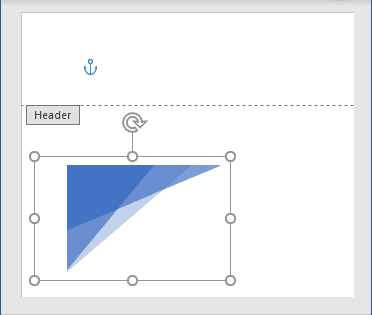
- If there is more than one section in the document, it is necessary to remove watermarks from each of them one by one. Word can't remove all watermarks from all sections by one step.