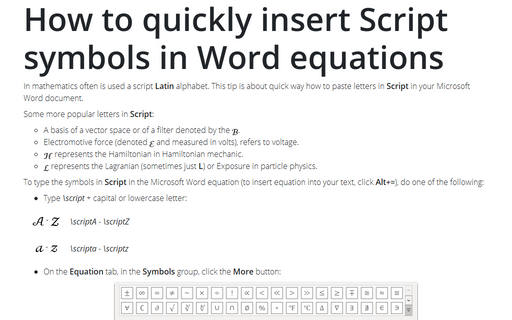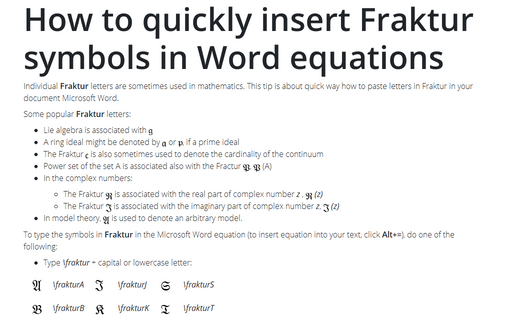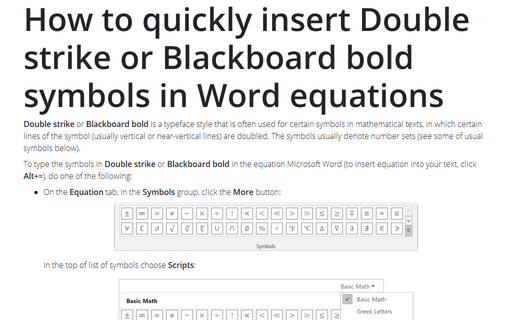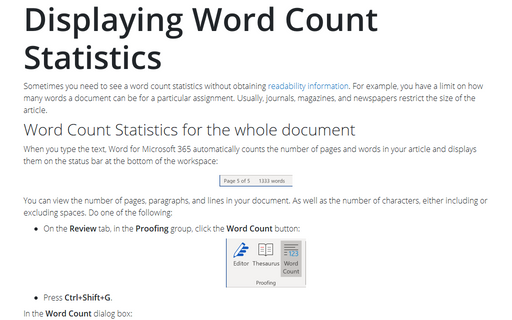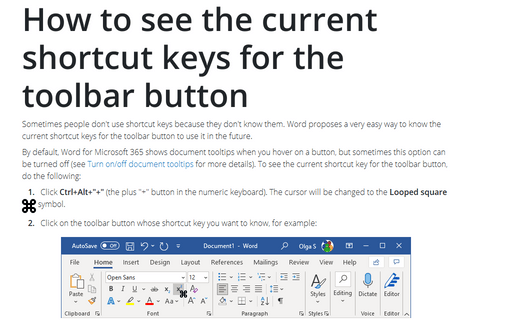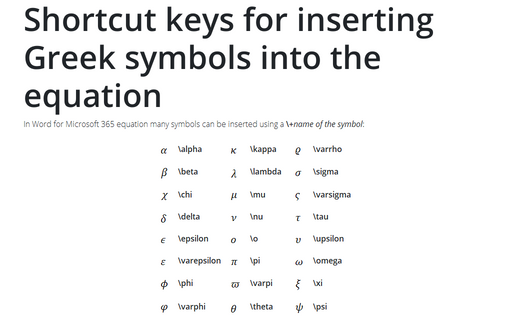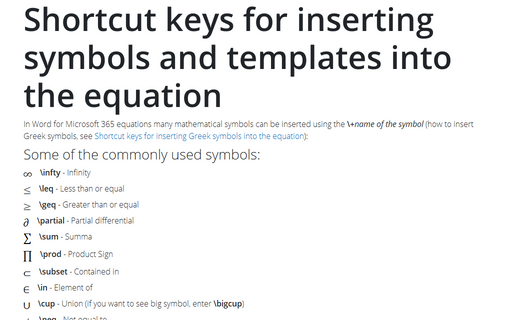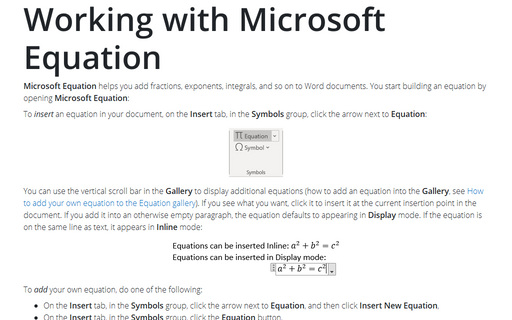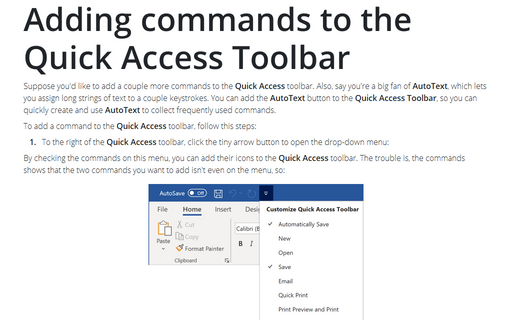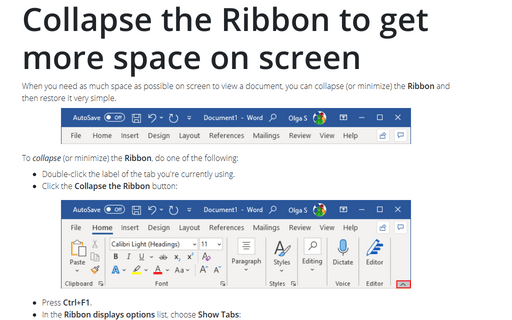Shortcuts in Word 2016
How to quickly insert Script symbols in Word equations
In mathematics often is used a script Latin alphabet. This tip is about quick way how to
paste letters in Script in your Microsoft Word document.
How to quickly insert Fraktur symbols in Word equations
Individual Fraktur letters are sometimes used in mathematics. This tip is about quick way
how to paste letters in Fraktur in your document Microsoft Word.
How to quickly insert Double strike or Blackboard bold symbols in Word equations
Double strike or Blackboard bold is a typeface style that is often used for certain
symbols in mathematical texts, in which certain lines of the symbol (usually vertical or
near-vertical lines) are doubled. The symbols usually denote number sets (see some of usual
symbols below).
Displaying Word Count Statistics
Sometimes you need to see a word count statistics without obtaining
readability information.
For example, you have a limit on how many words a document can be for a particular assignment. Usually, journals, magazines, and newspapers restrict the size of the article.
How to see the current shortcut keys for the toolbar button
Sometimes people don't use shortcut keys because they don't know them. Word proposes a very easy way to know
the current shortcut keys for the toolbar button to use it in the future.
Shortcut keys for inserting Greek symbols into the equation
In Word 2016 equation many symbols can be inserted using a \+name of the symbol:
Shortcut keys for inserting symbols and templates into the equation
In Word 2016 equations many mathematical symbols can be inserted using the
\+name of the symbol (how to insert Greek symbols, see
Shortcut keys for inserting Greek symbols into the equation):
Working with Microsoft Equation
Microsoft Equation helps you add fractions, exponents, integrals, and so on to Word documents.
You start building an equation by opening Microsoft Equation:
Adding commands to the Quick Access Toolbar
Suppose you'd like to add a couple more commands to the Quick Access toolbar. Also, say you're a big
fan of AutoText, which lets you assign long strings of text to a couple keystrokes. You can add the
AutoText button to the Quick Access Toolbar, so you can quickly create and use AutoText
to collect frequently used commands.
Collapse the Ribbon to get more space on screen
When you need as much space as possible on screen to view a document, you can collapse (or minimize) the
Ribbon and then restore it very simple.