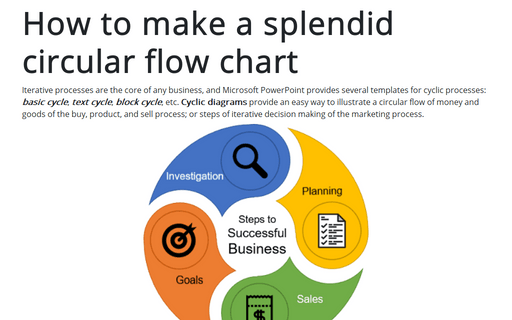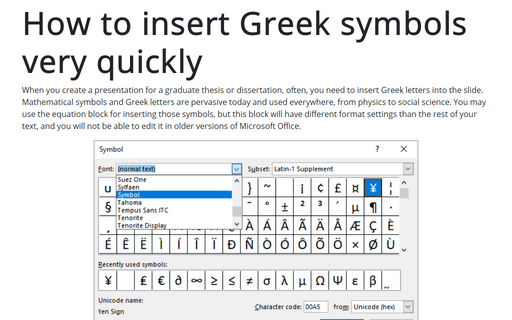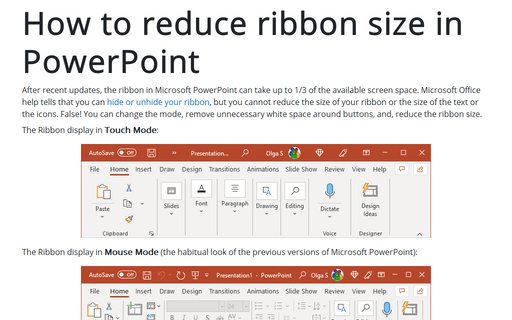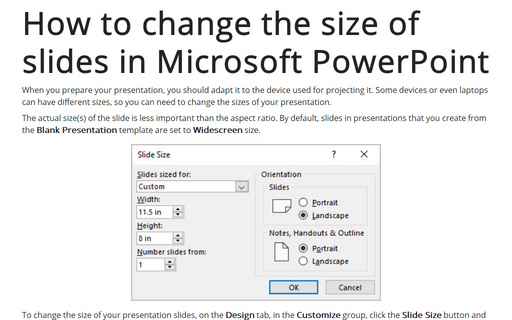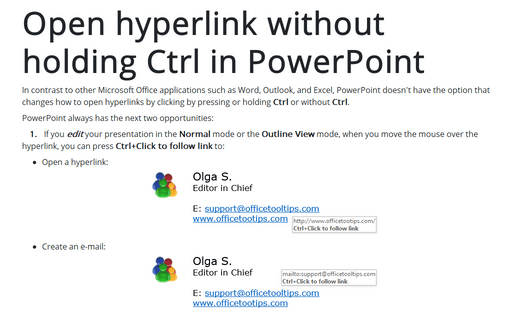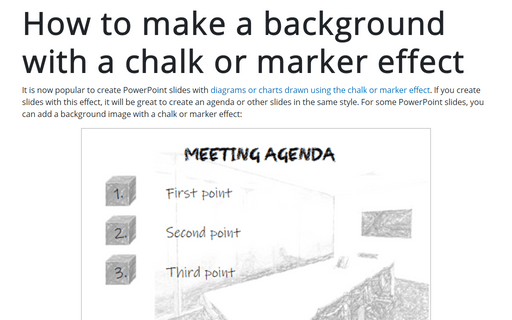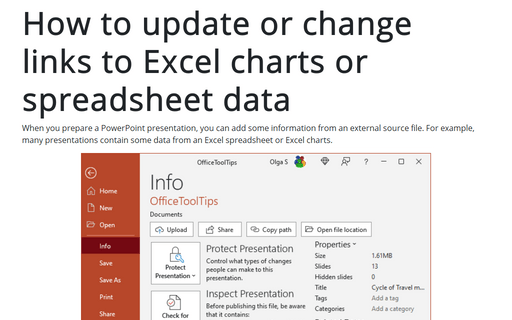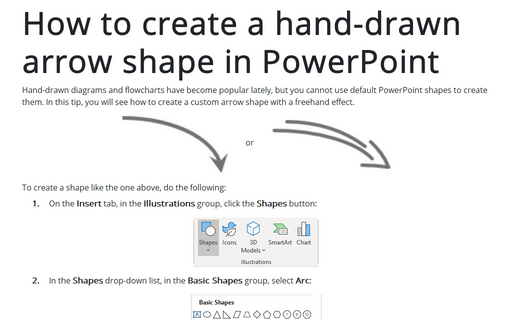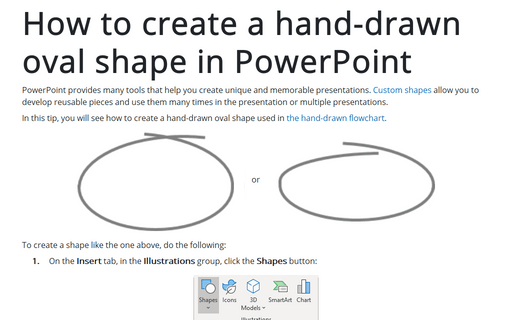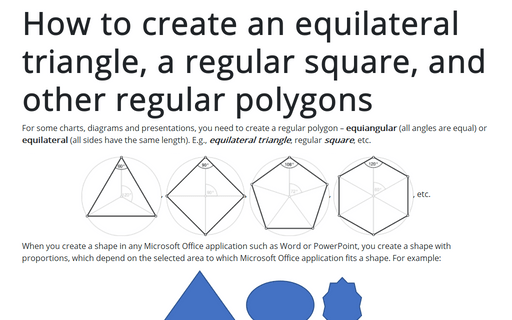PowerPoint 2016
How to make a splendid circular flow chart
Iterative processes are the core of any business, and Microsoft PowerPoint provides several
templates for cyclic processes: basic cycle, text cycle,
block cycle, etc. Cyclic diagrams provide an easy way to illustrate a
circular flow of money and goods of the buy, product, and sell process; or steps of iterative
decision making of the marketing process.
How to insert Greek symbols very quickly
When you create a presentation for a graduate thesis or dissertation, often, you need to insert
Greek letters into the slide. Mathematical symbols and Greek letters are pervasive today and
used everywhere, from physics to social science. You may use the equation block for inserting
those symbols, but this block will have different format settings than the rest of your text,
and you will not be able to edit it in older versions of Microsoft Office. If you need to
insert just a symbol, use the Symbol dialog box or Alt+code shortcuts.
How to reduce ribbon size in PowerPoint
After recent updates, the ribbon in Microsoft PowerPoint can take up to 1/3 of the available screen
space. Microsoft Office help tells that you can
hide or unhide your ribbon,
but you cannot reduce the size of your ribbon, or size of the text or the icons. False! You can
change the mode and remove unnecessary white space around buttons, and, thus, reduce the
ribbon size.
How to change the size of slides in Microsoft PowerPoint
When you prepare your presentation, you should adapt it to the device, which will be used for
projecting it. Some devices or even laptops can have different sizes, so you can need to change
the sizes of your presentation.
Open hyperlink without holding Ctrl in PowerPoint
In contrast to other Microsoft Office applications such as Word, Outlook, and Excel, PowerPoint
doesn't have the option that changes how to open hyperlinks by clicking with pressing or holding
Ctrl or without Ctrl.
How to make a background with a chalk or marker effect
It is now popular to create PowerPoint slides with
diagrams or charts
drawn using the chalk or marker effect.
If you create slides with this effect, it will be great to create an agenda or
other slides in the same style. For some PowerPoint slides, you can add a background image with
a chalk or marker effect:
How to update or change links to Excel charts or spreadsheet data in PowerPoint
When you prepare a PowerPoint presentation, you can add some information from an external source
file. For example, a lot of presentations contain some data from an Excel spreadsheet or Excel
charts.
How to create a hand-drawn arrow shape in PowerPoint
Hand-drawn diagrams and flowcharts became popular lately, but you cannot use default PowerPoint
shapes to create them. In this tip, you will see how to create a custom arrow shape with a
freehand effect.
How to create a hand-drawn oval shape in PowerPoint
PowerPoint provides a lot of tools that help you to create unique and memorable presentations.
Custom shapes
allow you to develop reusable pieces and use them many times in the presentation or multiple
presentations.
How to create an equilateral triangle, a regular square, and other regular polygons in PowerPoint
For some charts or diagrams, you need to create a regular polygon – equiangular
(all angles are equal) or equilateral (all sides have the same length).
E.g., equilateral triangle, regular square, etc.