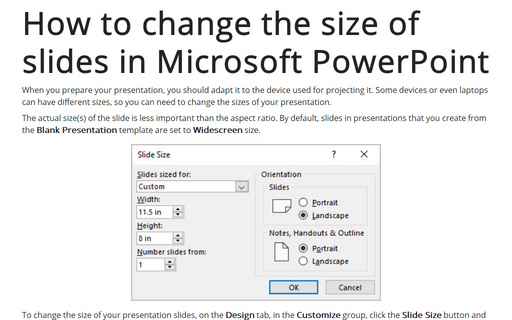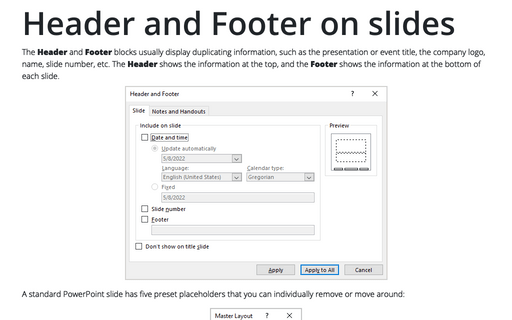How to change the size of slides in Microsoft PowerPoint
PowerPoint
2016
When you prepare your presentation, you should adapt it to the device, which will be used for
projecting it. Some devices or even laptops can have different sizes, so you can need to change
the sizes of your presentation.
To change the size of your presentation slides, on the Design tab, in the Customize group, click the Slide Size button and then:
- Choose one of the pre-defined sizes:
- Standard (4:3) was the default slide size in older versions of Microsoft PowerPoint, like 2003 or 2007. Standard (4:3) slides have a size of 10 x 7.5 inches or 25.4 x 19.05 cm.
- Widescreen (16:9) is the default slide size in Microsoft PowerPoint 2013 and 2016. Widescreen (16:9) slides have a size of 13.33 x 7.5 inches or 33.867 x 19.05 cm.
- Click Custom Slide Size...:
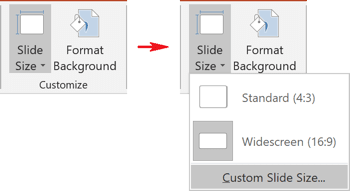
In the Slide Size dialog box:
- From the Slides sized for drop-down list, you can choose pre-defined popular sizes:
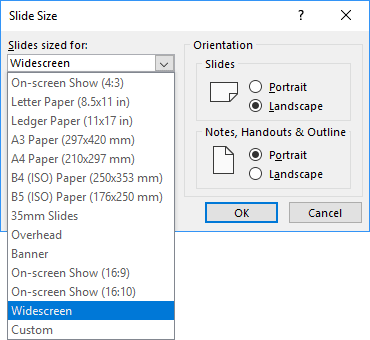
- Enter the custom sizes in the Width and Height fields:
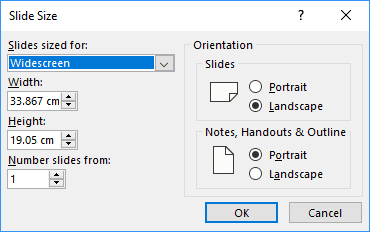
- Choose the slide orientation in the Orientation group.
After choosing the necessary options, click OK. The Microsoft PowerPoint dialog box will show two options on how to scale the existing slides to a new slide size:
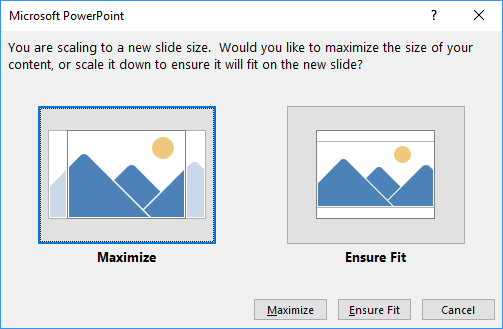
The Maximize the size of the content or scale it down to Ensure Fit it on the new slide.
Note: It is impossible to change the size or orientation just for some slides.