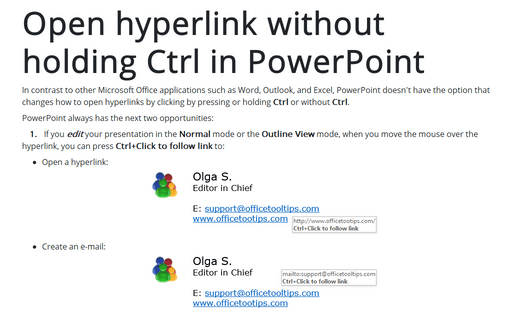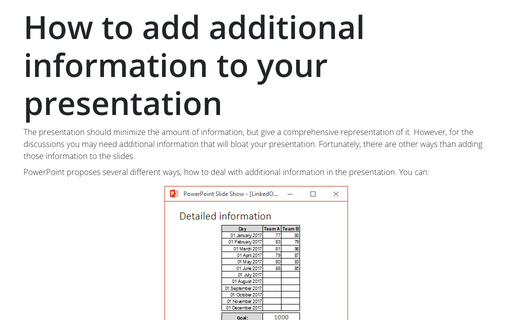Open hyperlink without holding Ctrl in PowerPoint
PowerPoint
2016
In contrast to other Microsoft Office applications such as Word, Outlook, and Excel, PowerPoint
doesn't have the option that changes how to open hyperlinks by clicking with pressing or holding
Ctrl or without Ctrl.
PowerPoint always has the next two opportunities:
1. If you edit your presentation in the Normal mode or in the Outline View mode, when you move the mouse over the hyperlink, you can press Ctrl+Click to follow link to:
- Open a hyperlink:
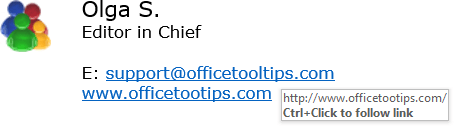
- Create an e-mail:

2. If you show or preview your presentation in the Reading View mode or in the Slide Show mode, when you move the mouse over the hyperlink, you can just Click to follow link to:
- Open a hyperlink:
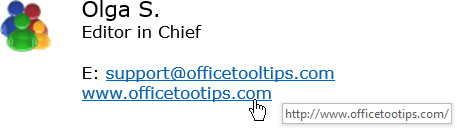
- Create an e-mail:
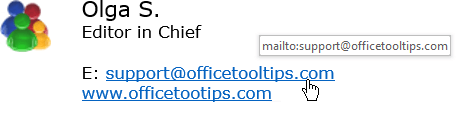
Note: You can choose the mode in which you want to work:
- On the View tab, in the Presentation Views group:
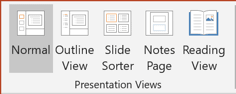
- On the status bar:

There are four options in the status bar: Normal mode, Slide Sorter mode, Reading View, and Slide Show mode.