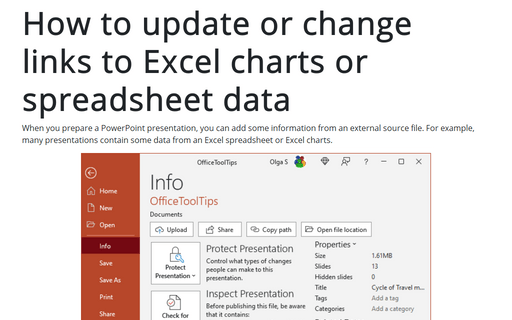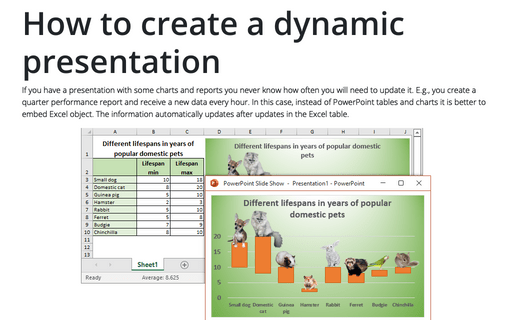How to update or change links to Excel charts or spreadsheet data in PowerPoint
It is easy to update data in the source file and see the actual information in the presentation (see How to create a dynamic presentation). When you create a new source file and a presentation by copying them from existing ones, you may want to update links automatically to the new source files.
To update links in your presentation, do the following:
1. On the File tab, click Info.
2. In the bottom right corner, under Related Documents, click Edit Links to Files:
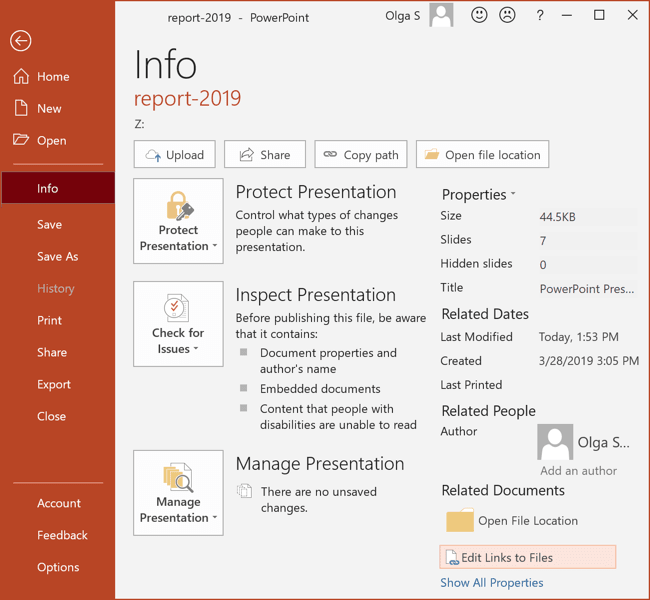
3. In the Links dialog box:
- Select the link that you want to change:
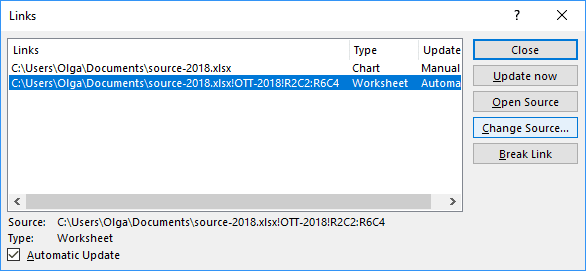
- Click the Change Source... button and then in the Change Source dialog box, select the new source file.
4. Save the file with updated links.
Note: Be very careful! The structure of the new source file should be the same as it was in the previous source file. So, you can't change tab names and cell ranges.
See also How to add additional information to your presentation.