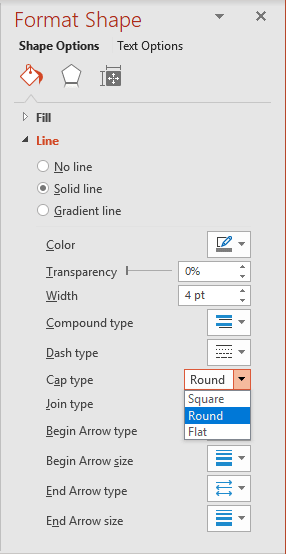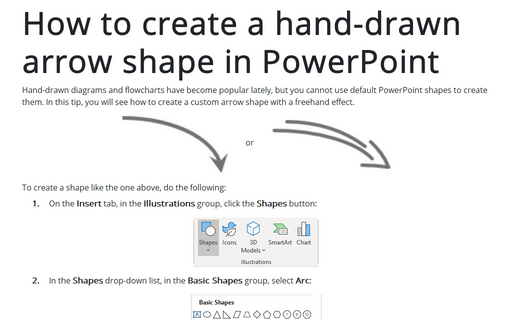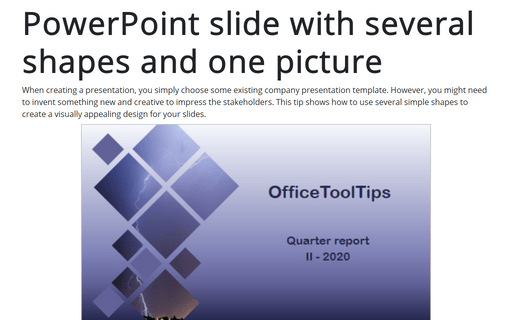How to create a hand-drawn arrow shape in PowerPoint
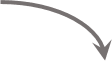
To create a shape like the one above, do the following:
1. On the Insert tab, in the Illustrations group, click the Shapes button:
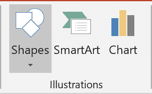
2. In the Shapes drop-down list, in the Basic Shapes group, select Arc:
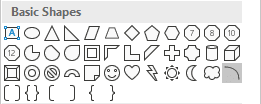
3. Place it and change the size as you prefer:
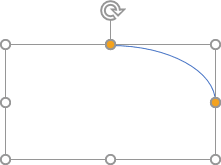
4. Right-click on the new shape and choose Format Shape... from the popup menu.
5. In the Format Shape pane, on the Shape Options tab, in the Fill & Line group, in the Line section choose Solid line and then:
- Select your favorite Color,
- Select Width as you prefer:
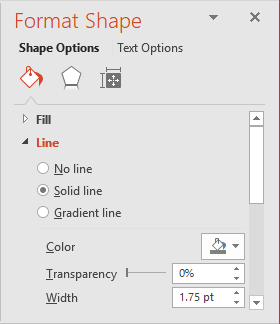
- Select the End Arrow type. For example, Stealth arrow:
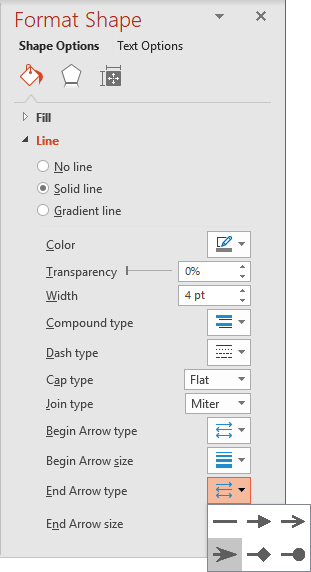
- Select the End Arrow size as you prefer. For example, the biggest one -
Arrow R size 9:
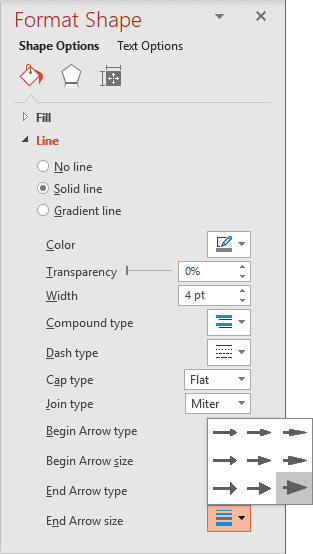
Add any other adjustments you like.
Note: You can add four arc lines to create a hand-drawn arrow. For example:
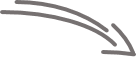
To see more smoothed lines, in the Format Shape pane, on the Shape Options tab, in the Fill & Line group, in the Line section, choose Round in the Cap type drop-down list: