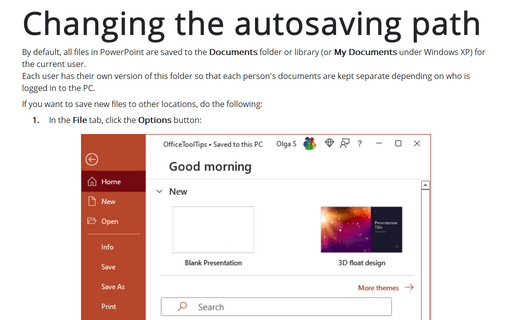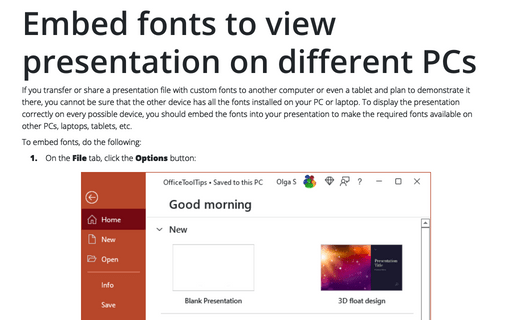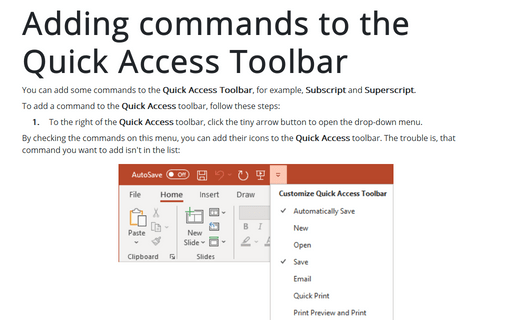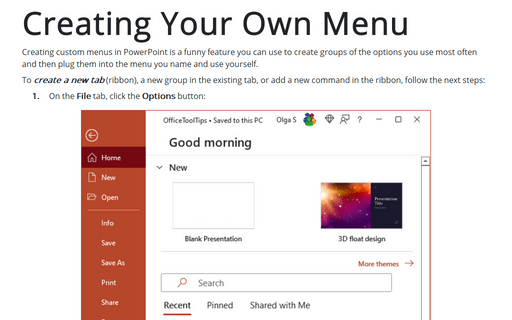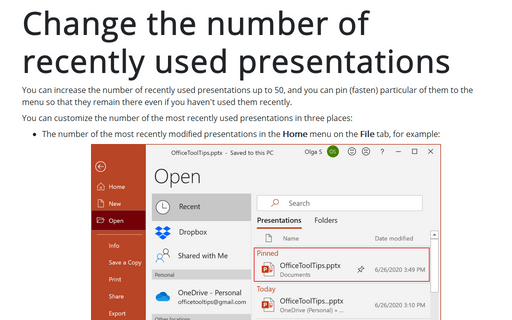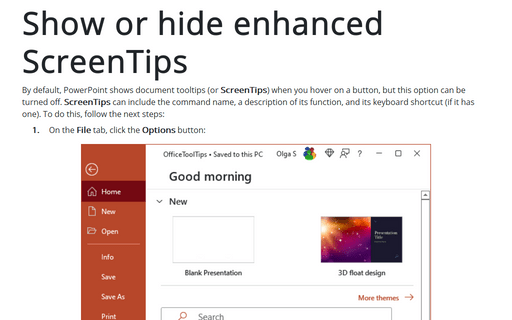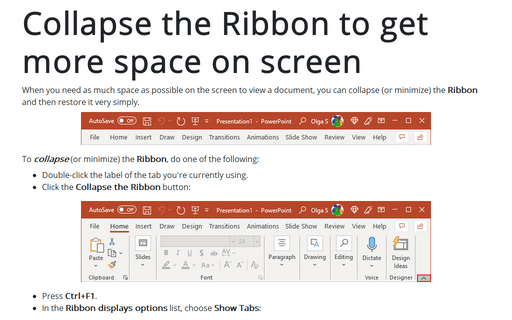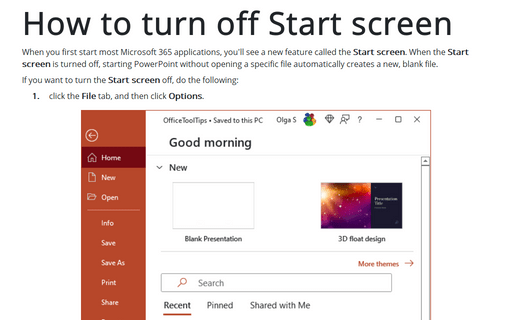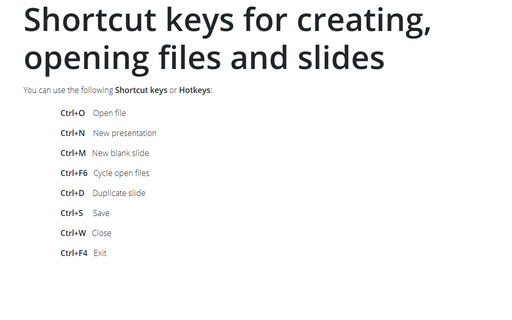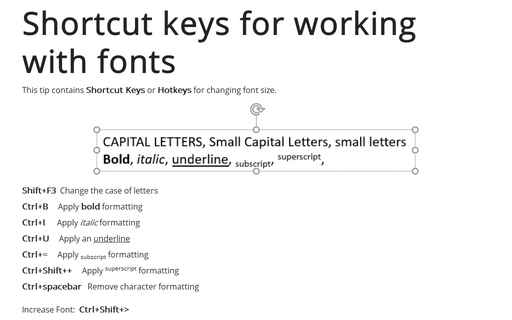PowerPoint 2016
Changing the autosaving path
By default, all files in PowerPoint (and all of the Office applications) are saved to Documents
folder or library (or My Documents under Windows XP) for the current user.
Each user has his or her own version of this folder, so that each person's documents are kept separate depending on who is logged in to the PC.
Each user has his or her own version of this folder, so that each person's documents are kept separate depending on who is logged in to the PC.
Embed fonts to view presentation on different PCs
Sometimes you want to show your presentation on different computer, and that computer does not have same
fonts as your PC.
To display properly that presentation, you should embed the fonts in your presentation so that the desired fonts will be available on the other PC.
To display properly that presentation, you should embed the fonts in your presentation so that the desired fonts will be available on the other PC.
Adding commands to the Quick Access Toolbar
You can add some commands to the Quick Access Toolbar, for example, Subscript and
Superscript.
Creating Your Own Menu
Creating custom menus in PowerPoint is a funny feature you can use to create groups of the options that you
use most often, and then plug them into the menu you name and use yourself.
Change the number of recently used presentations
You can increase the number of recently used presentations up to 50, and you can pin (fasten) particular of
them to the menu so that they remain there even if you haven't used them recently.
Show or hide enhanced ScreenTips
By default, PowerPoint shows document tooltips (or ScreenTips) when you hover on a button, but this option
can be turned off.
Collapse the Ribbon to get more space on screen
When you need as much space as possible on the screen to view a document, you can collapse (or minimize) the
Ribbon and then restore it very simple.
How to turn off Start screen
When you first start most of the Office 2016 applications, you'll see a new feature called the Start
screen.
Shortcut keys for creating, opening files and slides
You can use the following Shortcut keys or Hotkeys:
Shortcut keys for working with fonts
This tip contains Shortcut Keys or Hotkeys for changing font size.