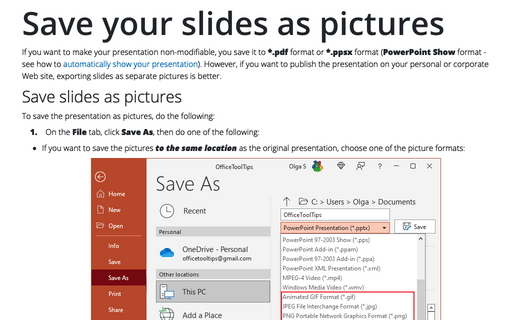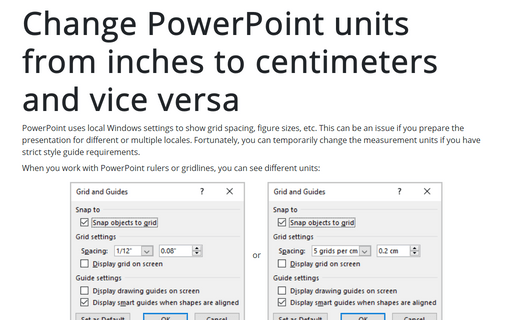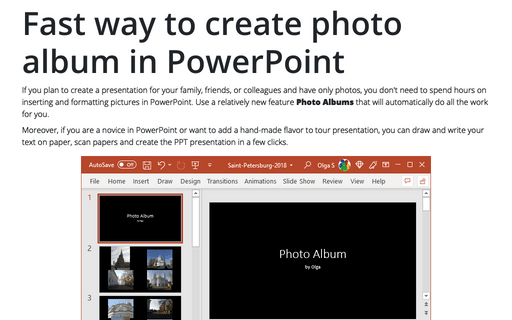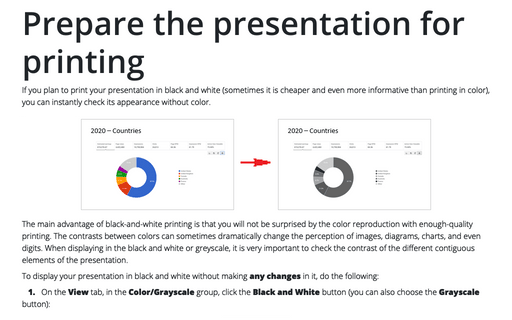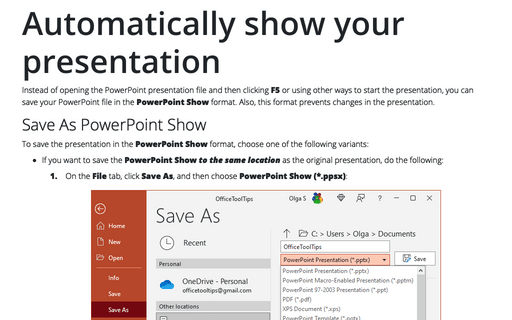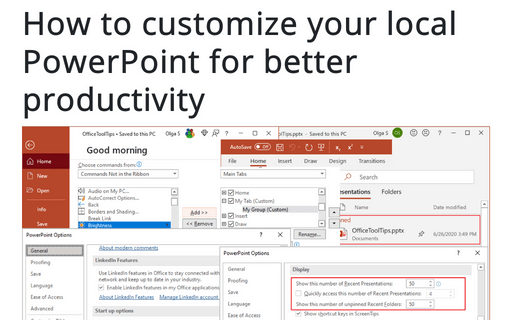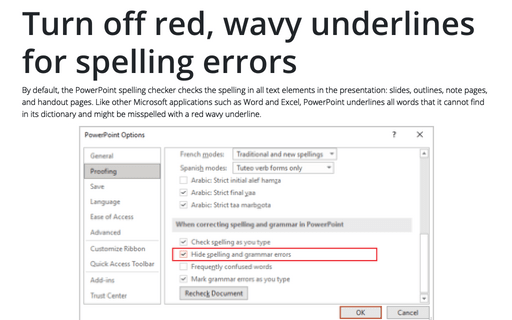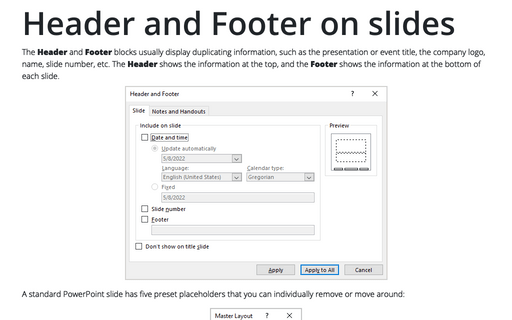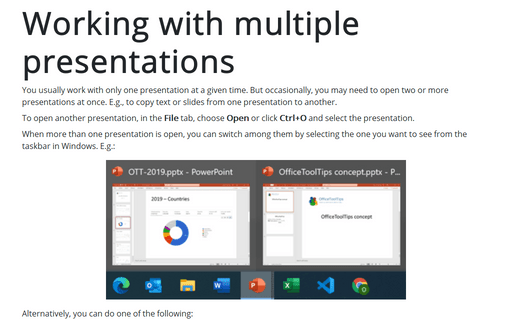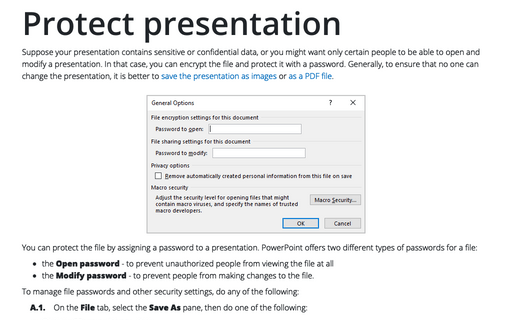PowerPoint 2016
Save your slides as pictures
If you want to make your presentation non-modifiable, you save it to *.pdf format or *.ppsx format
(PowerPoint Show format - see Automatically show your
presentation). However, if you want to publish the presentation on your personal or corporate Web
site, the better option is to export slides as separate pictures.
Change PowerPoint units from inches to centimeters and vice versa
PowerPoint is using local Windows settings to show grid spacing, figure sizes, etc. This can be an issue if
you prepare the presentation for different or multiple locales. Fortunately, you can temporarily change the
measurement units if you have strict style guide requirements.
Fast way to create photo album in PowerPoint
If you plan to create a presentation for your family, friends, or colleagues and have only photos, you don't
need to spend hours on inserting and formatting pictures in PowerPoint. Use a relatively new feature
Photo Albums that will automatically do all the work for you.
Prepare the presentation for printing
If you plan to print your presentation in black and white (sometimes it is cheaper and even more informative
then printing in color), you should check how it will look like without color.
Automatically show your presentation
Instead of opening your PowerPoint presentation file and then clicking F5 or using other ways to start the
presentation, you can save your PowerPoint file in the PowerPoint Show format. Also, this format prevents
changes in the presentation.
How to customize your local PowerPoint for better productivity
PowerPoint is rarely used by the average Microsoft Office user, but those who use it frequently might find
these simple time-saving tips helpful.
Turn off red, wavy underlines for spelling errors
If you don't want to see the red, wavy underlines on-screen, you can turn this feature off by three simple
clicks:
Header and Footer on slides
Even though the placeholders for Date, Number, and Footer might appear in the slide master, they do not
appear on the actual slides in the presentation unless you enable them.
Working with multiple presentations
You usually work with only one presentation at a given time. But occasionally, you may need to open two or
more presentations at once. E.g., to copy text or slides from one presentation to another.
Protect presentation
If a presentation contains sensitive or confidential data, you can encrypt the file and protect it with a
password.
Encryption is a type of "scrambling" done to the file so that nobody can see it, either from within PowerPoint or with any other type of file-browsing utility.
Encryption is a type of "scrambling" done to the file so that nobody can see it, either from within PowerPoint or with any other type of file-browsing utility.