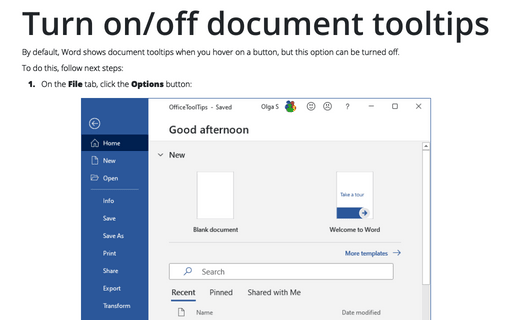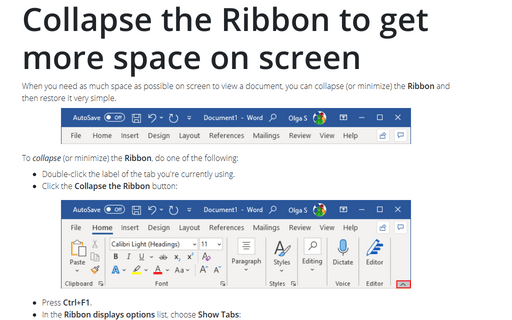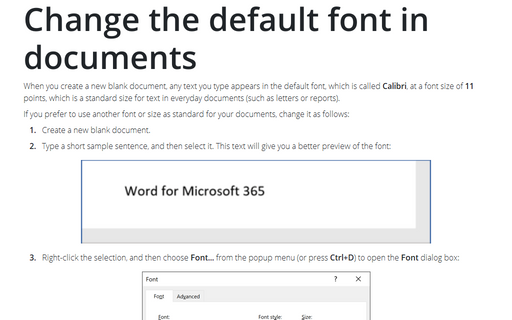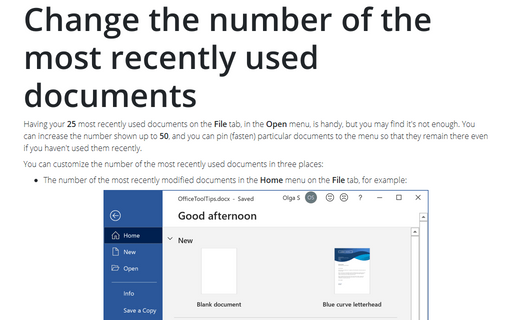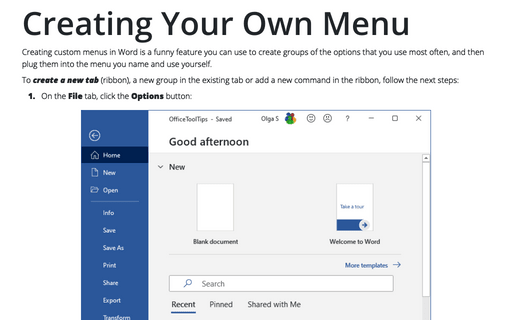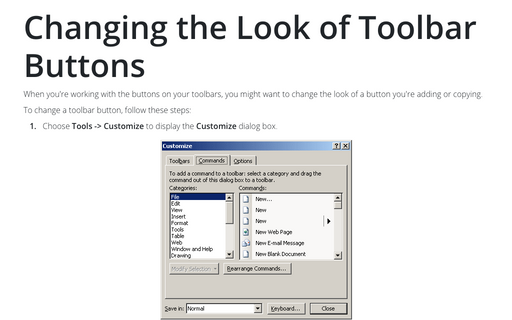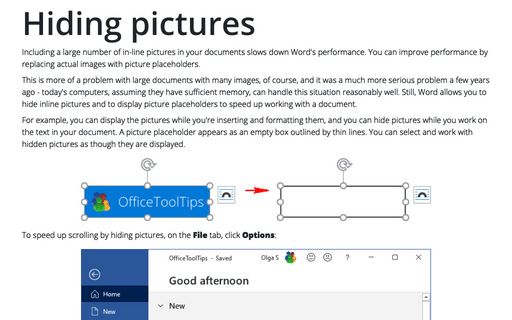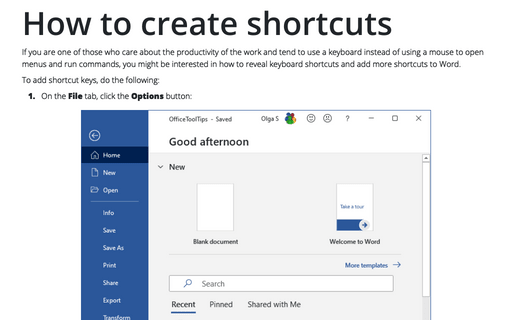Settings in Word 2016
Turn on/off document tooltips
By default, Word shows document tooltips when you hover on a button, but this option can be turned off.
Create lists with AutoFormat or turn it off
You can create standard numbered and bulleted lists by typing in a way that triggers the AutoFormat
feature to apply list formatting.
Collapse the Ribbon to get more space on screen
When you need as much space as possible on screen to view a document, you can collapse (or minimize) the
Ribbon and then restore it very simple.
Change the default font in documents
When you create a new blank document, any text you type appears in the default font, which is called
Calibri, at a font size of 11 points, which is a standard size for text in everyday
documents (such as letters or reports).
Change the number of the most recently used documents
Having your 25 most recently used documents on the File tab, in the Open menu, is handy,
but you may find it's not enough. You can increase the number shown up to 50, and you can pin
(fasten) particular documents to the menu so that they remain there even if you haven't used them recently.
Revealing document fields
As you work on a document, you usually see the results of the field codes that you've inserted instead of
the actual codes themselves. Because of this, these field results may be difficult to distinguish from
standard text, so Word has added a feature called shading that helps you to locate such results.
Creating Your Own Menu
Creating custom menus in Word is a funny feature you can use to create groups of the options that you use
most often, and then plug them into the menu you name and use yourself.
Changing the Look of Toolbar Buttons
Word 2016 doesn't have a menu (unless you call Home, Insert, Page Layout, etc., a menu), and you can't customize what's not there. Word does still have context-sensitive right-click menus. However, unlike in previous versions of Word, the user interface no longer provides a way to customize them.
Hiding pictures
Including a large number of in-line pictures in your documents slows down Word's performance. You can
improve performance by replacing actual images with picture placeholders.
How to create shortcuts
If you are one of those who care about the productivity of the work and tend to use a keyboard instead of
using a mouse to open menus and run commands, you might be interested in how to reveal keyboard shortcuts and
add more shortcuts to Word.