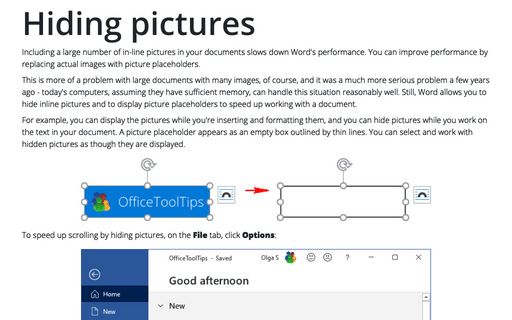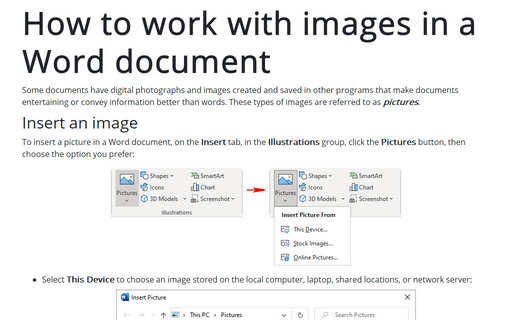Hiding pictures
This is more of a problem with large documents with many images, of course, and it was a much more serious problem a few years ago - today's computers, assuming they have sufficient memory, can handle this situation reasonably well. Still, Word allows you to hide inline pictures and to display picture placeholders to speed up working with a document.
For example, you can display the pictures while you're inserting and formatting them, and you can hide pictures while you work on the text in your document. A picture placeholder appears as an empty box outlined by thin lines. You can select and work with hidden pictures as though they are displayed.
To speed up scrolling by hiding pictures, on the File tab, click Options:

In the Advanced tab, select the Show picture placeholders checkbox under the Show document content group:
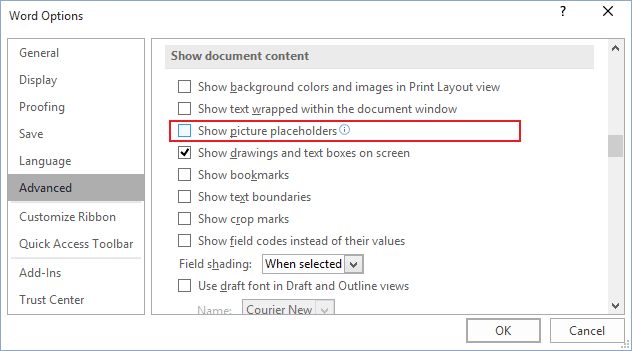
All pictures in the document will be shown as:

See also this tip in French: Comment cacher des images dans document Word.