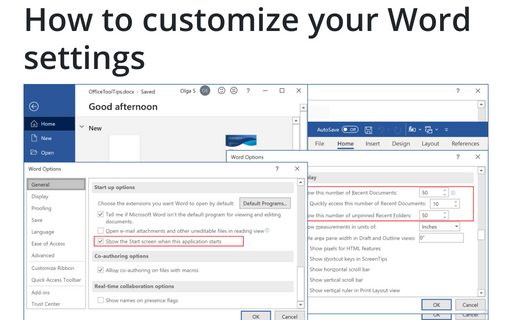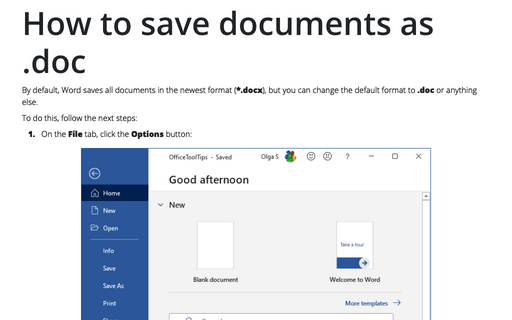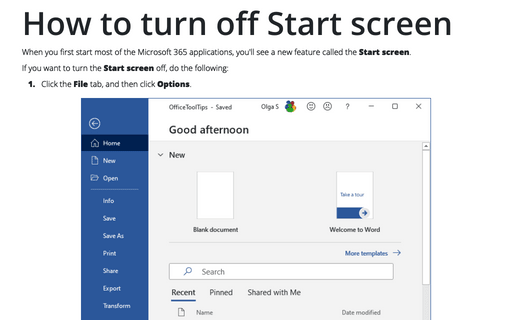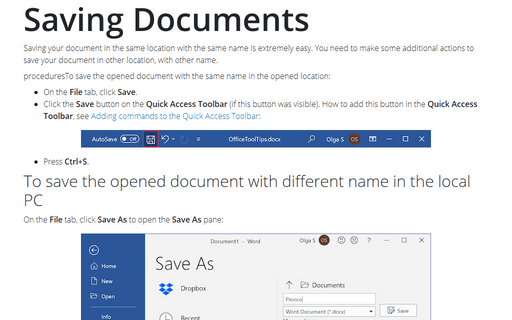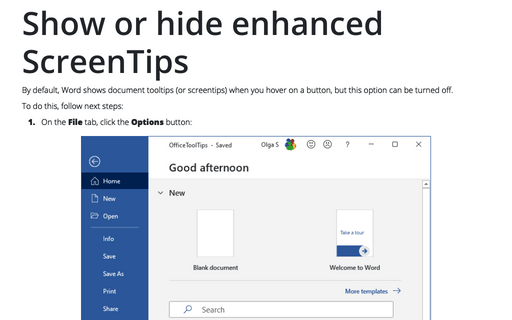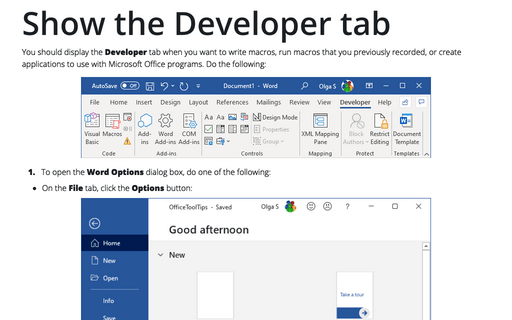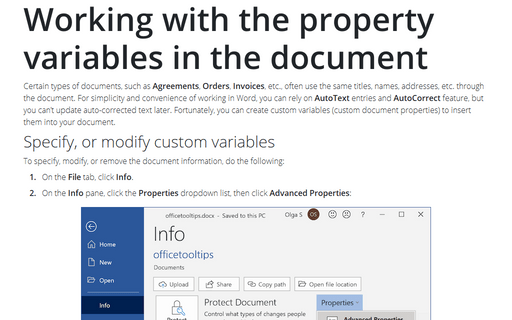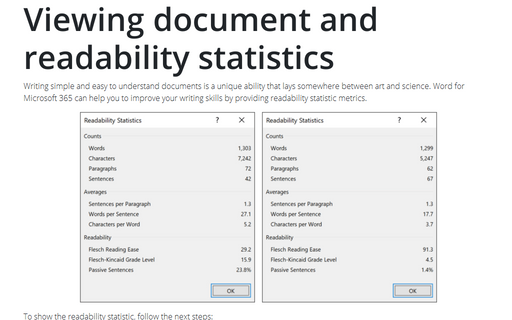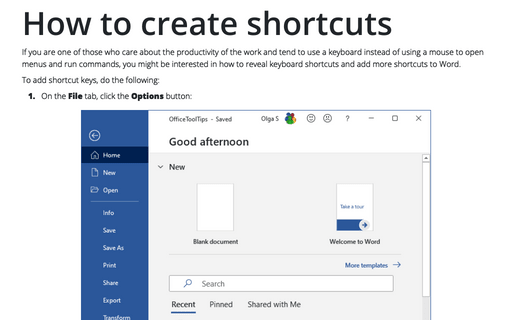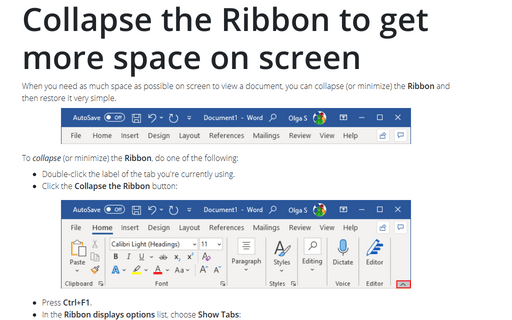Settings in Word 2013
How to customize your Word settings
Word is heavily used by all Microsoft Office users and customization of menu, recent documents and start
screen allow you to save a lot of time.
How to save documents as .doc
By default, Word save all documents in the newest format (*.docx), but you can change the default format to
doc or anything else.
How to turn off Start screen
When you first start most of the Office 2013 applications, you'll see a new feature called the Start
screen.
Saving Documents
Saving your document in the same location with the same name is easy.
Show or hide enhanced ScreenTips
By default, Word shows document tooltips (or screentips) when you hover on a button, but this option can be
turned off.
Show the Developer tab
You should display the Developer tab when you want to write macros, run macros that you previously
recorded, or create applications to use with Microsoft Office programs. Do the following:
Working with the property variables in the document
To make documents easier to identify via searches, and to help the Windows Indexing Service to store the
appropriate key information about documents, you can enter property information.
Viewing document and readability statistics
Writing simple and easy to understand documents is a unique ability that lays somewhere between art and
science. Microsoft Word can help you to improve you writing skills by providing readability statistic
metrics.
How to create shortcuts
If you are the one of those who care about productivity of the work and tend to use keyboard instead of
using a mouse to open menus and run commands, you might be interested how to reveal keyboard shortcuts and
add more shortcuts to Word.
Collapse the Ribbon to get more space on screen
When you need as much space as possible on screen to view a document, you can collapse (or minimize) the
Ribbon and then restore it very simple.