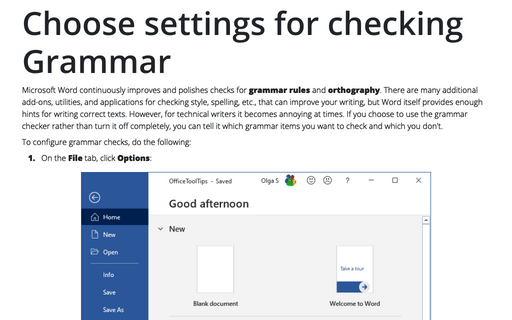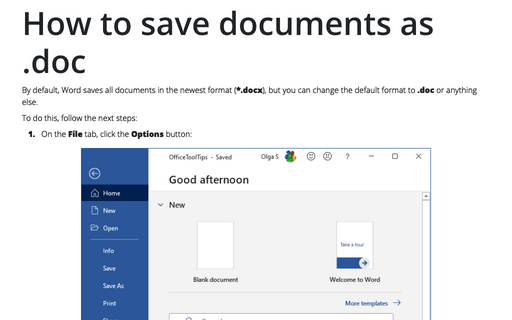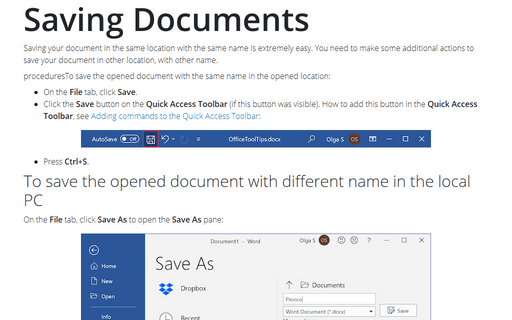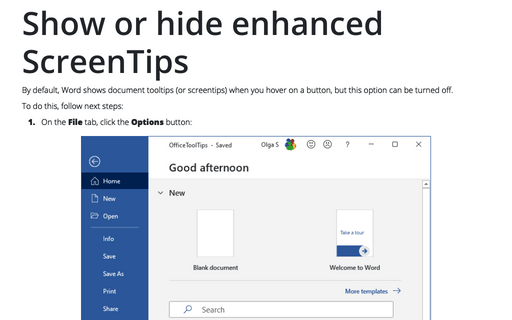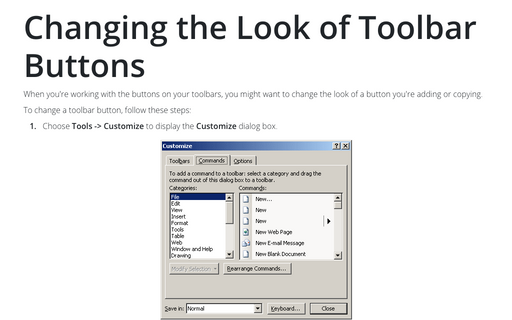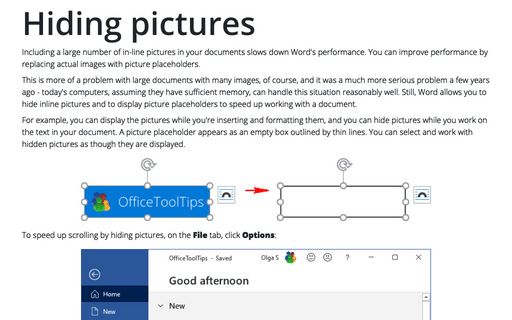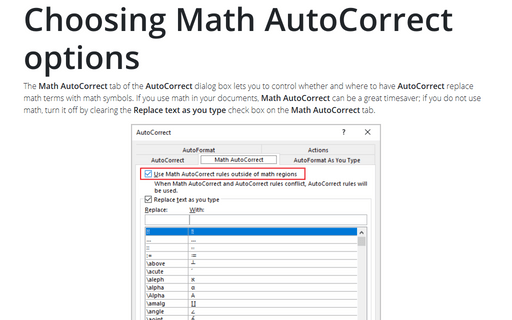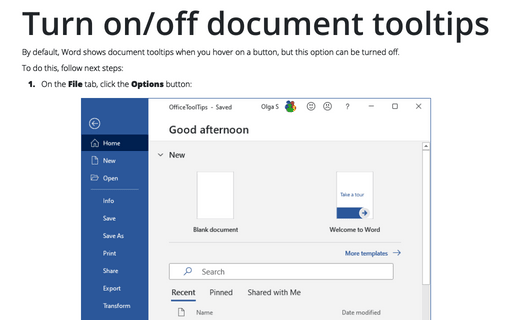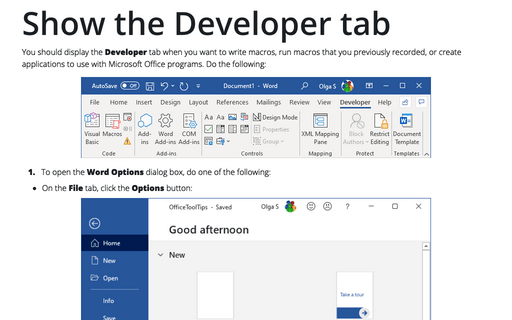Settings in Word 2010
Choose settings for checking grammar
If you choose to use the grammar checker rather than turn it off completely, tell it which grammar items you
want it to check and which you don't.
How to save documents as .doc
By default, Word save all documents in the newest format (*.docx), but you can change the default format to
doc or anything else.
Saving Documents
Saving your document in the same location with the same name is easy.
Show or hide enhanced ScreenTips
By default, Word shows document tooltips (or screentips) when you hover on a button, but this option can be
turned off.
Revealing document fields
As you work on a document, you normally see the results of the field codes that you've inserted instead of
the actual codes themselves. Because of this, these field results may be difficult to distinguish from
normal text, so Word has added a feature called shading that helps you to locate such results.
Changing the Look of Toolbar Buttons
Word 2010 doesn't have a menu (unless you call Home, Insert, Page Layout, etc., a menu), and you can't customize what's not there. Word does still have context-sensitive right-click menus. However, unlike in previous versions of Word, the user interface no longer provides a way to customize them.
Hiding pictures
Including a large number of in-line pictures in your documents slows down Word's performance. You can
improve performance by replacing actual pictures with picture placeholders.
Choosing Math AutoCorrect options
The Math AutoCorrect tab of the AutoCorrect dialog box lets you to control whether and where
to have AutoCorrect replace math terms with math symbols. If you use math in your documents, Math
AutoCorrect can be a great timesaver; if you don't use math, turn it off by clearing the Replace
text as you type check box on the Math AutoCorrect tab.
Turn on/off document tooltips
By default, Word shows document tooltips when you hover on a button, but this option can be turned off.
Show the Developer tab
You should display the Developer tab when you want to write macros, run macros that you previously
recorded, or create applications to use with Microsoft Office programs. Do the following: