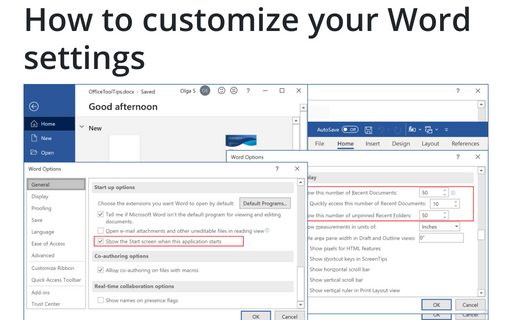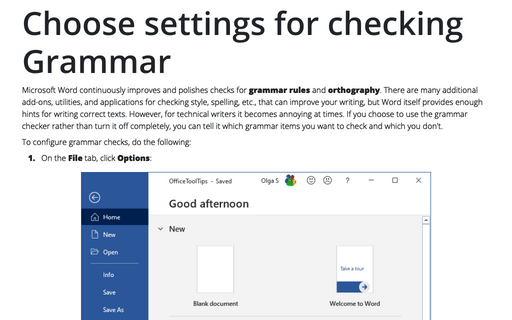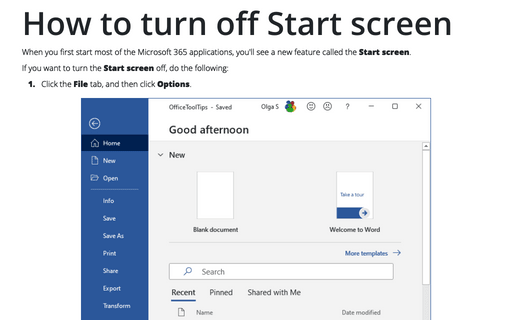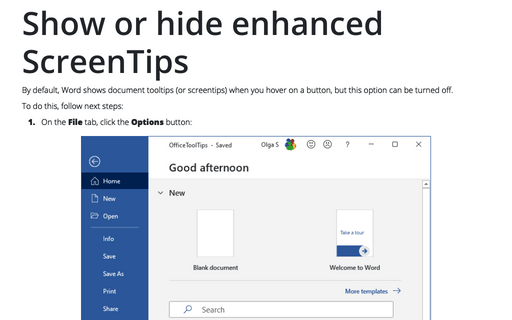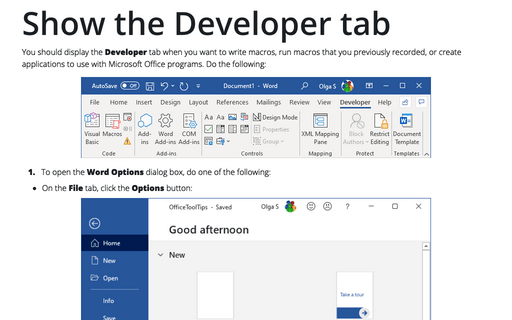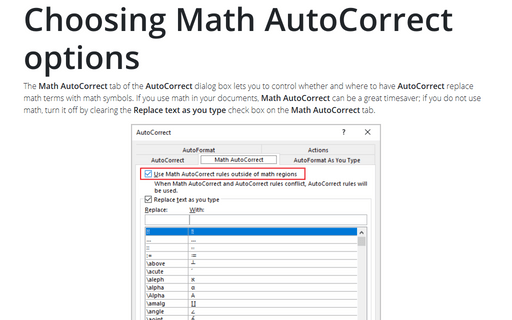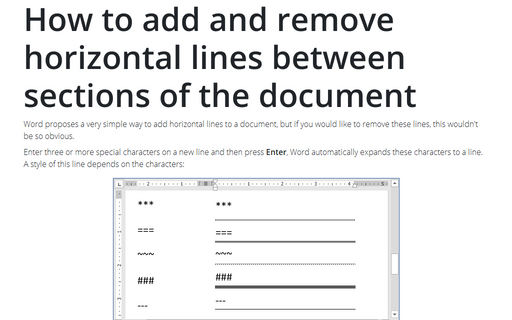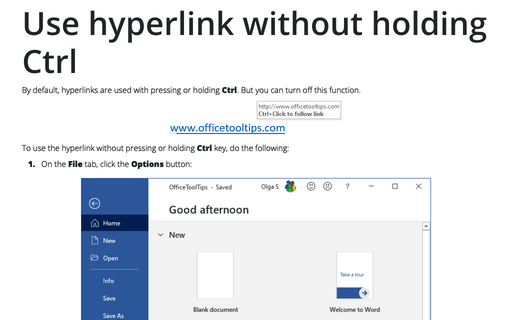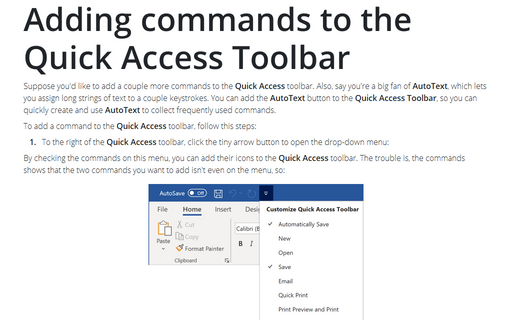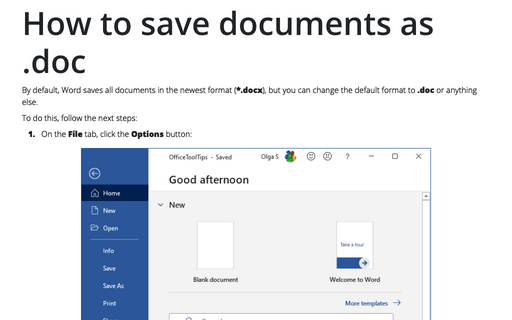Settings in Word 2016
How to customize your Word settings
Word is heavily used by all Microsoft Office users and customization of menu, recent documents and start
screen allow you to save a lot of time.
Choose settings for checking Grammar
Microsoft Word continuously improves and polishes checks for grammar rules and orthography.
There are many additional add-ons, utilities, and applications for checking style, spelling, etc., that can
improve your writing, but Word itself provides enough hints for writing correct texts. However, for
technical writers it becomes annoying at times. If you choose to use the grammar checker rather than turn it
off completely, you can tell it which grammar items you want to check and which you don't.
How to turn off Start screen
When you first start most of the Office 2016 applications, you'll see a new feature called the Start
screen.
Show or hide enhanced ScreenTips
By default, Word shows document tooltips (or screentips) when you hover on a button, but this option can be
turned off.
Show the Developer tab
You should display the Developer tab when you want to write macros, run macros that you previously
recorded, or create applications to use with Microsoft Office programs. Do the following:
Choosing Math AutoCorrect options
The Math AutoCorrect tab of the AutoCorrect dialog box lets you to control whether and where
to have AutoCorrect replace math terms with math symbols. If you use math in your documents, Math
AutoCorrect can be a great timesaver; if you don't use math, turn it off by clearing the Replace
text as you type check box on the Math AutoCorrect tab.
How to add and remove horizontal lines between sections of the document
Word proposes a very simple way to add horizontal lines to a document, but if you would like to remove these
lines, this wouldn't be so obvious.
Use hyperlink without holding Ctrl
By default, hyperlinks are used with pressing or holding Ctrl. But you can turn off this function.
Adding commands to the Quick Access Toolbar
Suppose you'd like to add a couple more commands to the Quick Access toolbar. Also, say you're a big
fan of AutoText, which lets you assign long strings of text to a couple keystrokes. You can add the
AutoText button to the Quick Access Toolbar, so you can quickly create and use AutoText
to collect frequently used commands.
How to save documents as .doc
By default, Word saves all documents in the newest format (*.docx), but you can change the default format to
.doc or anything else.