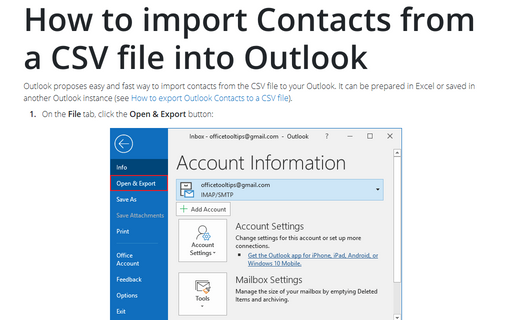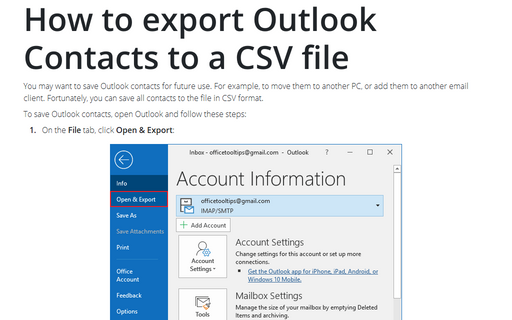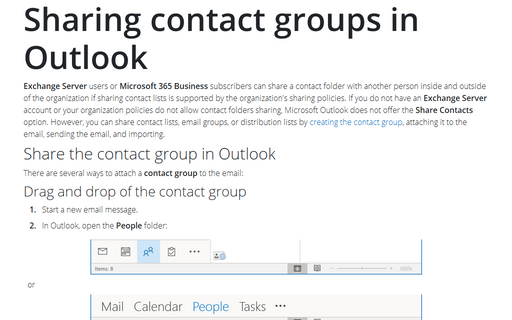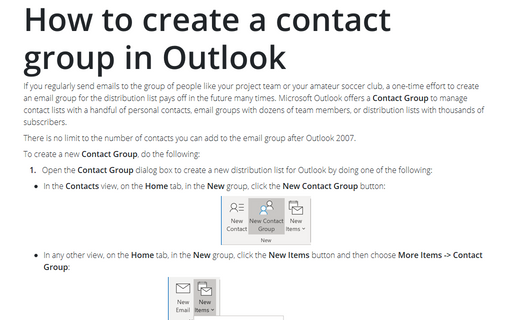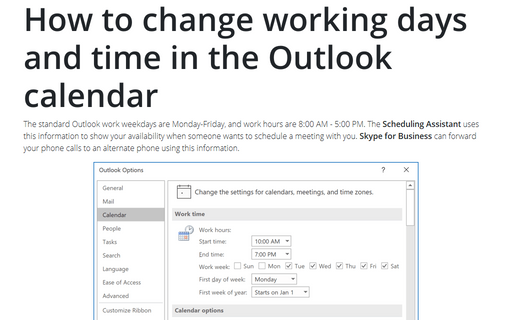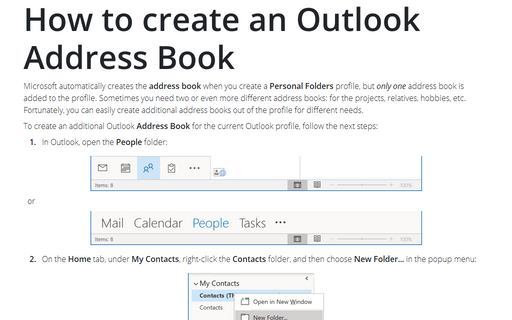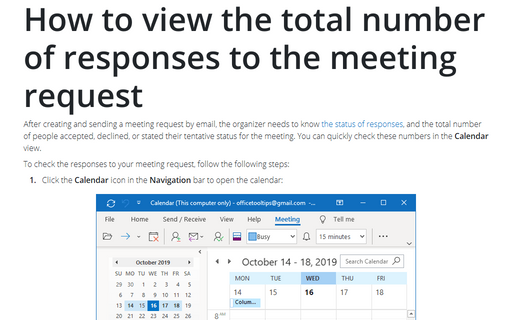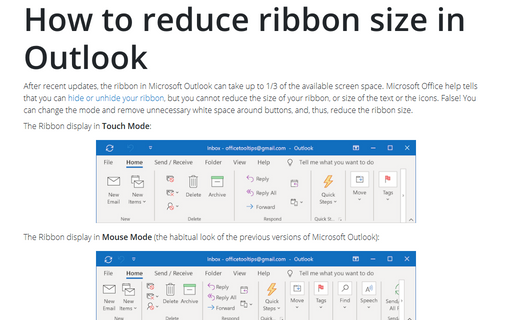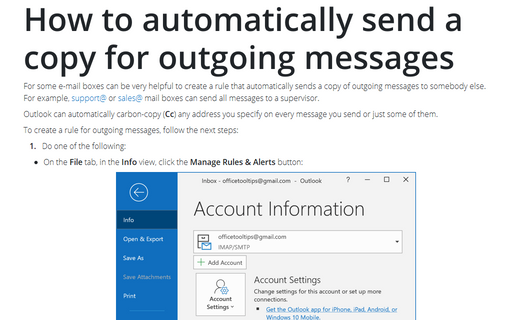Outlook 365
How to import Contacts from a CSV file into Outlook
Outlook proposes easy and fast way to import contacts from the CSV file to your Outlook. It can be
prepared in Excel or saved in another Outlook instance (see
How to export Outlook Contacts to a CSV file).
How to export Outlook Contacts to a CSV file
You may want to save Outlook contacts for future use. For example, to move them to another PC, or
add them to another email client. Fortunately, you can save all contacts to the file in CSV format.
Sharing contact groups in Outlook
Exchange Server users or Microsoft 365 Business subscribers can share a contact folder with another person inside and outside of the
organization if sharing contact lists is supported by the organization's sharing policies. If you do not
have an Exchange Server account or your organization policies do not allow contact folders sharing,
Microsoft Outlook does not offer the Share Contacts option. However, you can share contact lists,
email groups, or distribution lists by
creating the contact group,
attaching it to the email, sending the email, and importing.
How to create a contact group in Outlook
If you regularly send emails to the group of people like your project team or your amateur soccer club,
a one-time effort to create an email group for the distribution list pays off in the future many times.
Microsoft Outlook offers a Contact Group to manage contact lists with a handful of personal
contacts, email groups with dozens of team members, or distribution lists with thousands of subscribers.
How to save an Outlook Calendar as PDF or print it
A lot of people prefer to see the Calendar with busy times on the paper or share their availability
schedule with others without sending Outlook calendars. Microsoft Outlook offers the way how to save as
pdf file or print the calendar events in another useful form.
How to change working days and time in the Outlook calendar
The standard Outlook work weekdays are Monday-Friday, and work hours are 8:00 AM - 5:00 PM.
The Scheduling Assistant uses this information to show your availability when someone
wants to schedule a meeting with you. Skype for Business can forward your phone calls
to an alternate phone using this information.
How to create an Outlook Address Book
Microsoft automatically creates the address book when you create a Personal Folders profile,
but only one address book is added to the profile. Sometimes you need two or even more
different address books: for the projects, relatives, hobbies, etc. Fortunately, you can easily create
additional address books out of the profile for different needs.
How to view the total number of responses to the meeting request
After creating and sending a meeting request by email, the organizer needs to know
the status of responses,
and the total number of people accepted, declined, or stated their tentative status for the
meeting. You can quickly check these numbers in the Calendar view.
How to reduce ribbon size in Outlook
After recent updates, the ribbon in Microsoft Outlook can take up to 1/3 of the available screen
space. Microsoft Office help tells that you can
hide or unhide your ribbon,
but you cannot reduce the size of your ribbon, or size of the text or the icons. False! You can
change the mode and remove unnecessary white space around buttons, and, thus, reduce the
ribbon size.