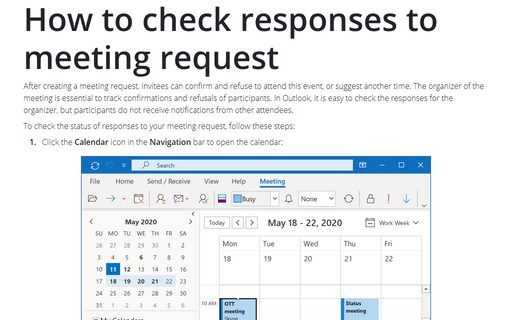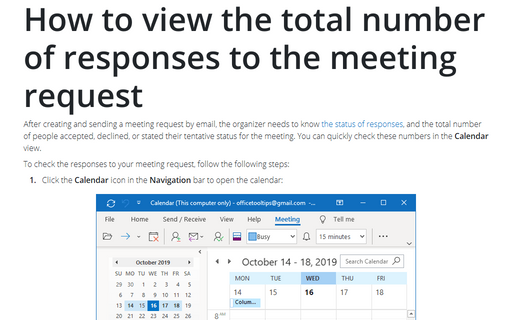How to check responses to meeting request
Outlook
365
After creating a meeting request, invitees can confirm and refuse to attend this event, or suggest another
time. The organizer of the meeting is essential to track confirmations and refusals of participants. In
Outlook, it is easy to check the responses for the organizer, but participants do not receive notifications
from other attendees.
To check the status of responses to your meeting request, follow these steps:
1. Click the Calendar icon in the Navigation bar to open the calendar:
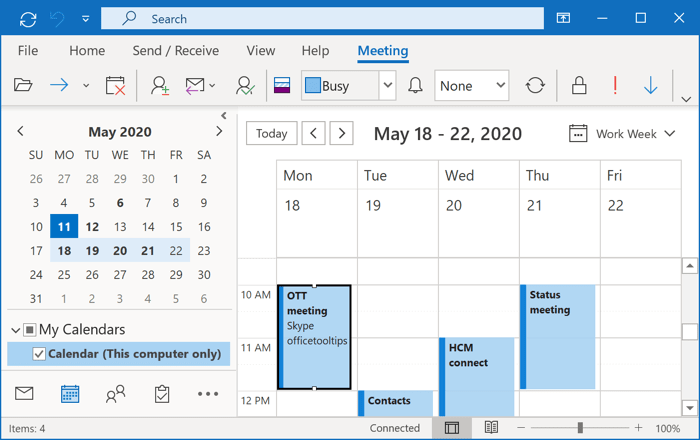
2. Select the item you want to check.
3. Double-click on the meeting item to open it and then open the Tracking tab.
In the opened tracking list, you can see the list of people you invited with their responses to your invitation:
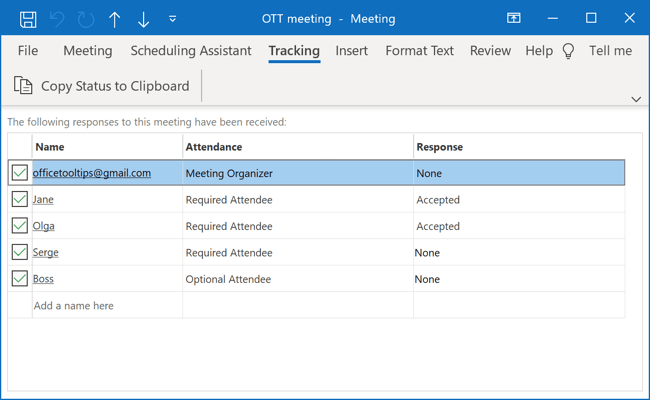
Notes:
- Only the meeting organizer can find out who has agreed to attend a particular meeting.
- It doesn't matter, how you add the participants to the meeting request, either adding them one-by-one or using the Contact Group(s), all members will be available in the Tracking list with or without their answers.
- The organizer can change responses by checking the names on the meeting request and choosing the
response:
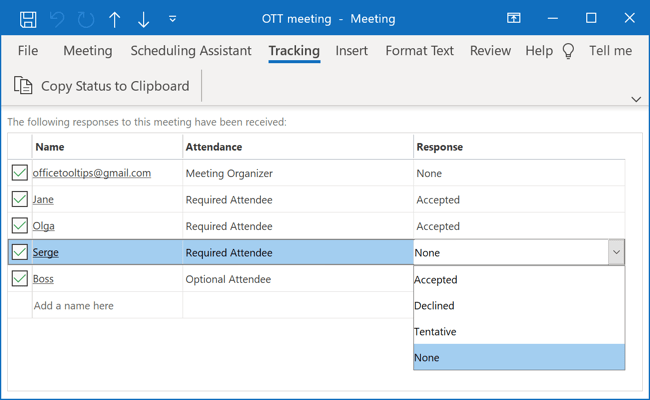
- Tracking works only for a Meeting request, not for an Appointment.
See also this tip in French: Comment vérifier les réponses à une demande de réunion.