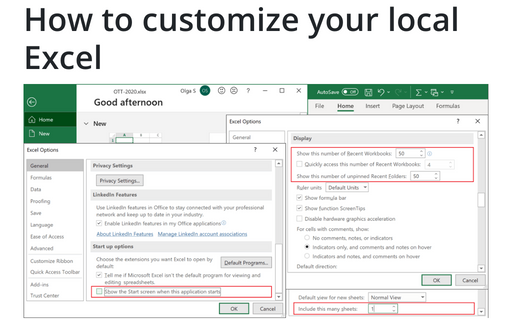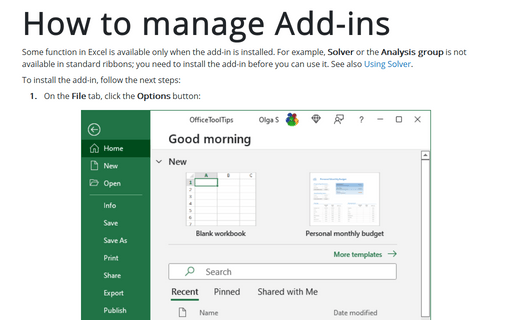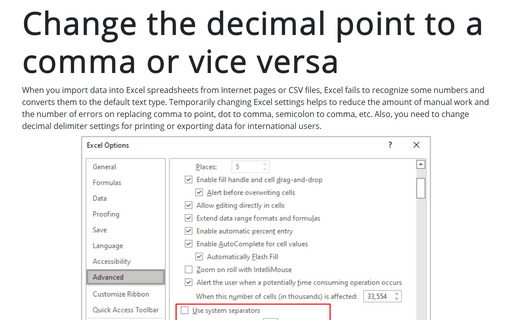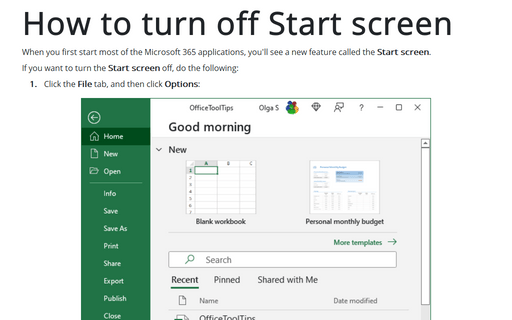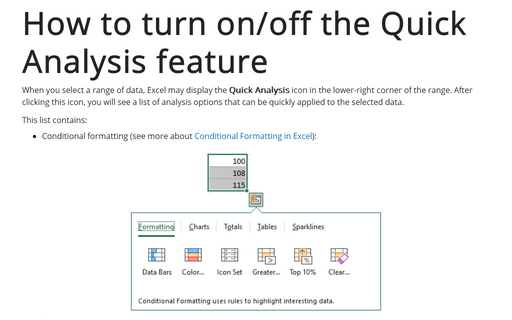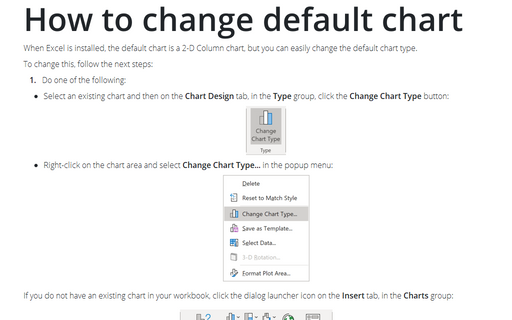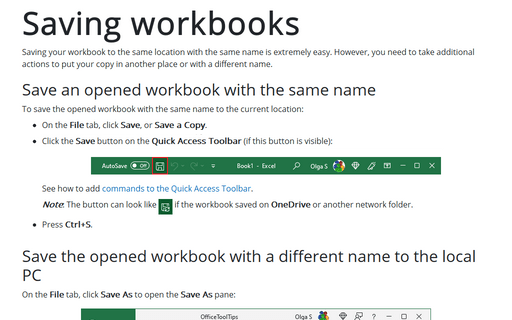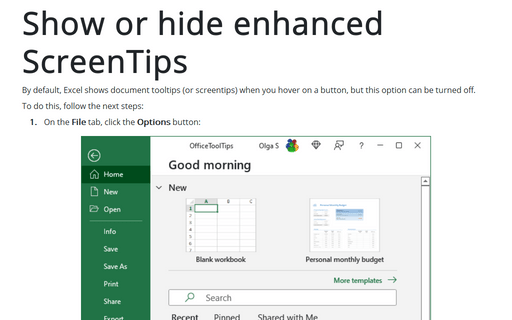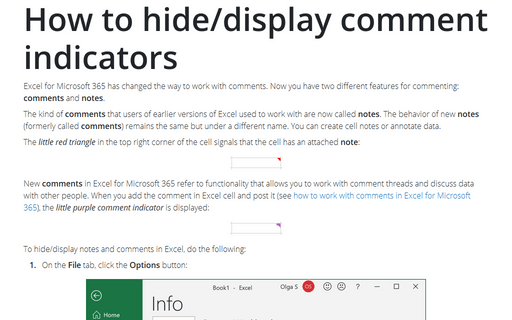Settings in Excel 2013
How to customize your local Excel chart settings
Default installation of Excel have reasonable presets for chart types and colors, but you can change those
defaults according your own preferences.
How to customize your local Excel
Excel is heavily used by all Microsoft Office users and automatically opened workbooks, customizations of
menu, recent documents and start screen allow you to save a lot of time.
How to manage Add-ins
Some function in Excel is available only when the add-in is installed. For example, Solver or the
Analysis group is not available in standard ribbons, you need to install the add-in before you can
use it. See also Using Solver.
Change the decimal point to a comma or vice versa
This tip is about changing number separators in Excel - comma to point, point to comma, semicolon to comma,
etc.
How to turn off Start screen
When you first start most of the Office 2013 applications, you'll see a new feature called the Start
screen.
How to turn on/off the Quick Analysis feature
When you select a range of data, Excel displays a Quick Analysis button in the lower-right corner of
the range. But this option can be turned off.
How to change default chart
When Excel is installed, the default chart is a 2-D Column chart but you can easily change the default chart
type.
Saving workbooks
Saving your document in the same location with the same name is easy.
Show or hide enhanced ScreenTips
By default, Excel shows document tooltips (or screentips) when you hover on a button, but this option can be
turned off.
How to hide/display comment indicators
When a comment has been inserted in a cell, the little red triangle is being displayed to indicate a comment
in a cell. This tip is how to hide/display this indicator.