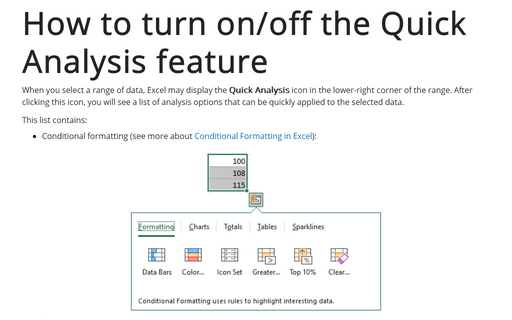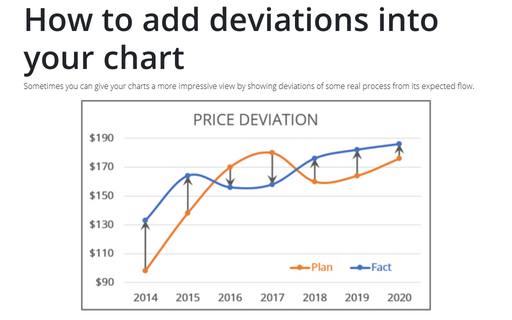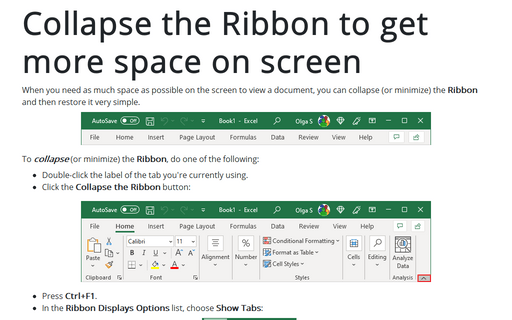Show or hide enhanced ScreenTips
Excel
2013
By default, Excel shows document tooltips (or screentips) when you hover on a button, but this option can be
turned off.
To do this, follow next steps:
1. On the File tab, click the Options button:
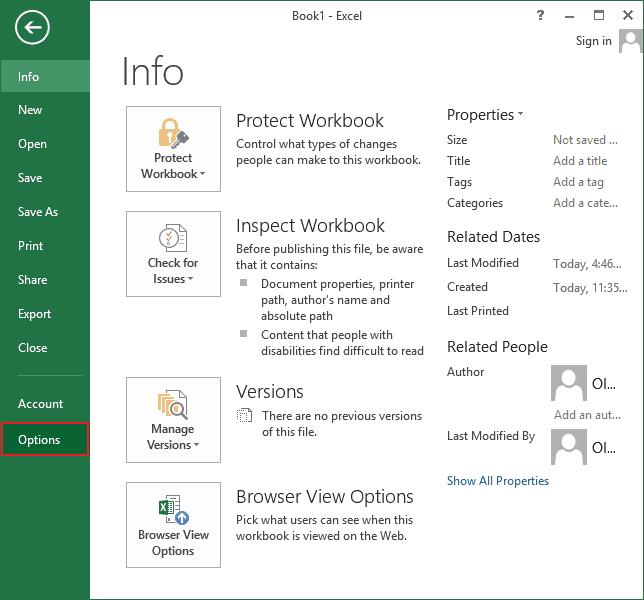
2. In the Excel Options dialog box, on the General tab click the ScreenTip Style drop-down arrow, and choose one of the following settings:
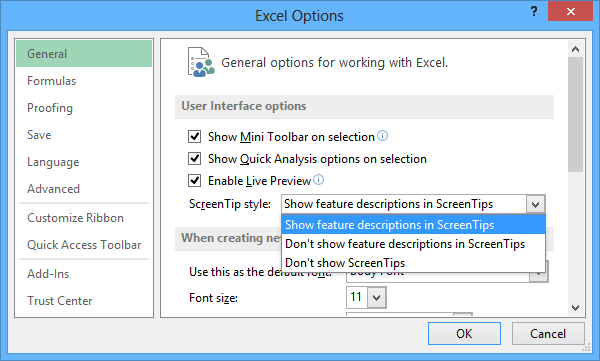
- Show Feature Descriptions In ScreenTips to display larger ScreenTips with the tool button name and an explanation of its function.
- Don't Show Feature Descriptions In ScreenTips to display only the tool button name.
- Don't Show ScreenTips to display neither enhanced nor standard ScreenTips.
3. Click OK.