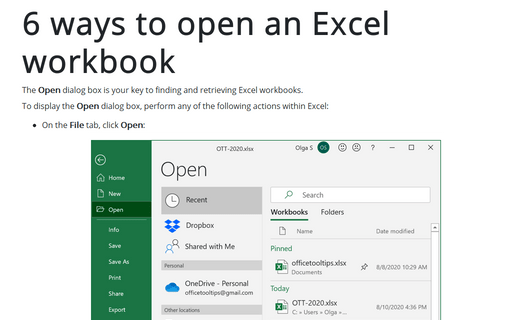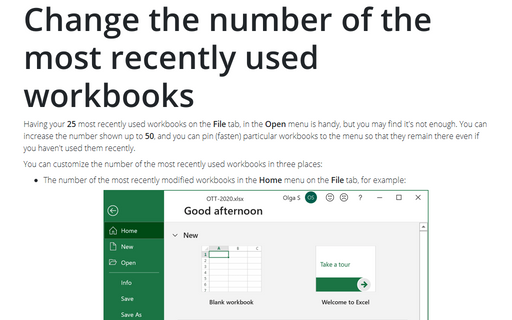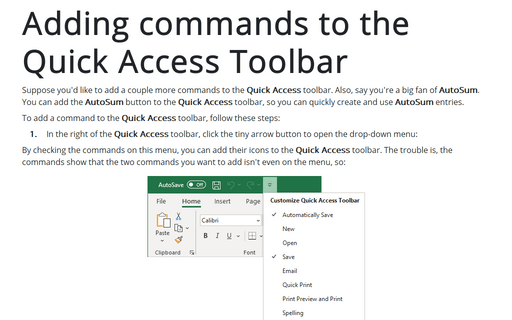How to customize your local Excel
1. Automatically open workbooks
If you work with the same workbooks every day it will be helpful to open specific workbook files automatically whenever you start Excel. Any workbooks placed in the XLStart folder open automatically.
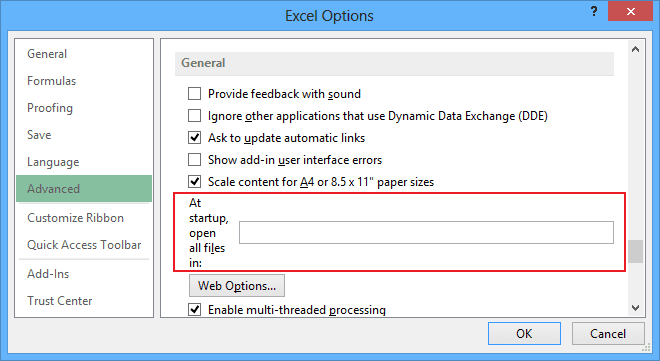
See Opening workbooks automatically for more details.
2. Create your own menu
Creating custom menus in Excel is a funny feature you can use to create groups of the options that you use most often, and then plug them into the custom menu.
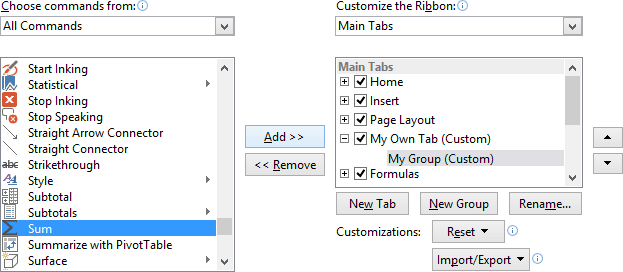
See Creating Your Own Menu for more details.
3. Add commands to the quick access toolbar
Suppose you'd like to add a couple more commands to the Quick Access toolbar. Also, say you're a big fan of AutoSum. You can add the AutoSum button to the Quick Access toolbar, so you can quickly create and use AutoSum entries.

See Adding commands to the Quick Access Toolbar for more details.
4. Change the number of the most recently used workbooks
Having your 25 most recently used workbooks on the File menu is handy, but you may find it's not enough. You can increase the number shown up to 50, and you can pin/fasten some workbooks to the menu so that they remain there even if you haven't used them recently.

See Change the number of the most recently used workbooks for more details.
5. Start Excel without an empty workbook
If you prefer to avoid the empty workbook to be created when Excel starts up, you can do so by editing the command line that is used to start Excel.
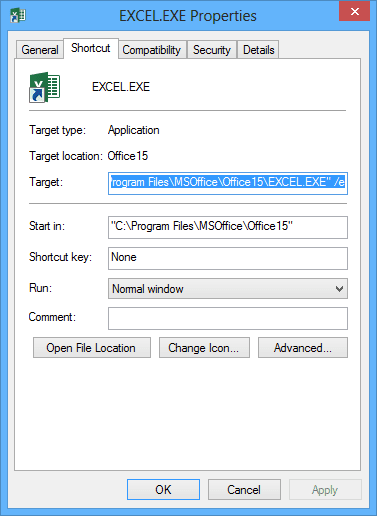
See Starting Excel without an Empty Workbook for more details.
6. Change the number of sheets for new workbooks
Excel 2013 automatically creates one worksheet in each new workbook, but you can force it to create as many worksheets as you need.
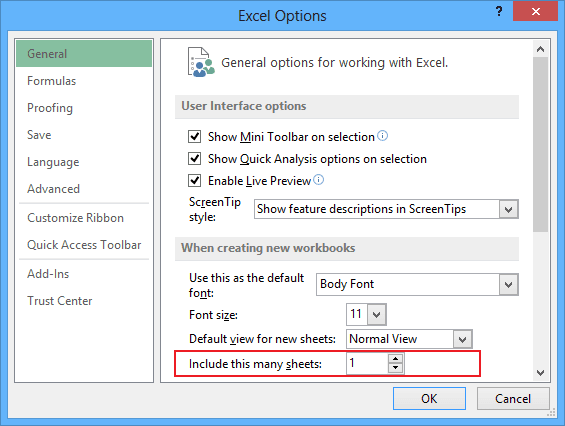
See How to change the number of sheets for new workbooks for more details.
7. Turn off Start screen
When you first start most of the Office 2013 applications, you'll see a new feature called the Start screen. It might be useful for PowerPoint, but for Excel it is better to turn it off.
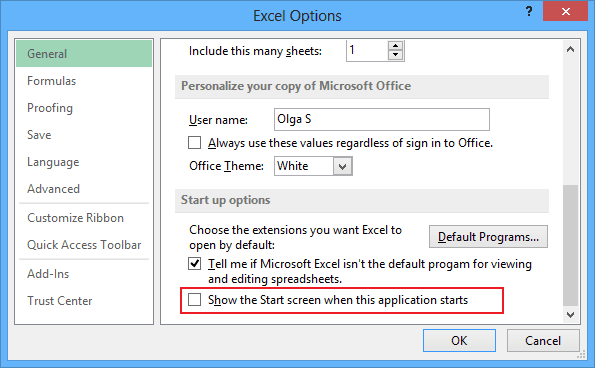
See How to turn off Start screen for more details.