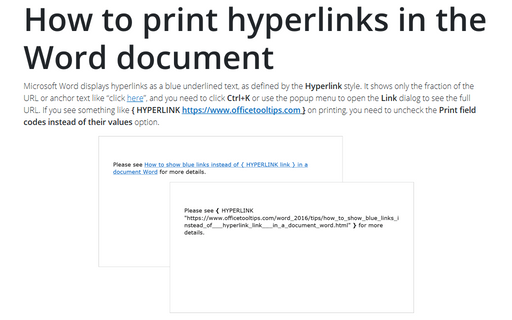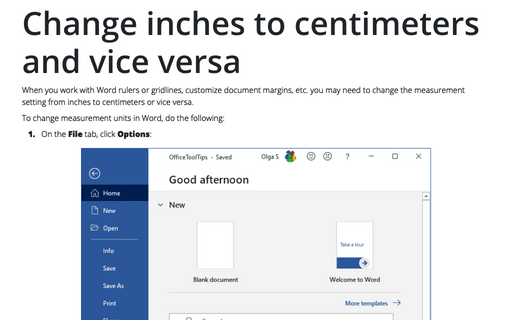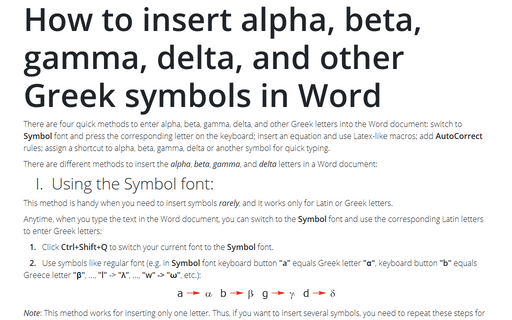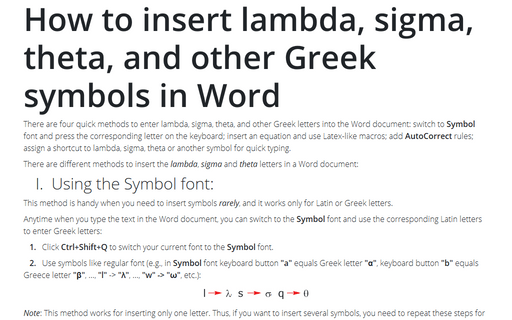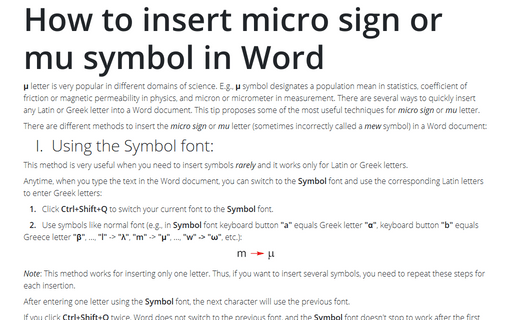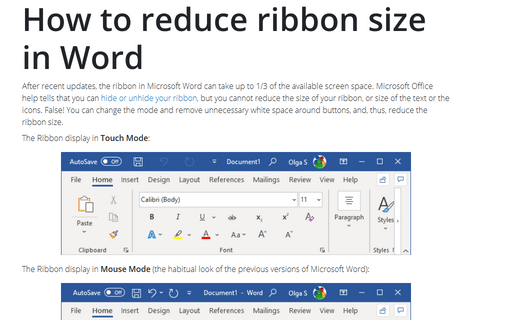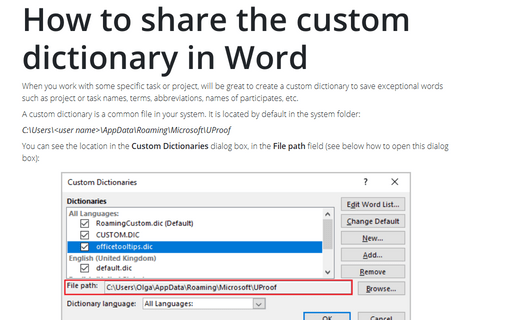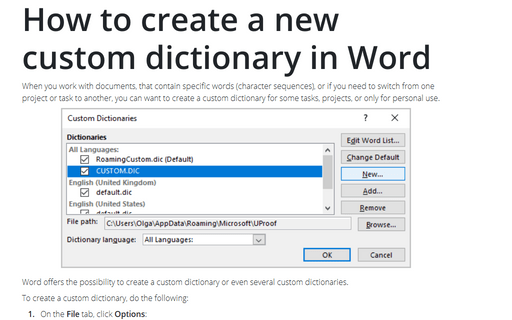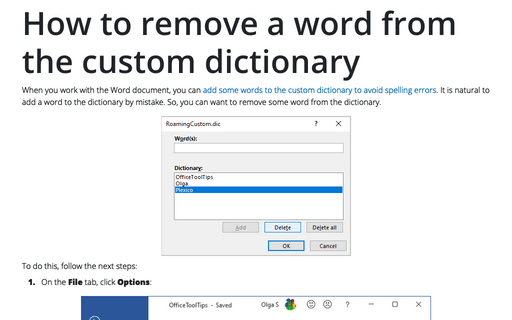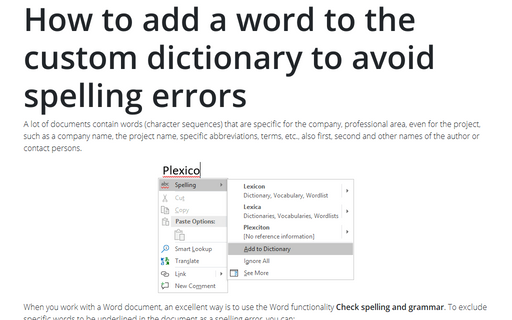Settings in Word 365
How to print hyperlinks in the Word document
Microsoft Word displays hyperlinks as a blue underlined text, as defined by the Hyperlink style. It
shows only the fraction of the URL or anchor text like “click here”, and you
need to click Ctrl+K or use the popup menu to open the Link dialog to see the full URL. If you
see something like { HYPERLINK
https://www.officetooltips.com } on
printing, you need to uncheck the Print field codes instead of their values option.
Change inches to centimeters and vice versa
When you work with Word rulers or gridlines, customize document margins, etc. you may need
to change the measurement setting from inches to centimeters or vice versa.
How to insert alpha, beta, gamma, delta, and other Greek symbols in Word
There are four quick methods to enter alpha, beta, gamma, delta, and other Greek letters
into the Word document: switch to Symbol font and press the corresponding letter
on the keyboard; insert an equation and use Latex-like macros; add AutoCorrect
rules; assign a shortcut to alpha, beta, gamma, delta, or another symbol for quick typing.
How to insert lambda, sigma, theta, and other Greek symbols in Word
There are four quick methods to enter lambda, sigma, theta, and other Greek letters
into the Word document: switch to Symbol font and press the corresponding letter
on the keyboard; insert an equation and use Latex-like macros; add AutoCorrect
rules; assign a shortcut to lambda, sigma, theta, or another symbol for quick typing.
How to insert micro sign or mu symbol in Word
μ letter is very popular in different domains of science. E.g., μ symbol designates a population mean in statistics, coefficient of friction or magnetic permeability in physics, and micron or micrometer in measurement. There are several ways to quickly insert any Latin or Greek letter into a Word document. This tip proposes some of the most useful techniques for micro sign or mu letter.
How to reduce ribbon size in Word
After recent updates, the ribbon in Microsoft Word can take up to 1/3 of the available screen
space. Microsoft Office help tells that you can
hide or unhide your ribbon,
but you cannot reduce the size of your ribbon, or size of the text or the icons. False! You can
change the mode and remove unnecessary white space around buttons, and, thus, reduce the
ribbon size.
How to share the custom dictionary in Word
When you work with some specific task or project, will be great to create a custom dictionary to
save exceptional words such as project or task names, terms, abbreviations, names of participates,
etc.
How to create a new custom dictionary in Word
When you work with documents, that contain specific words (character sequences), or if you need
to switch from one project or task to another, you can want to create a custom dictionary for
some tasks, projects, or only for personal use.
How to remove a word from the custom dictionary
When you work with the Word document, you can
add some words to the custom dictionary to avoid spelling errors.
It is natural to add a word to the dictionary by mistake. So, you can want to remove some word
from the dictionary.
How to add a word to the custom dictionary to avoid spelling errors
A lot of documents contain words (character sequences) that are specific for the company,
professional area, even for the project, such as a company name, the project name, specific
abbreviations, terms, etc., also first, second and other names of the author or contact persons.