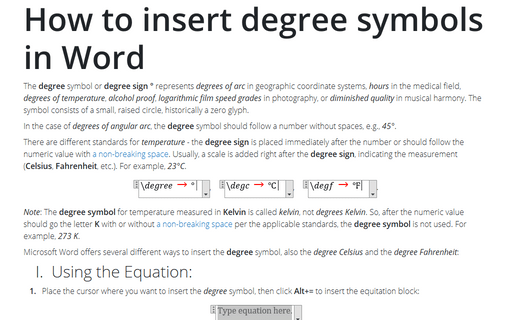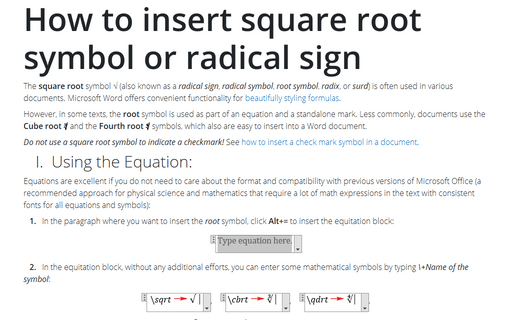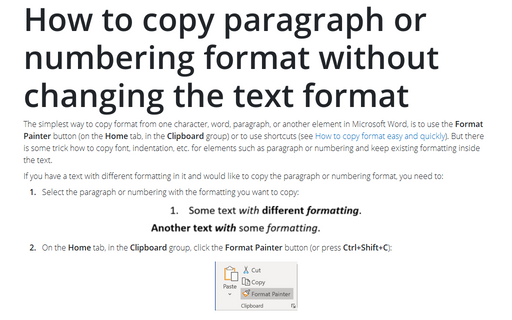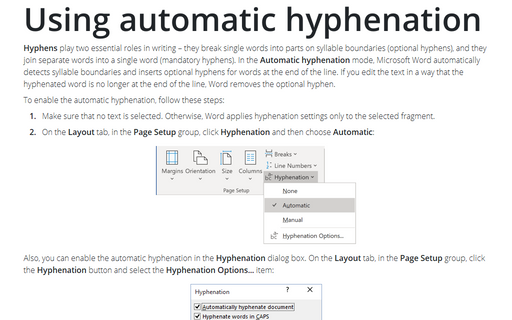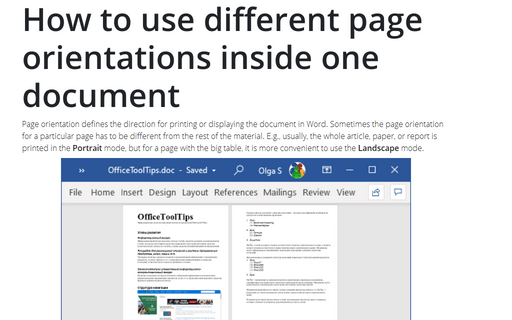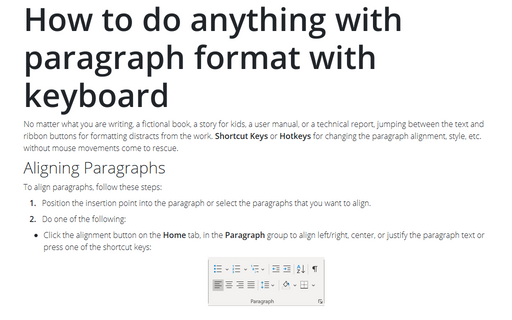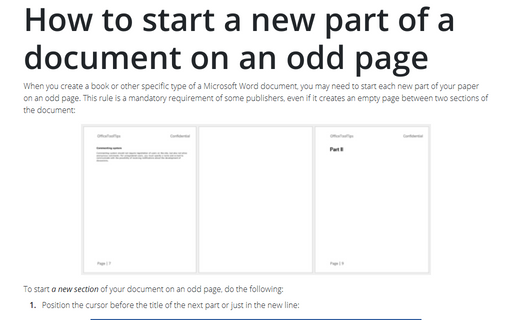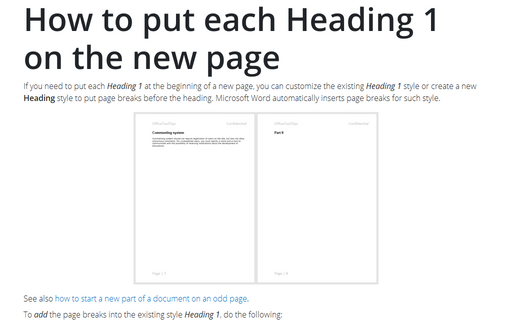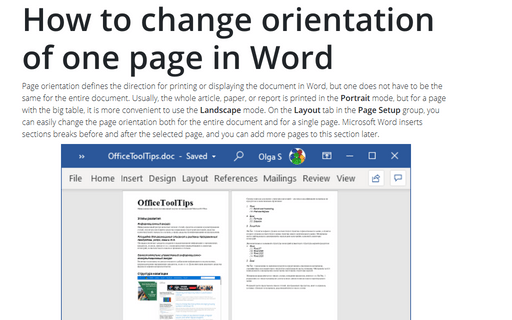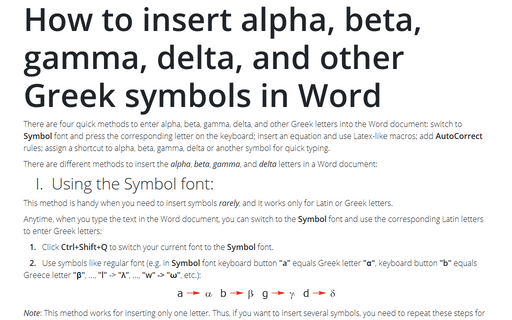Format in Word 2016
How to insert degree symbols in Word
The degree symbol or degree sign ° represents degrees of arc in geographic coordinate systems, hours in the medical field, degrees of temperature, alcohol proof, logarithmic film speed grades in photography, or diminished quality in musical harmony. The symbol consists of a small, raised circle, historically a zero glyph.
How to insert square root symbol or radical sign in Word
The square root symbol √ (also known as a radical sign, radical symbol, root symbol, radix, or surd) is often used in various documents. Microsoft Word offers convenient functionality for
beautifully styling formulas.
How to copy paragraph or numbering format without changing the text format
The simplest way to copy format from one character, word, paragraph, or another element in Microsoft Word, is
to use the Format Painter button (on the Home tab, in the Clipboard group) or to use
shortcuts (see How to copy format easy
and quickly). But there is some trick how to copy font, indentation, etc. for elements such as
paragraph or numbering and keep existing formatting inside the text.
Using automatic hyphenation
Hyphens play two essential roles in writing – they break single words into parts on
syllable boundaries (optional hyphens), and they join separate words into a single
word (mandatory hyphens). In the Automatic hyphenation mode, Microsoft Word
automatically detects syllable boundaries and inserts optional hyphens for words at
the end of the line. If you edit the text in a way that the hyphenated word is no
longer at the end of the line, Word removes the optional hyphen.
How to use different page orientations inside one document
Page orientation defines the direction for printing or displaying the document in Word.
Sometimes the page orientation for a particular page has to be different from the rest
of the material. E.g., usually, the whole article, paper, or report is printed in the
Portrait mode, but for a page with the big table, it is more convenient to use
the Landscape mode.
How to do anything with paragraph format with keyboard
No matter what you are writing, a fictional book, a story for kids, a user manual, or
a technical report, jumping between the text and ribbon buttons for formatting distracts
from the work. Shortcut Keys or Hotkeys for changing the paragraph alignment,
style, etc. without mouse movements come to rescue.
How to start a new part of a document on an odd page
When you create a book or other specific type of a Microsoft Word document, you may
need to start each new part of your paper on an odd page. This rule is a mandatory
requirement of some publishers, even if it creates an empty page between two sections
of the document:
How to put each Heading 1 on the new page
If you need to put each Heading 1 at the beginning of a new page, you
can customize the existing Heading 1 style or create a new
Heading style to put page breaks before the heading. Microsoft Word
automatically inserts page breaks for such style.
How to change orientation of one page in Word
Page orientation defines the direction for printing or displaying the document in Word, but one
does not have to be the same for the entire document. Usually, the whole article, paper, or
report is printed in the Portrait mode, but for a page with the big table, it is more
convenient to use the Landscape mode. On the Layout tab in the Page Setup
group, you can easily change the page orientation both for the entire document and for a
single page. Microsoft Word inserts sections breaks before and after the selected page, and
you can add more pages to this section later.
How to insert alpha, beta, gamma, delta, and other Greek symbols in Word
There are four quick methods to enter alpha, beta, gamma, delta, and other Greek letters
into the Word document: switch to Symbol font and press the corresponding letter
on the keyboard; insert an equation and use Latex-like macros; add AutoCorrect
rules; assign a shortcut to alpha, beta, gamma, delta or another symbol for quick typing.