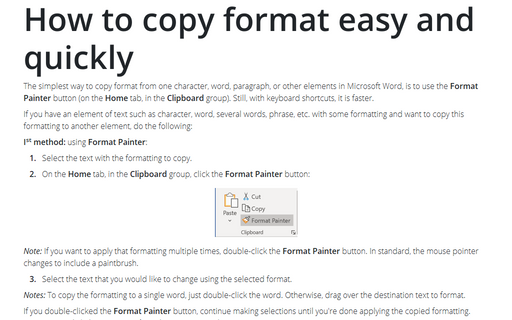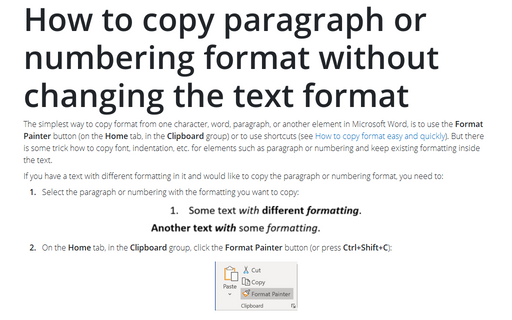How to copy format easy and quickly
If you have an element of text such as character, word, several words, phrase, etc. with some formatting and want to copy this formatting to another element, do the following:
Ist method: using Format Painter:
1. Select the text with the formatting to copy.
2. On the Home tab, in the Clipboard group, click the Format Painter button:
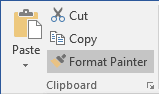
Note: If you want to apply that formatting multiple times, double-click the Format Painter button. In standard, the mouse pointer changes to include a paintbrush.
3. Select the text that you would like to change using the selected format.
Notes: To copy the formatting to a single word, just double-click the word. Otherwise, drag over the destination text to format.
If you double-clicked the Format Painter button, continue making selections until you're done applying the copied formatting. Press Esc or click the Format Painter button again to deactivate it.
IInd method: using shortcuts:
1. Select the text with the formatting to copy.
2. Press Ctrl+Shift+C to copy the formatting of the selected text.
3. Select the text to which you want to apply the copied formatting.
4. Press Ctrl+Shift+V to apply the formatting to the selected text.
Note: These methods work for different elements in Word document, but there are some tricks for copy formatting of paragraph and numbering (see how to copy paragraph or numbering format without changing the text format).
See also this tip in French: Comment copier le format facilement et rapidement.