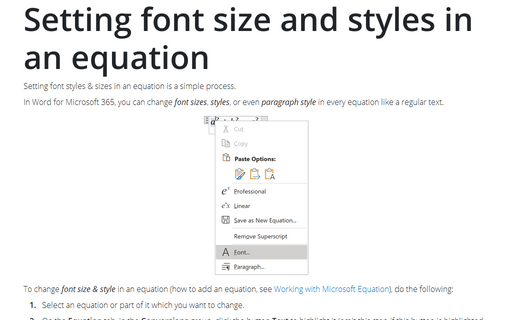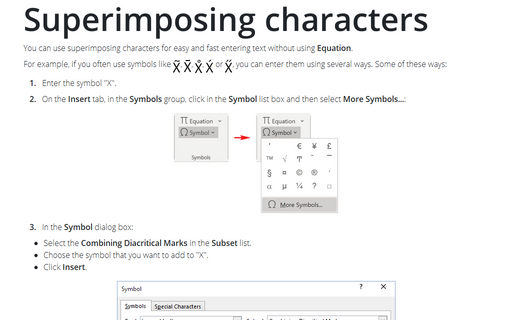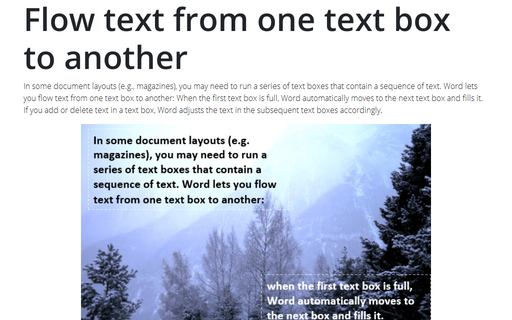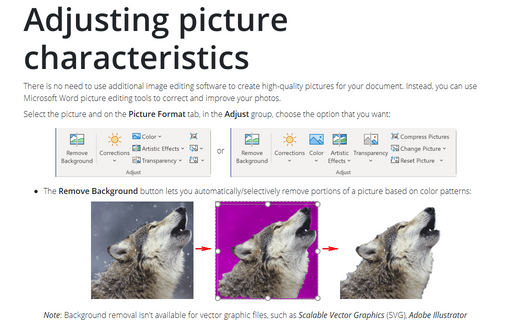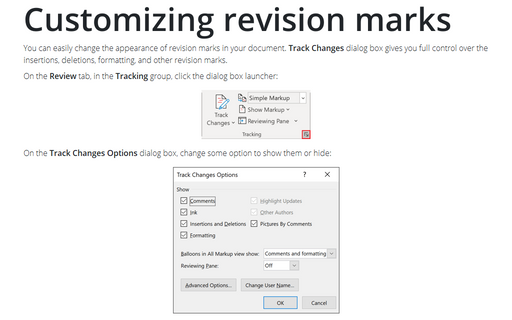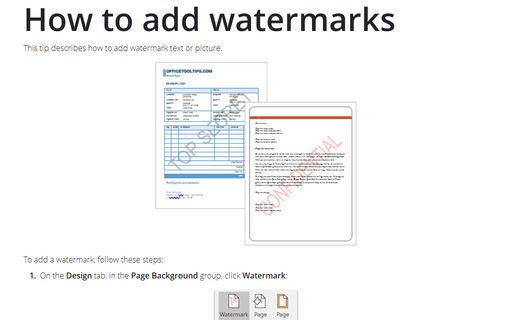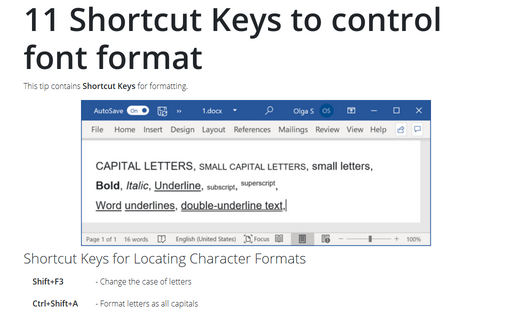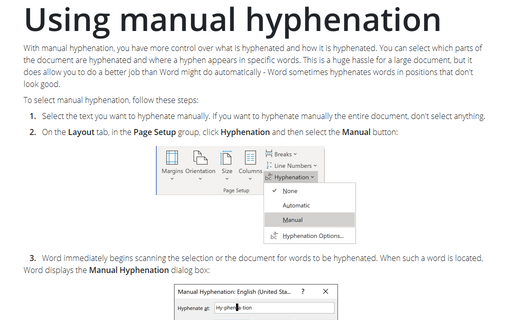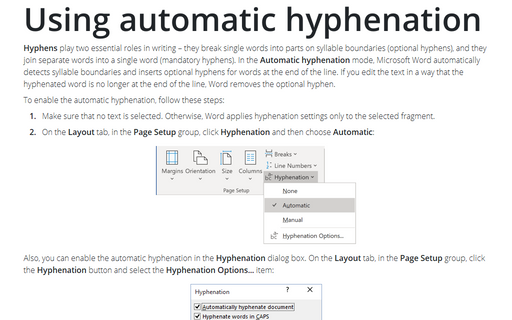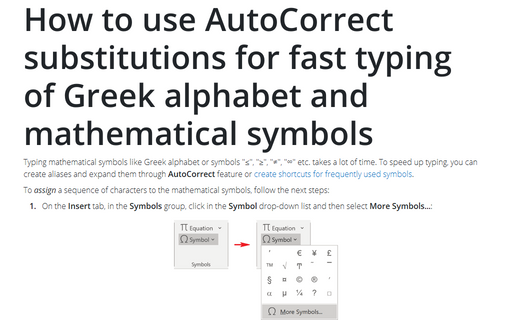Format in Word 2010
Setting font size and styles in an equation
Setting font styles & sizes in an equation is a simple process.
Superimposing characters
You can use superimposing characters for easy and fast entering text without using Equation.
Flow text from one text box to another
In some document layouts (e.g., magazines), you may need to run a series of text boxes that contain a
sequence of text. Word lets you flow text from one text box to another: When the first text box is full,
Word automatically moves to the next text box and fills it. If you add or delete text in a text box, Word
adjusts the text in the subsequent text boxes accordingly.
Adjusting picture characteristics
There is no need to use an additional image editing software in order to create high-quality pictures for
your document. Instead you can use Microsoft Word picture editing tools to correct and improve your
pictures.
Customizing revision marks
You can easily change an appearance of revision marks in your document. Track Changes dialog box
gives you full control on the insertions, deletions, formatting and other revision marks.
How to add watermarks
This tip describes how to add watermark text or picture.
11 Shortcut Keys to control font format
This tip contains Shortcut Keys for formatting.
Using manual hyphenation
With manual hyphenation, you have more control over what is hyphenated and how it is hyphenated. You can
select which parts of the document are hyphenated and where a hyphen appears in specific words. This is a
huge hassle for a large document, but it does allow you to do a better job than Word might do automatically
- Word sometimes hyphenates words in positions that don't look good.
Using automatic hyphenation
Automatic hyphenation inserts optional hyphens. An optional hyphen is a hyphen that Word uses only when a
word or a phrase appears at the end of a line. If the word or phrase moves to a different position because
of editing, the optional hyphen is removed.
How to use AutoCorrect substitutions for fast typing of Greek alphabet and mathematical symbols
Typing mathematical symbols like Greek alphabet or symbols "≤", "≥", "≠", "∞" etc. takes a
lot of time. To resolve this issue you can assign and expand them through AutoCorrect feature.