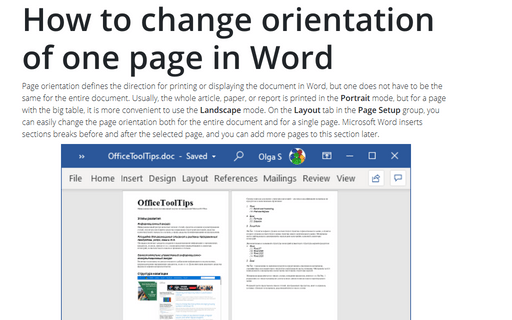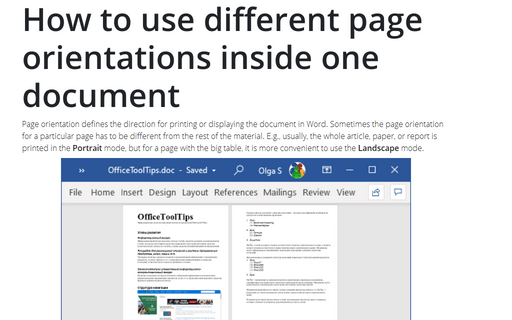How to change orientation of one page in Word
To change the page orientation for whole document Word, on the Layout tab, in the Page Setup group, click Orientation:
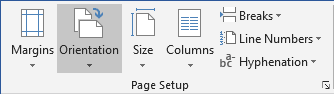
From the Orientation dropdown list, choose the orientation you need:
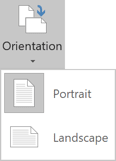
To change the orientation of one page, or a few pages of the document, do the following:
1. Select the text of the page or of the several pages for which you want to change the page orientation.
2. On the Layout tab, in the Page Setup group, click Margins:
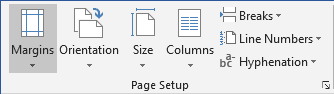
Select Custom Margins... from the Margins dropdown list:
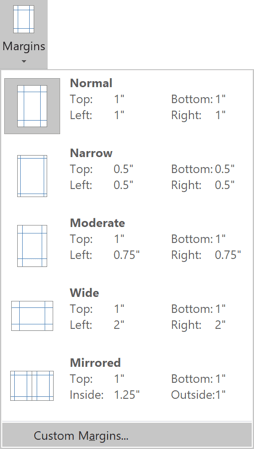
3. In the Page Setup dialog box, on the Margins tab:
- In the Orientation group, choose Portrait or Landscape orientation,
- In the Apply to list, choose Selected text:
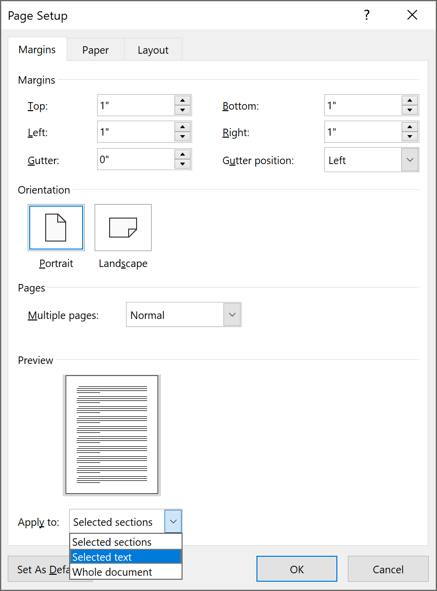
4. Click OK.
Notes:
- Microsoft Word automatically inserts section breaks before and after the text that has the new page orientation. If you write a book or a long report and your document is already divided into sections, you can click in the section (or select multiple sections), and then change the orientation only for the sections that you have chosen:
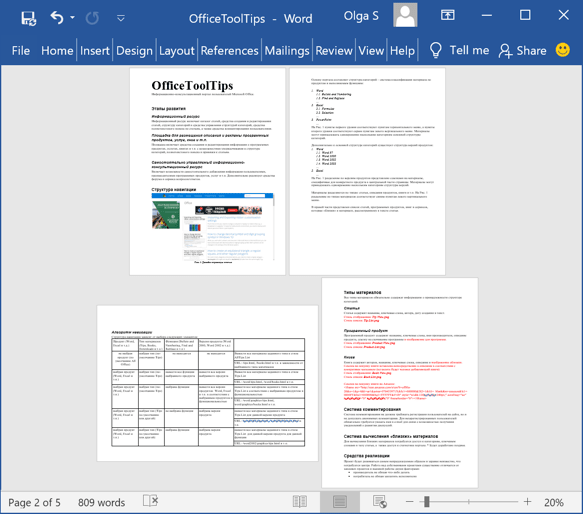
- The option Selected text in the Apply to list appears only if there is selected text in the document.
See also this tip in French: Comment changer l'orientation d'une page dans Word.