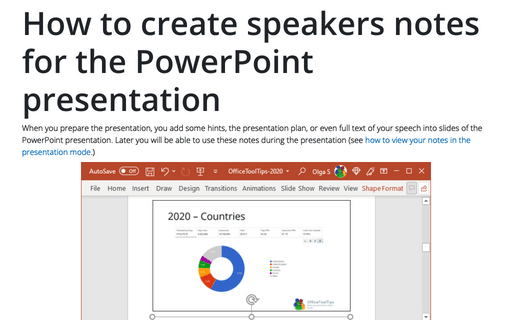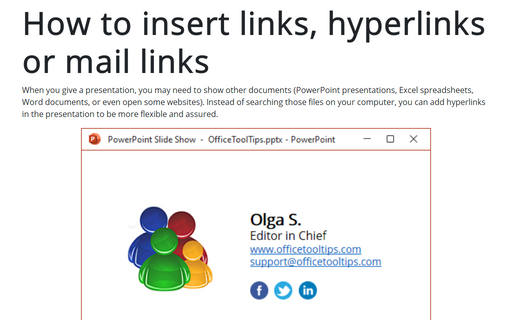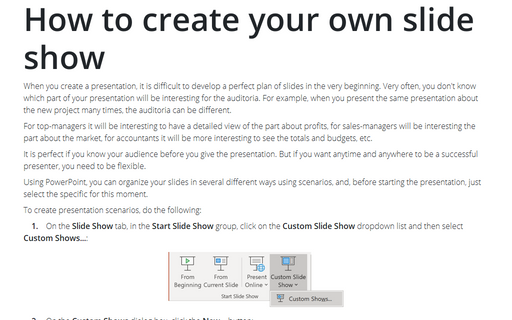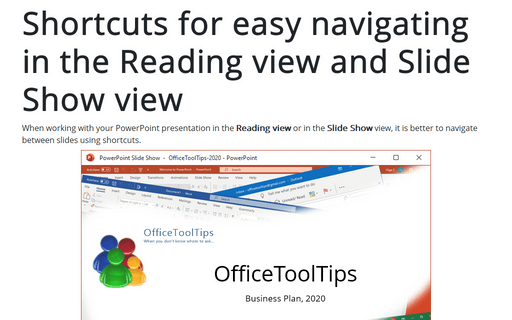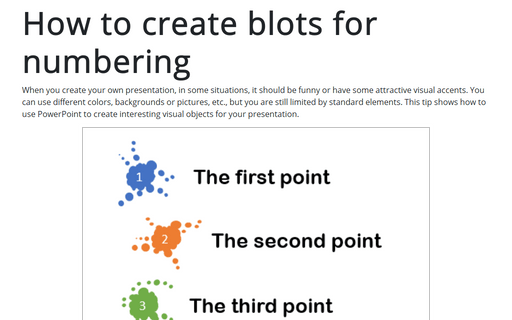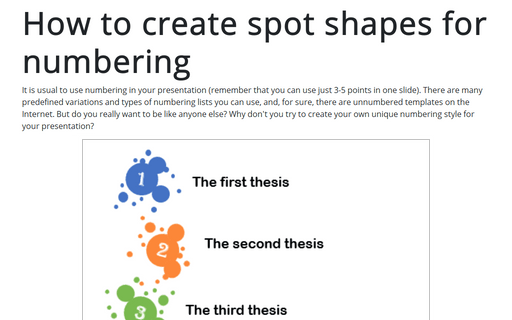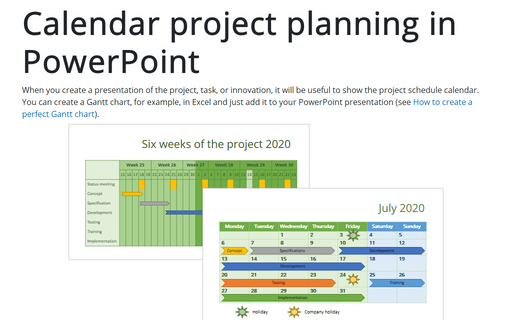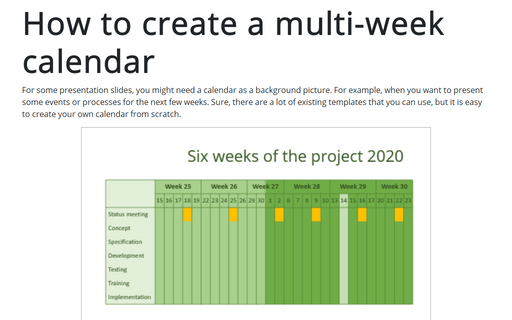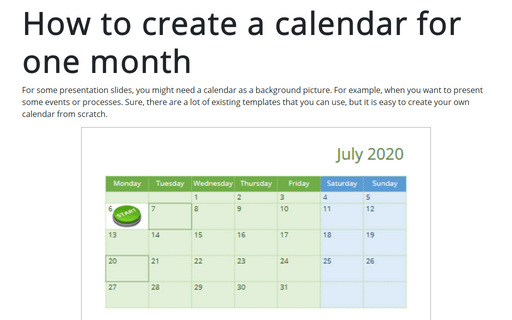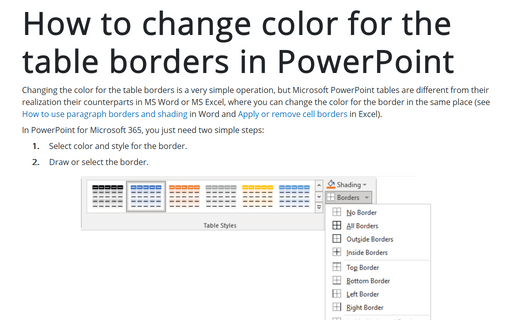PowerPoint 365
How to create speakers notes for the PowerPoint presentation
When you prepare the presentation, you add some hints, the presentation plan, or even full text of your speech into slides of the PowerPoint presentation. Later you will be able to use these notes during the presentation (see how to view your notes in the presentation mode.)
How to insert links, hyperlinks or mail links into the PowerPoint slide
When you give a presentation, you may need to show other documents (PowerPoint presentations, Excel spreadsheets, Word documents, or even open some websites). Instead of searching those files on your computer, you can add hyperlinks in the presentation to be more flexible and assured.
How to create your own slide show
When you create a presentation, it is difficult to develop a perfect plan of slides in the very beginning. Very often, you don't know which part of your presentation will be interesting for the auditoria. For example, when you present the same presentation about the new project many times, the auditoria can be different.
Shortcuts for easy navigating in the Reading view and Slide Show view
When working with your PowerPoint presentation in the Reading view or in the Slide Show view, it is better to navigate between slides using shortcuts.
How to create blots for numbering
When you create your own presentation, in some situations, it should be funny or have some attractive visual accents. You can use different colors, backgrounds or pictures, etc., but you are still limited by standard elements. This tip shows how to use PowerPoint to create interesting visual objects for your presentation.
How to create spot shapes for numbering
It is usual to use numbering in your presentation (remember that you can use just 3-5 points in one slide). There are many predefined variations and types of numbering lists you can use, and, for sure, there are unnumbered templates on the Internet. But do you really want to be like anyone else? Why don't you try to create your own unique numbering style for your presentation?
Calendar project planning in PowerPoint
When you create a presentation of the project, task, or innovation, it will be useful to show the project schedule calendar. You can create a Gantt chart, for example, in Excel and just add it to your PowerPoint presentation (see How to create a perfect Gantt chart).
How to create a multi-week calendar
For some presentation slides, you might need a calendar as a background picture. For example, when you want to present some events or processes for the next few weeks. Sure, there are a lot of existing templates that you can use, but it is easy to create your own calendar from scratch.
How to create a calendar for one month
For some presentation slides, you might need a calendar as a background picture. For example, when you want to present some events or processes. Sure, there are a lot of existing templates that you can use, but it is easy to create your own calendar from scratch.
How to change color for the table borders in PowerPoint
Changing the color for the table borders is a very simple operation, but Microsoft PowerPoint tables are different from their realization their counterparts in MS Word or MS Excel, where you can change the color for the border in the same place (see How to use paragraph borders and shading in Word and Apply or remove cell borders in Excel).