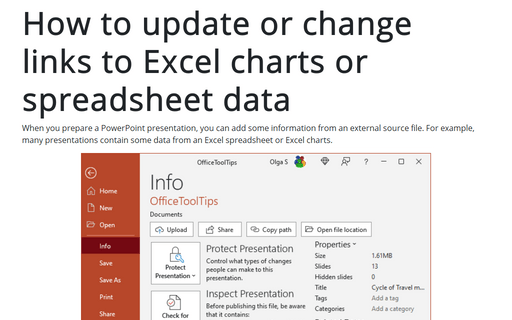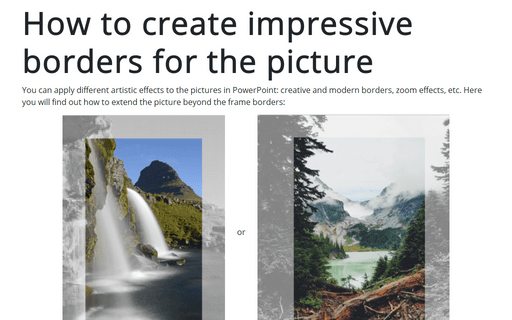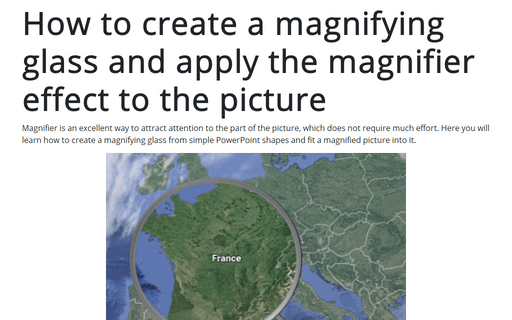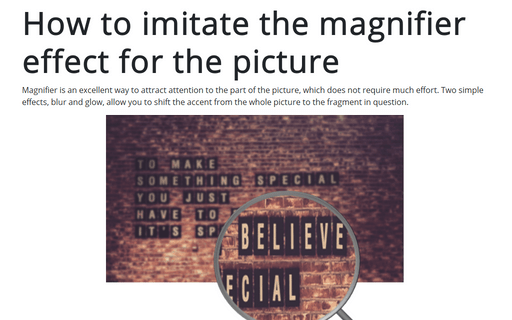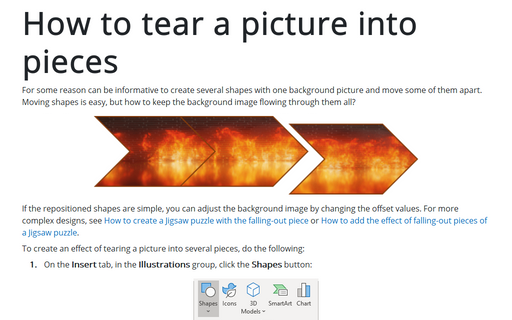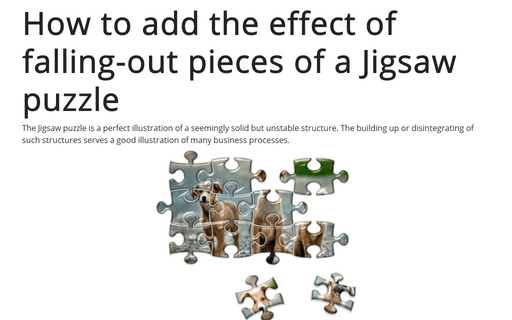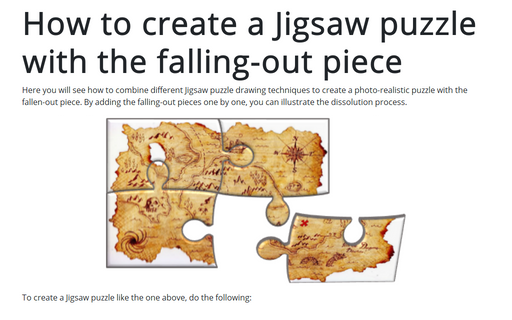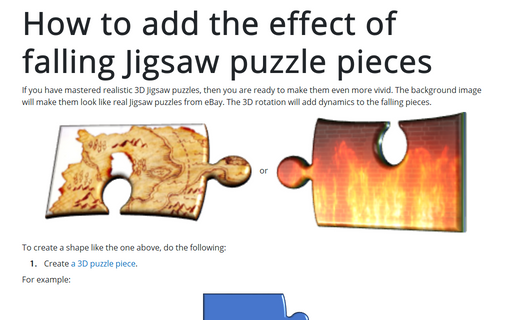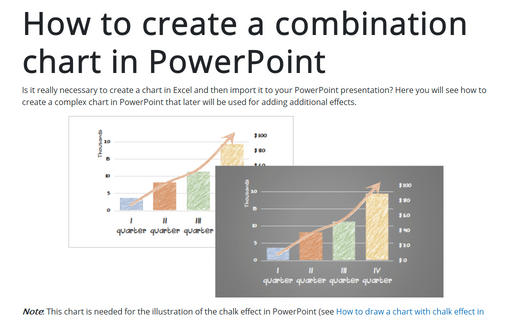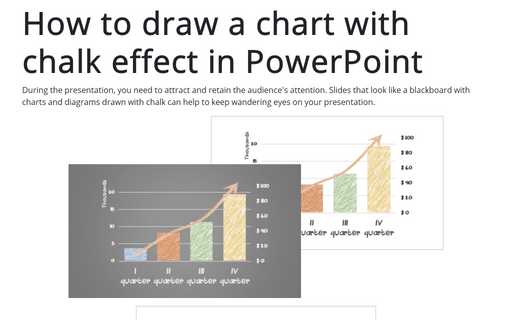PowerPoint 365
How to update or change links to Excel charts or spreadsheet data in PowerPoint
When you prepare a PowerPoint presentation, you can add some information from an external source file. For example, many presentations contain some data from an Excel spreadsheet or Excel charts.
How to create impressive borders for the picture
You can apply different artistic effects to the pictures in PowerPoint: creative and modern
borders, zoom effects, etc. Here you will find out how to extend the picture beyond the frame
borders:
How to create a magnifying glass and apply the magnifier effect to the picture
Magnifier is an excellent way to attract attention to the part of the picture, which does not
require much effort. Here you will learn how to create a magnifying glass from simple PowerPoint
shapes and fit a magnified picture into it.
How to imitate the magnifier effect for the picture
Magnifier is an excellent way to attract attention to the part of the picture, which does not require much effort. Two simple effects, blur and glow, allow you to shift the accent from the whole picture to the fragment in question.
How to tear a picture into pieces
For some reason can be informative to create several shapes with one background picture and move some of them apart. Moving shapes is easy, but how to keep the background image flowing through them all?
How to add the effect of falling-out pieces of a Jigsaw puzzle
The Jigsaw puzzle is a perfect illustration of a seemingly solid but unstable structure. The building up or disintegrating of such structures serves a good illustration of many business processes.
How to create a Jigsaw puzzle with the falling-out piece
Here you will see how to combine different Jigsaw puzzle drawing techniques to create a photo-realistic puzzle with the fallen-out piece. By adding the falling-out pieces one by one, you can illustrate the dissolution process.
How to add the effect of falling Jigsaw puzzle pieces
If you have mastered realistic 3D Jigsaw puzzles, then you are ready to make them even more vivid. The background image will make them look like real Jigsaw puzzles from eBay. The 3D rotation will add dynamics to the falling pieces.
How to create a combination chart in PowerPoint
Is it really necessary to create a chart in Excel and then import it to your PowerPoint presentation? Here you will see how to create a complex chart in PowerPoint that later will be used for adding additional effects.
How to draw a chart with chalk effect in PowerPoint
During the presentation, you need to attract and retain the audience's attention. Slides that look like
a blackboard with charts and diagrams drawn with chalk can help to keep wandering eyes on your
presentation.