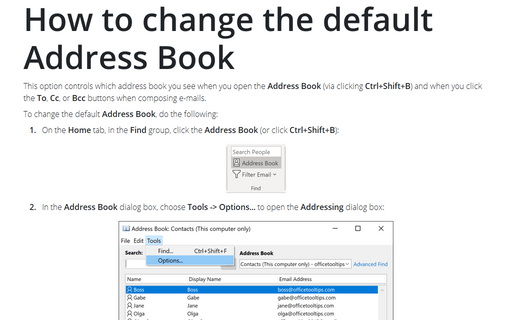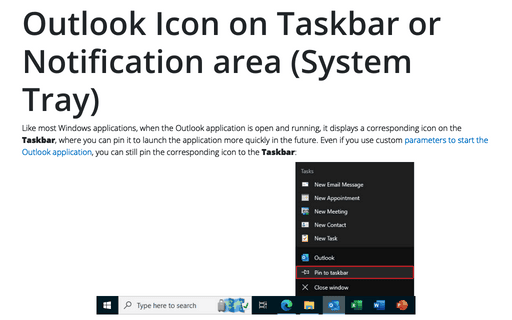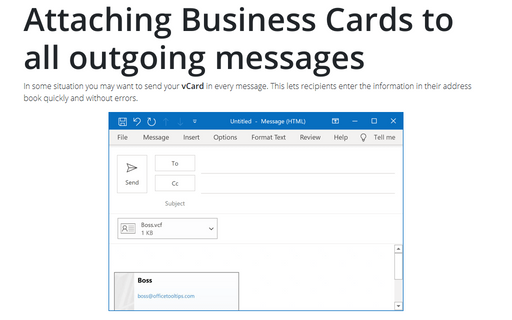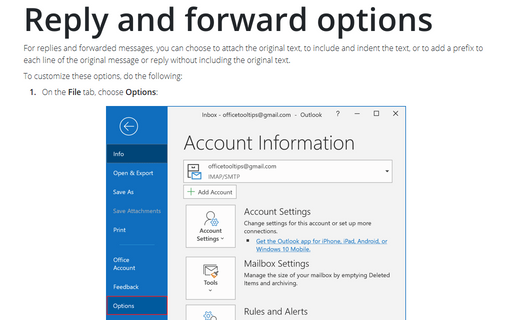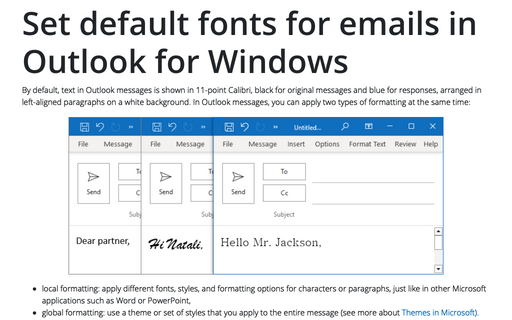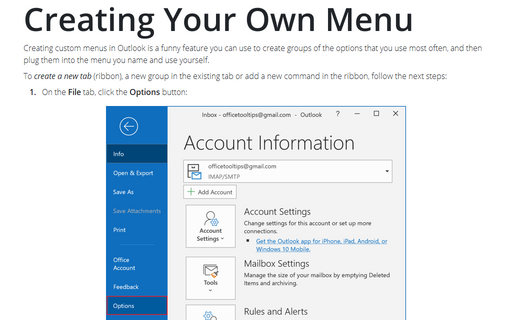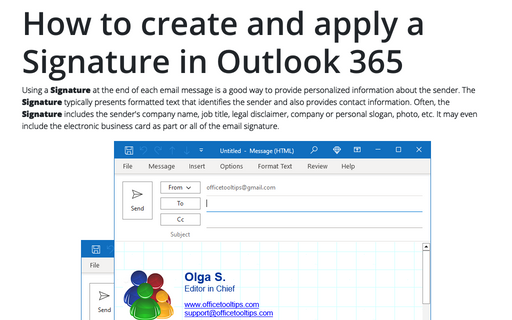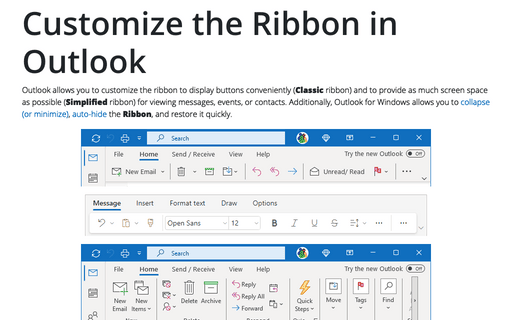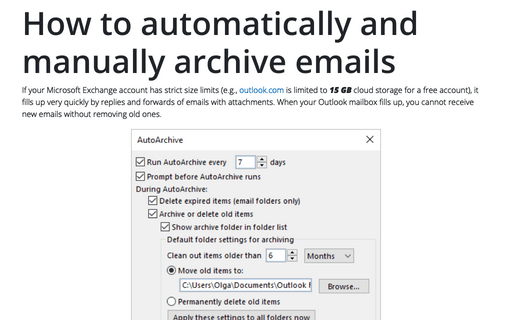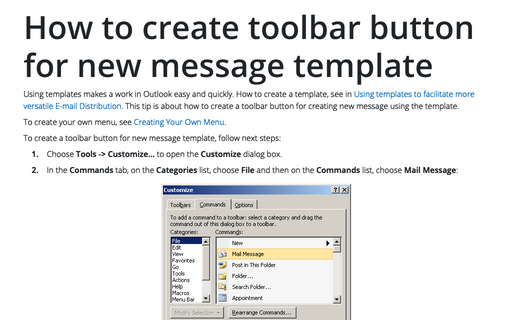Settings in Outlook 2007
How to change the default Address Book
This option controls which address book you see when you open the Address Book (via clicking
Ctrl+Shift+B) and when you click the To, Cc, or Bcc buttons when composing
e-mails.
Outlook Icon on Taskbar or Notification area (System Tray)
The default settings minimize Outlook to the Taskbar, but you can make settings to minimize it to the Tray.
Attaching Business Cards to all outgoing messages
In some situation you may want to send your vCard in every message. This lets recipients enter the
information in their address book quickly and without errors.
Reply and forward options
For replies and forwarded messages, you can choose to attach the original text, to include and indent the
text, or to add a prefix to each line of the original message or reply without including the original text.
Set default fonts for emails in Outlook for Windows
Outlook enables you to specify default fonts to use for different situations when dealing with e-mail.
Additionally you can individually configure default font settings for composing new e-mail and replying and
forwarding.
Creating Your Own Menu
Creating custom menus in Outlook is a fun feature you can use to create a list of the options you use most
often, and then plug them into a menu you name and use yourself.
How to create and apply a Signature in Outlook for Microsoft 365 (Desktop)
If you frequently sign your messages using not only your name, but also additional information such as your
job title and contact information, you'll appreciate Outlook's Signature feature. When enabled, it appends
text of your choice to the end of every message that create and/or reply to.
Customize the Ribbon in Outlook
When you need as much space as possible on screen to view a message, you can collapse (or minimize) the
Ribbon to only its labels by double-clicking the label of the tab you're currently using.
How to automatically and manually archive emails in Outlook
AutoArchive in Outlook moves old items to an archive. You can customize it for more comfortable using
of Outlook.
How to create toolbar button for new message template
Using templates makes a work in Outlook easy and quickly. How to create a template, see in Using
templates to facilitate more versatile E-mail Distribution. This tip is about how to create a
toolbar button for creating new message using the template.