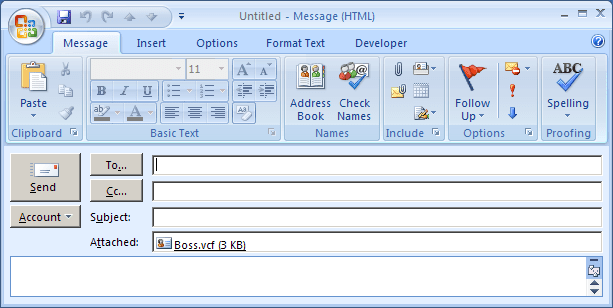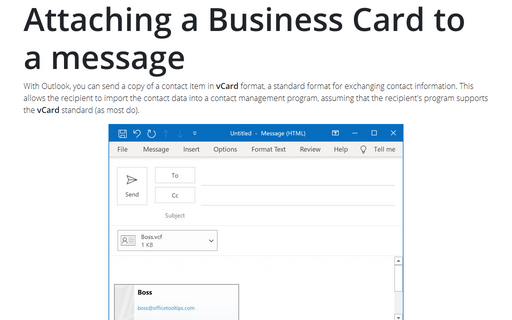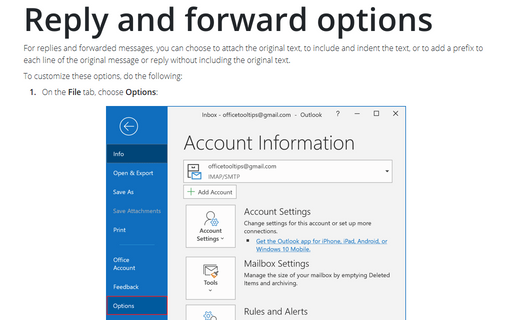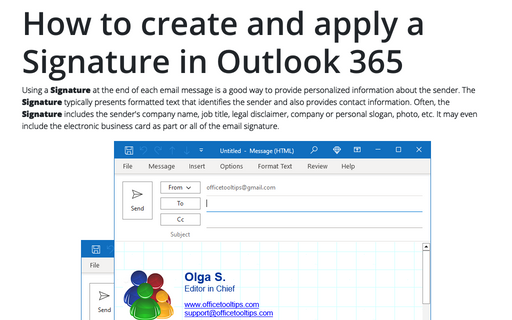Attaching Business Cards to all outgoing messages
To attach vCard to every message, follow next steps:
1. Select Tools -> Options... to open the Options dialog box.
2. In the Options dialog box, select the Mail Format tab and then click the Signatures... button:
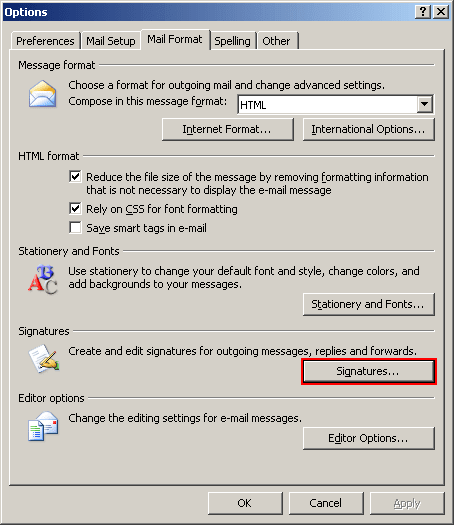
3. In the Signatures and Stationery dialog box, on the E-mail Signature tab, do the following:
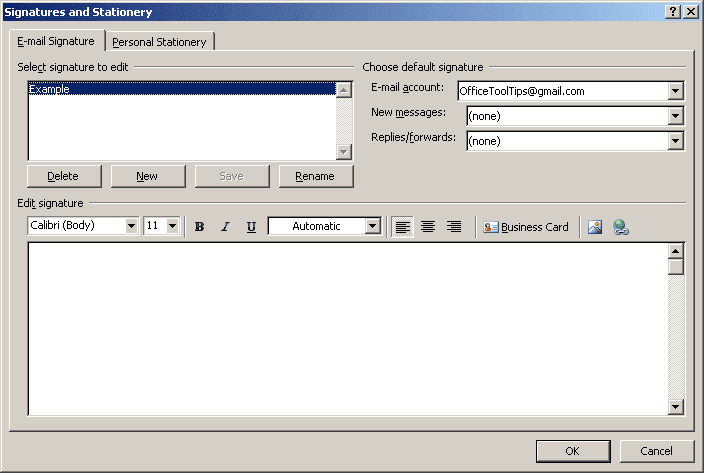
3.1. Under Select signature to edit, click the New button or the Rename button, if you want to change the Example signature.
3.2. Under Edit signature:
- Enter a text which you want to add in every new message.
- Click the Business Card button:
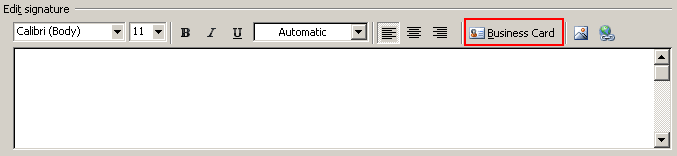
- In the Insert Business Card dialog box, choose the Contact which vCard
you want to add in every message and then click OK.
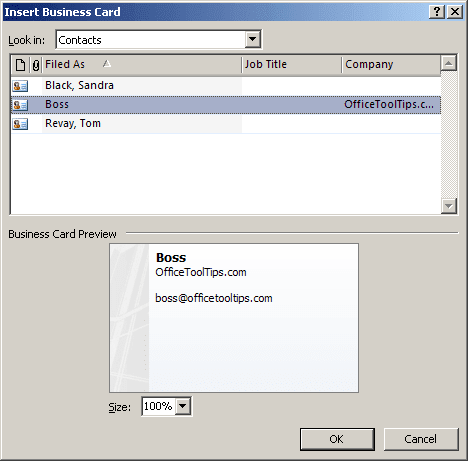
3.3. Under Choose default signature:
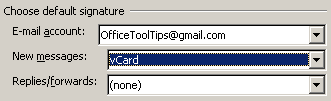
- Choose an e-mail account if necessary, in the E-mail account list.
- Choose a name of new signature with vCard in the New messages list.
- Choose a name of new signature with vCard in the Replies/forwards list, if you want to add vCard in every replies and forwards.
4. Click OK twice.