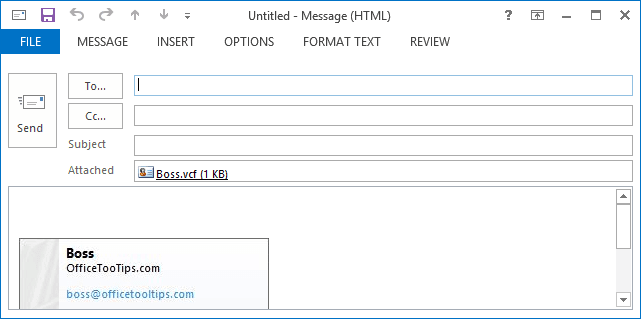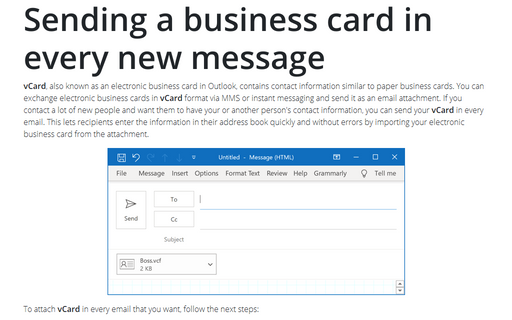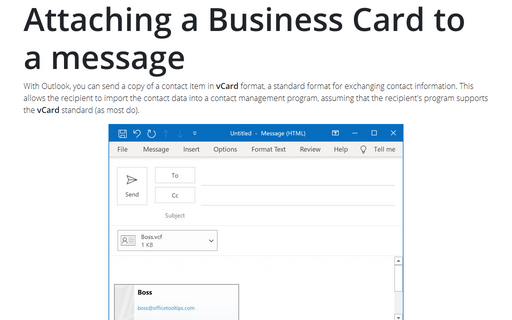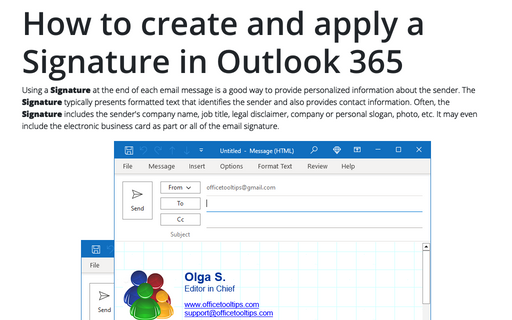Attaching Business Cards to all outgoing messages
Outlook
2013
In some situation you may want to send your vCard in every message. This lets recipients enter the
information in their address book quickly and without errors.
To attach vCard to every message, follow next steps:
1. To open the Signatures and Stationery dialog box, do one of the following:
- In the new e-mail message, on the Insert tab, in the Include group, click the
Signature list and then select Signatures...:
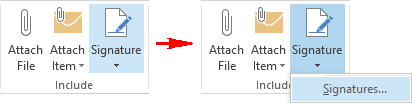
- On the File tab, choose Options:
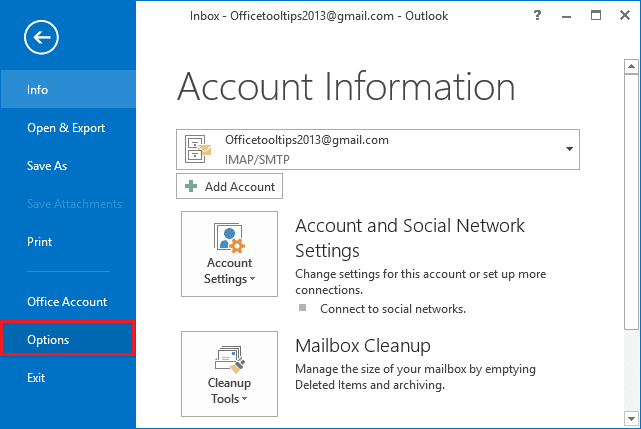
In the Outlook Options dialog box, choose the Mail tab and then click the Signatures... button:
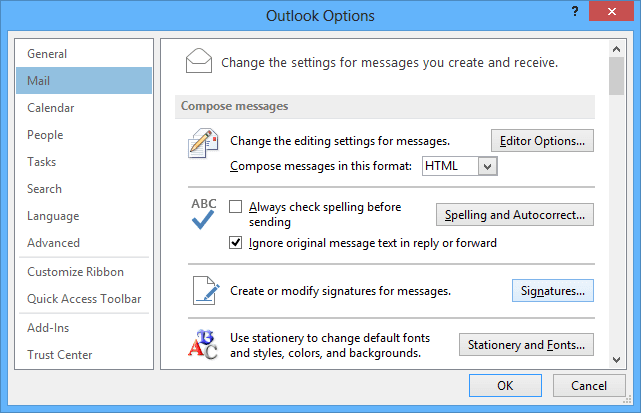
2. In the Signatures and Stationery dialog box, on the E-mail Signature tab, do the following:
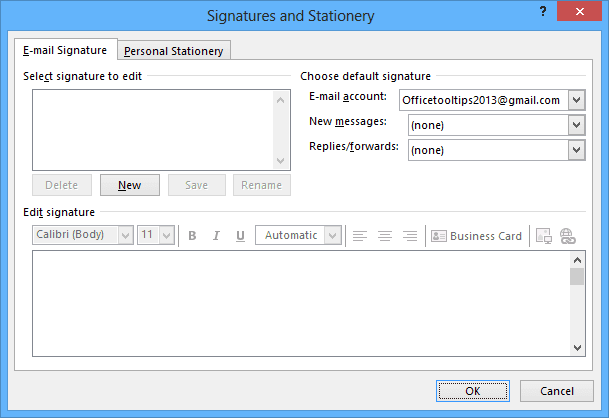
2.1. Under Select signature to edit, click the New button or the Edit button, if you want to change the signature.
2.2. Under Edit signature:
- Enter a text which you want to add in every new message.
- Click the Business Card button:

- In the Insert Business Card dialog box, choose the Contact which vCard
you want to add in every message and then click OK.
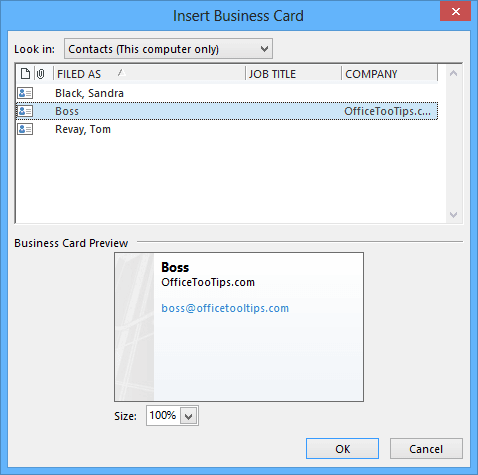
2.3. Under Choose default signature:
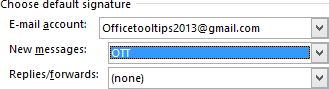
- Choose an e-mail account if necessary, in the E-mail account list.
- Choose a name of new signature with vCard in the New messages list.
- Choose a name of new signature with vCard in the Replies/forwards list, if you want to add vCard in every replies and forwards.
3. Click OK twice.