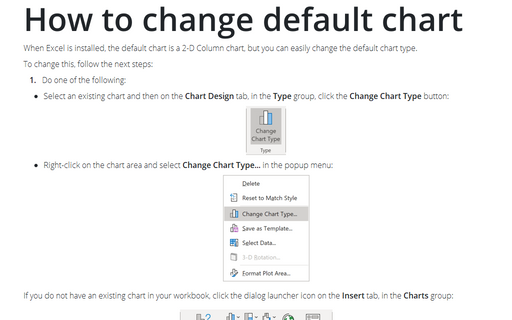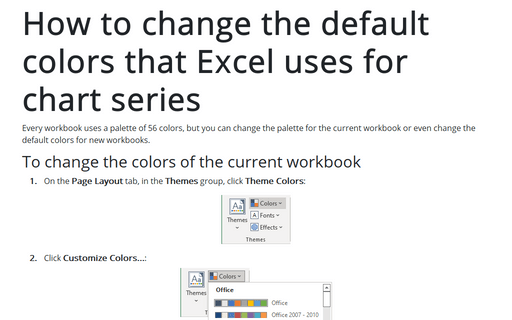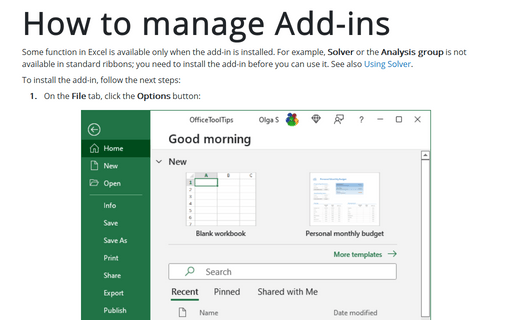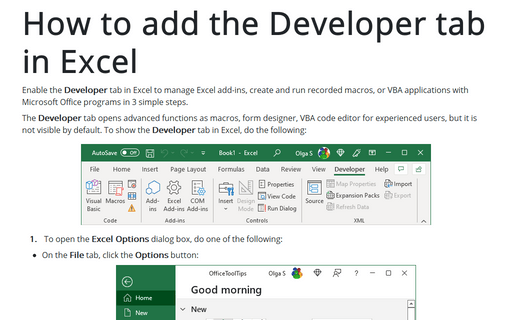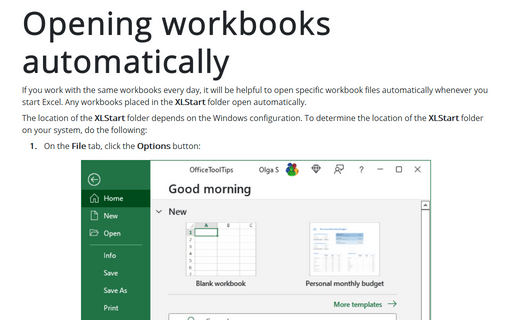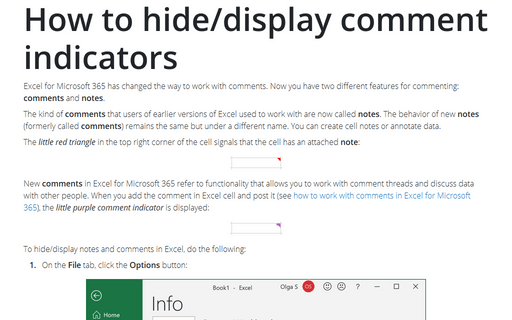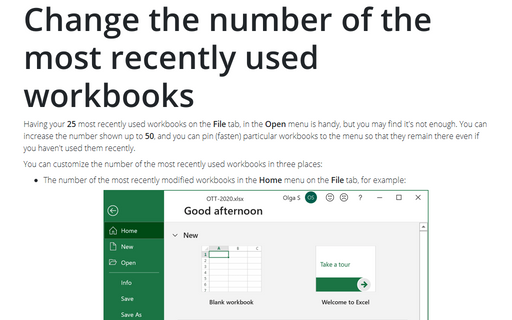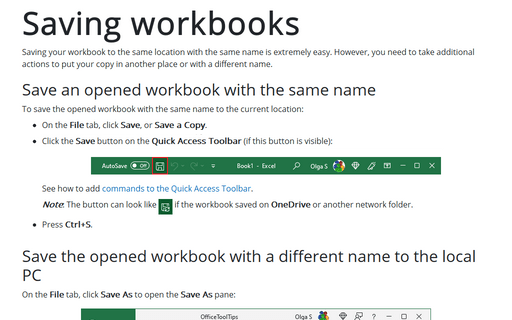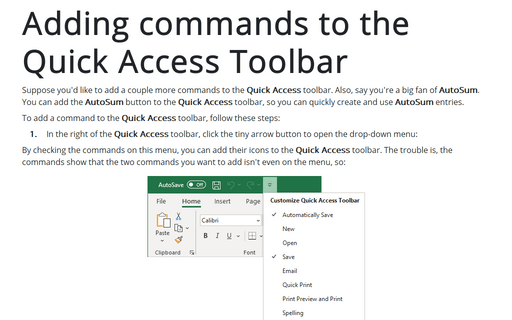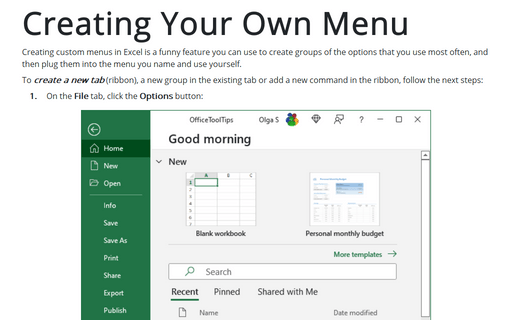Settings in Excel 2016
How to change default chart
When Excel is installed, the default chart is a 2-D Column chart, but you can easily change the default chart
type.
How to change the default colors that Excel uses for chart series
Every workbook uses a palette of 56 colors, but you can change the palette for the current workbook or even
change the default colors for new workbooks.
How to manage Add-ins
Some function in Excel is available only when the add-in is installed. For example, Solver or the
Analysis group is not available in standard ribbons; you need to install the add-in before you can
use it. See also Using Solver.
How to add the Developer tab in Excel
You should display the Developer tab when you want to write macros, run macros that you previously
recorded, or create applications to use with Microsoft Office programs. Do the following:
Opening workbooks automatically
If you work with the same workbooks every day, it will be helpful to open specific workbook files
automatically whenever you start Excel. Any workbooks placed in the XLStart folder open
automatically.
How to hide/display comment indicators
When a comment has been inserted in a cell, the little red triangle is being displayed to indicate a comment
in a cell. This tip is how to hide/display this indicator.
Change the number of the most recently used workbooks
Having your 25 most recently used workbooks on the File menu is handy, but you may find it's
not enough. You can increase the number shown up to 50, and you can pin (fasten) particular workbooks to the
menu so that they remain there even if you haven't used them recently.
Saving workbooks
Saving your workbook in the same location with the same name is easy.
Adding commands to the Quick Access Toolbar
Suppose you'd like to add a couple more commands to the Quick Access toolbar. Also, say you're a big
fan of AutoSum. You can add the AutoSum button to the Quick Access toolbar, so you can
quickly create and use AutoSum entries.
Creating Your Own Menu
Creating custom menus in Excel is a funny feature you can use to create groups of the options that you use
most often, and then plug them into the menu you name and use yourself.