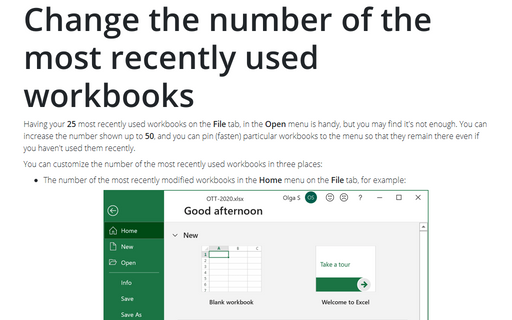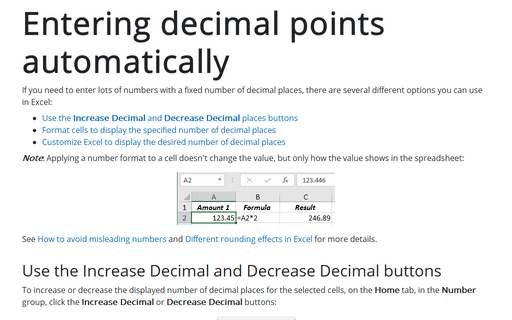Change the number of the most recently used workbooks
You can customize the number of the most recently used workbooks in two places:
- The number of the most recently used workbooks in the Recent menu on the File tab, for
example:
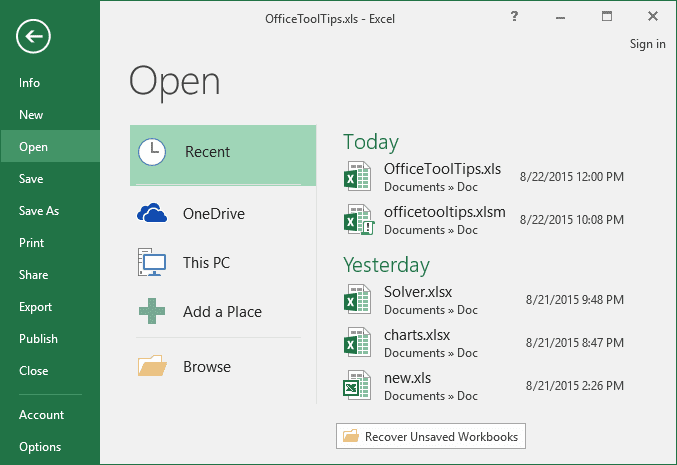
- The number of the most recently used workbooks on the File tab, for example:
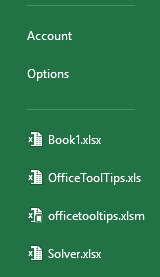
To customize the number of the most recently used workbooks in the Recent menu on the File tab, do the following:
1. On the File tab, click the Options button:
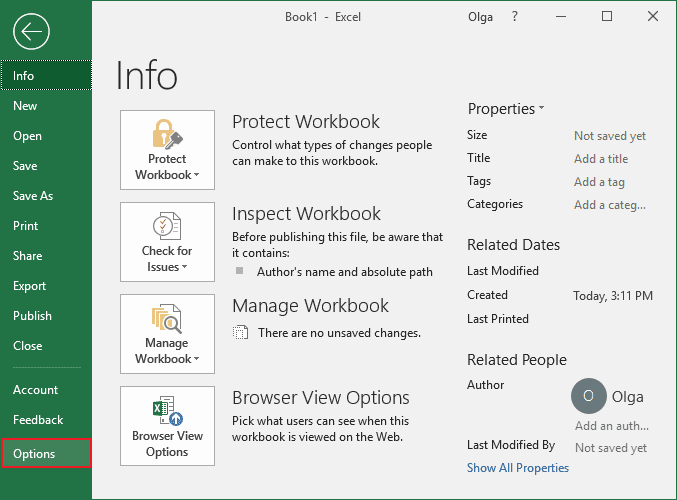
2. In the Excel Options dialog box, on the Advanced tab, scroll down to the Display section:
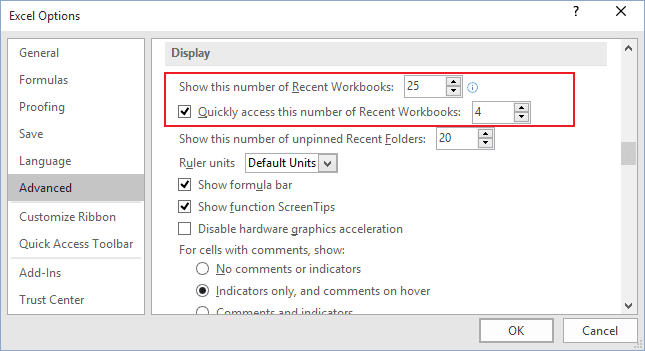
- In the Show this number of Recent Workbooks box, set the number of workbooks you want to have on the File -> Open menu. You can choose any number between 0 and 50 (inclusive).
- Select the check box to Quickly access this number of Recent Workbooks and choose how many files you want to see.
Note: Clearing the check box removes the list.
3. Click the OK button.
When you increase the number in the Show this number of Recent Workbooks dropdown list, Excel doesn't add the extra files immediately to the list, but rather adds them one by one as you open and close files.
If you reduce the number to 0, someone can't increase that number and immediately see which files you've been working with (but they still may be able to find that information elsewhere in the Windows operating system).
To make Excel keep a particular workbook on the File tab, open the Open menu, and then for the Recent pane, click the pin next to the file's name. Excel pushes in the pin to indicate that the workbook is "pinned" in place, and then keeps the file in that place on the list until you unpin it by clicking the pin again:
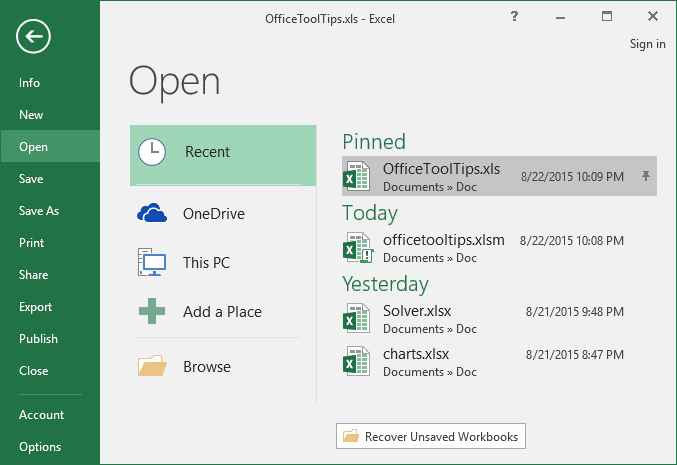
See also this tip in French: Modifier le nombre de classeurs les plus récemment utilisés.