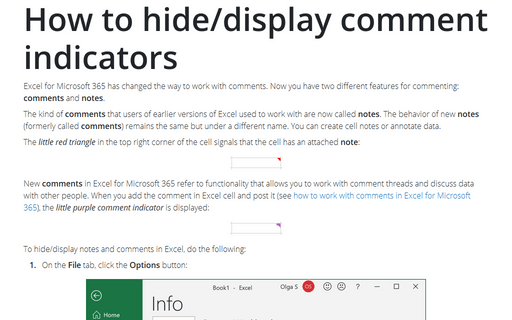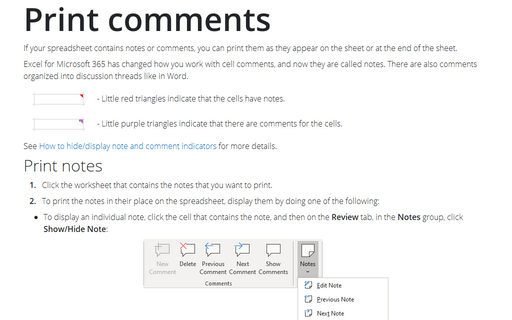How to hide/display comment indicators
Excel
2016
When a comment has been inserted in a cell, the little red triangle is being displayed to indicate a comment
in a cell. This tip is how to hide/display this indicator.
When you add the comment in Excel cell, the little red triangle is being displayed:
To hide/display comments in Excel, do the following:
1. On the File tab, click the Options button:
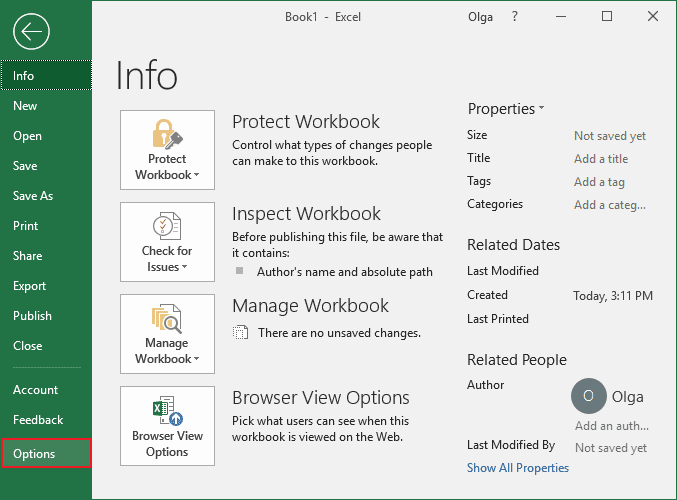
2. In the Excel Options dialog box, on the Advanced tab, scroll down to the Display section and choose the option:
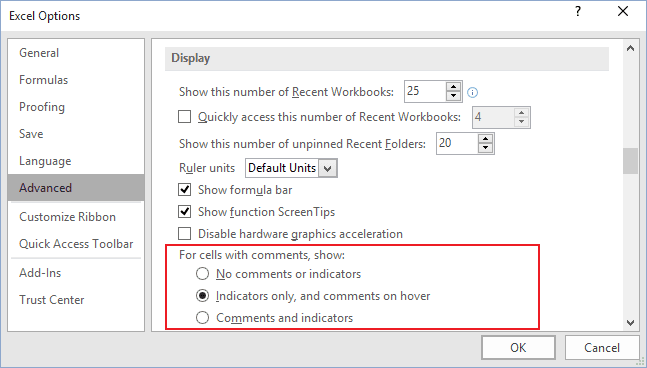
- No comments or indicators to hide indicators:

- Indicators only, and comments on hover to display all indicators like a little red triangle and display the comment only when you open it
- Comments and indicators to display indicators and comments always displayed:

Notes:
- To display/hide all comments, on the Review tab, in the Comments group, click Show
All Comments:
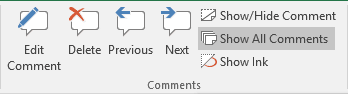
- To display an individual comment, click the cell that contains the comment, and then on the
Review tab, in the Comments group, click Show/Hide Comment.
You can also right-click the cell and then click Show/Hide Comments on the shortcut menu.
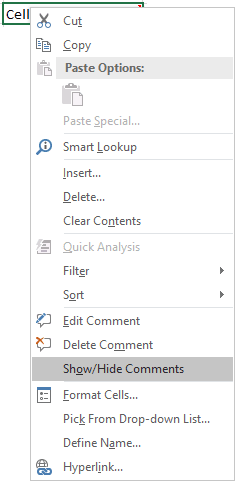
See also this tip in French: Comment masquer / afficher les indicateurs de commentaire.