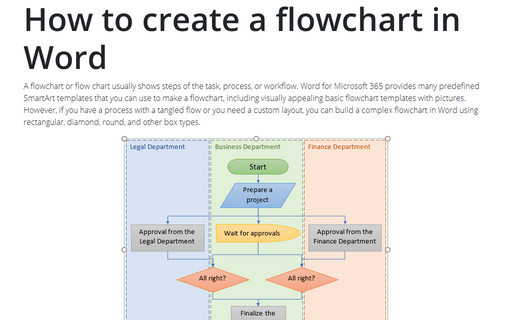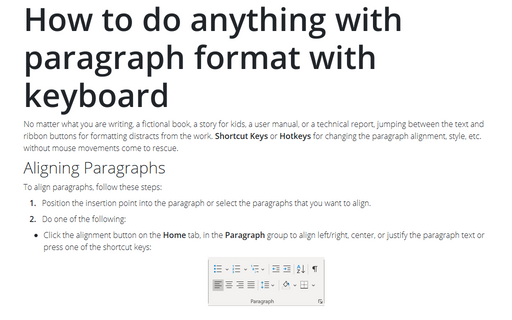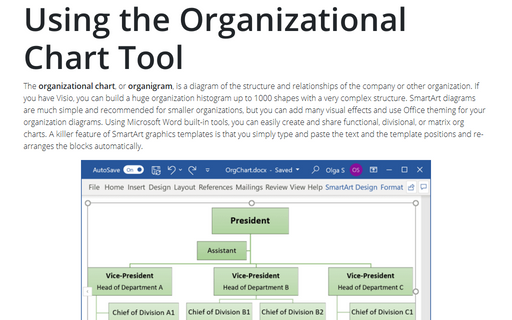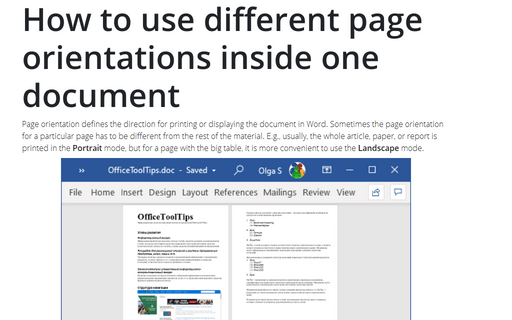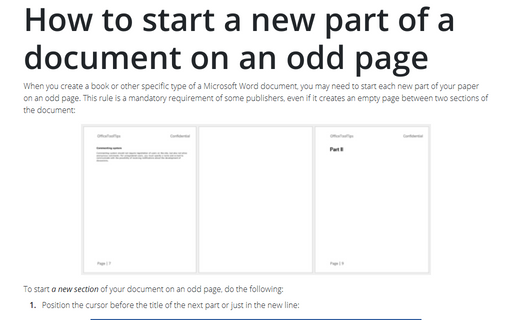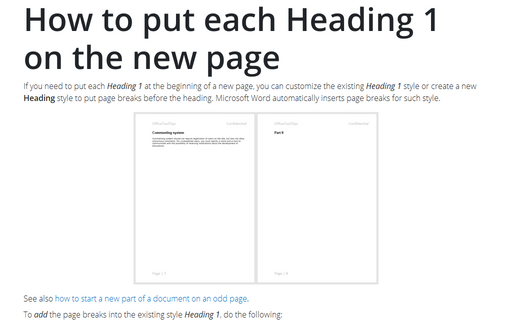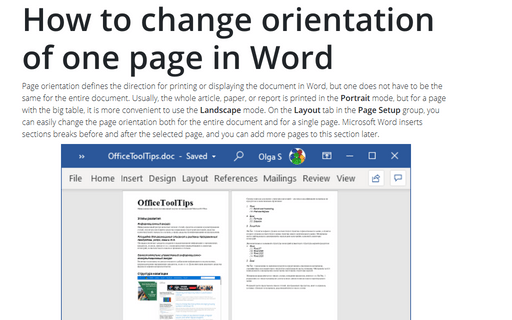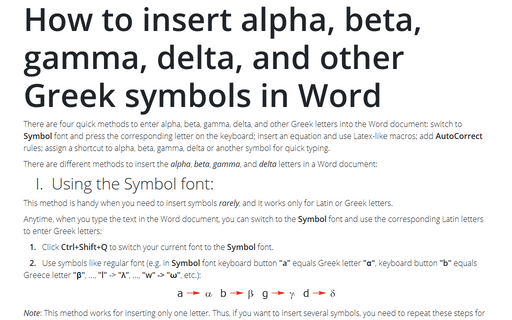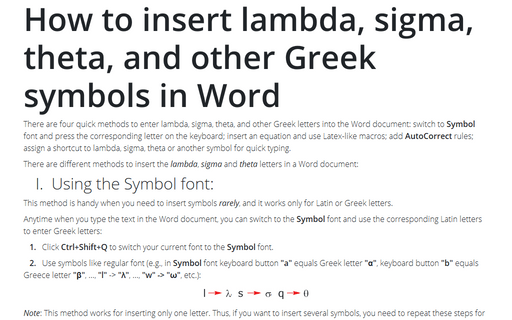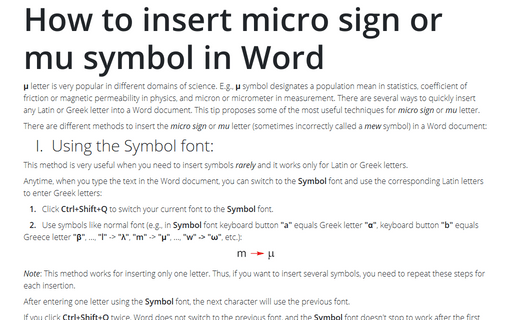Word 365
How to create a flowchart in Word
A flowchart or flow chart usually shows steps of the task, process, or workflow.
Word for Microsoft 365 provides many predefined SmartArt templates that you can use to make a flowchart,
including visually appealing basic flowchart templates with pictures. However, if you have a
process with a tangled flow or you need a custom layout, you can build a complex flowchart
in Word using rectangular, diamond, round, and other box types.
How to do anything with paragraph format with keyboard
No matter what you are writing, a fictional book, a story for kids, a user manual, or
a technical report, jumping between the text and ribbon buttons for formatting distracts
from the work. Shortcut Keys or Hotkeys for changing the paragraph alignment,
style, etc. without mouse movements come to rescue.
Using the Organizational Chart Tool
The organizational chart, or organigram, is a diagram of the structure and
relationships of the company or other organization. If you have Visio, you can build
a huge organization histogram up to 1000 shapes with a very complex structure. SmartArt
diagrams are much simple and recommended for smaller organizations, but you can add many
visual effects and use Office theming for your organization diagrams. Using Microsoft
Word built-in tools, you can easily create and share functional, divisional, or matrix
org charts. A killer feature of SmartArt graphics templates is that you simply type and
paste the text and the template positions and re-arranges the blocks automatically.
How to use different page orientations inside one document
Page orientation defines the direction for printing or displaying the document in Word.
Sometimes the page orientation for a particular page has to be different from the rest
of the material. E.g., usually, the whole article, paper, or report is printed in the
Portrait mode, but for a page with the big table, it is more convenient to use
the Landscape mode.
How to start a new part of a document on an odd page
When you create a book or other specific type of a Microsoft Word document, you may
need to start each new part of your paper on an odd page. This rule is a mandatory
requirement of some publishers, even if it creates an empty page between two sections
of the document:
How to put each Heading 1 on the new page
If you need to put each Heading 1 at the beginning of a new page, you
can customize the existing Heading 1 style or create a new
Heading style to put page breaks before the heading. Microsoft Word
automatically inserts page breaks for such style.
How to change orientation of one page in Word
Page orientation defines the direction for printing or displaying the document in Word, but one
does not have to be the same for the entire document. Usually, the whole article, paper, or
report is printed in the Portrait mode, but for a page with the big table, it is more
convenient to use the Landscape mode. On the Layout tab in the Page Setup
group, you can easily change the page orientation both for the entire document and for a
single page. Microsoft Word inserts sections breaks before and after the selected page, and
you can add more pages to this section later.
How to insert alpha, beta, gamma, delta, and other Greek symbols in Word
There are four quick methods to enter alpha, beta, gamma, delta, and other Greek letters
into the Word document: switch to Symbol font and press the corresponding letter
on the keyboard; insert an equation and use Latex-like macros; add AutoCorrect
rules; assign a shortcut to alpha, beta, gamma, delta, or another symbol for quick typing.
How to insert lambda, sigma, theta, and other Greek symbols in Word
There are four quick methods to enter lambda, sigma, theta, and other Greek letters
into the Word document: switch to Symbol font and press the corresponding letter
on the keyboard; insert an equation and use Latex-like macros; add AutoCorrect
rules; assign a shortcut to lambda, sigma, theta, or another symbol for quick typing.
How to insert micro sign or mu symbol in Word
μ letter is very popular in different domains of science. E.g., μ symbol designates a population mean in statistics, coefficient of friction or magnetic permeability in physics, and micron or micrometer in measurement. There are several ways to quickly insert any Latin or Greek letter into a Word document. This tip proposes some of the most useful techniques for micro sign or mu letter.