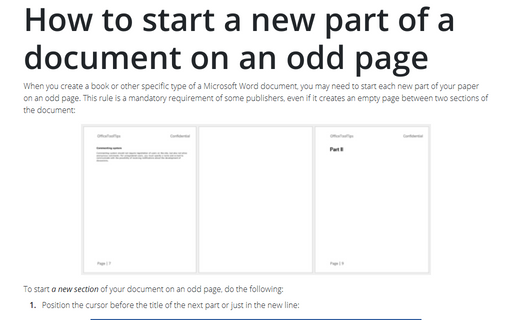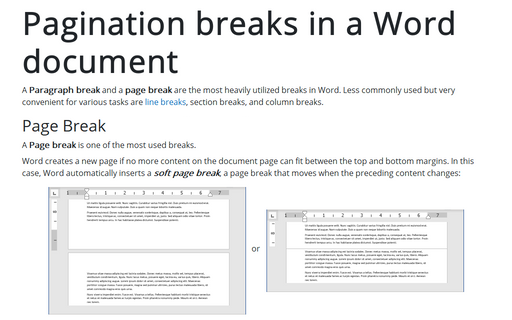How to start a new part of a document on an odd page
Word
365
When you create a book or other specific type of a Microsoft Word document, you may
need to start each new part of your paper on an odd page. This rule is a mandatory
requirement of some publishers, even if it creates an empty page between two sections
of the document:
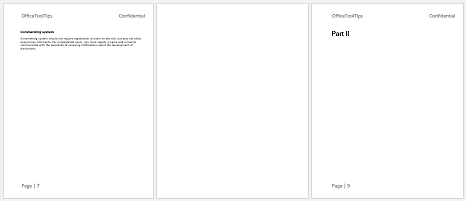
To start a new section of your document on an odd page, do the following:
1. Position the cursor before the title of the next part or just in the new line:
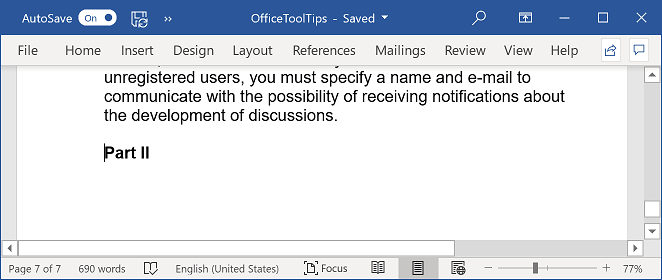
Note: As you can see, the next odd page is 9, and page 8 should be blank.
2. On the Layout tab, in the Page Setup group, click Breaks:
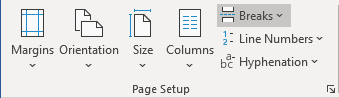
From the Breaks dropdown list, select Odd Page:
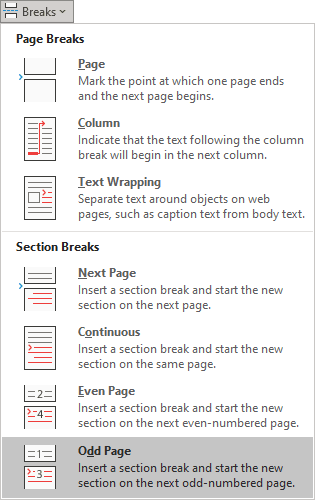
The new part, including the title, will appear on the odd page:
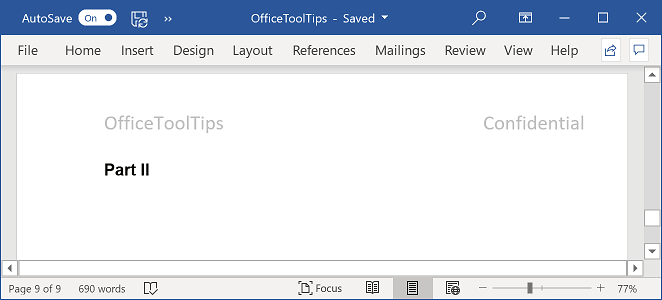
See also this tip in French: Comment commencer une nouvelle partie d'un document sur une page impaire.