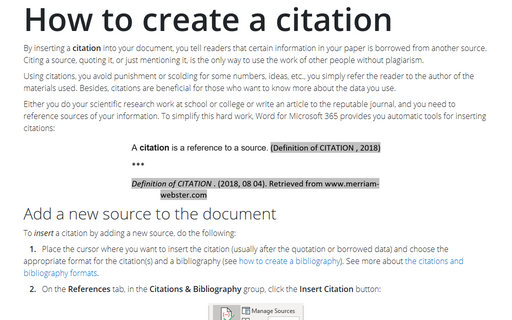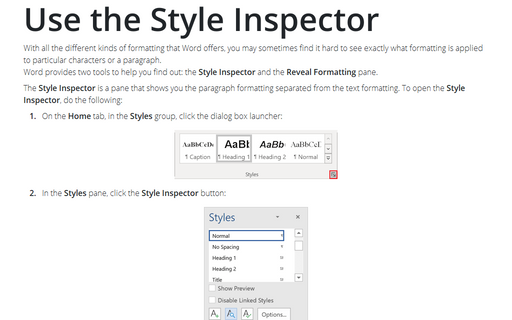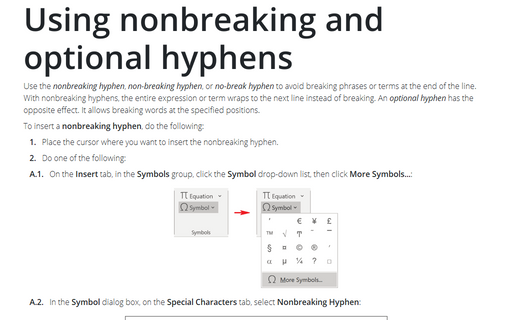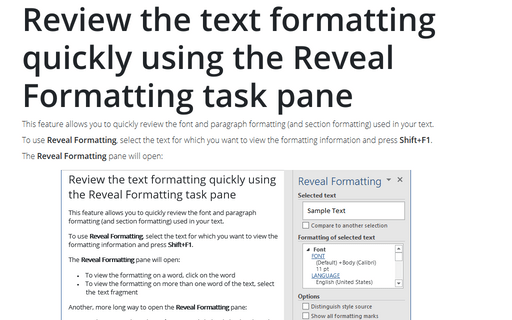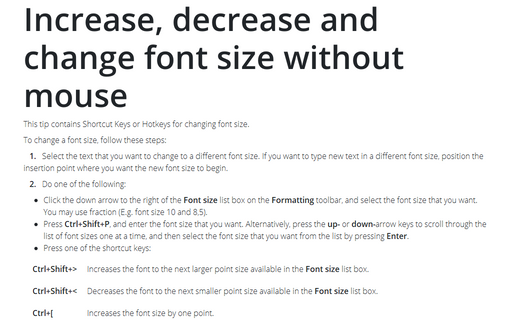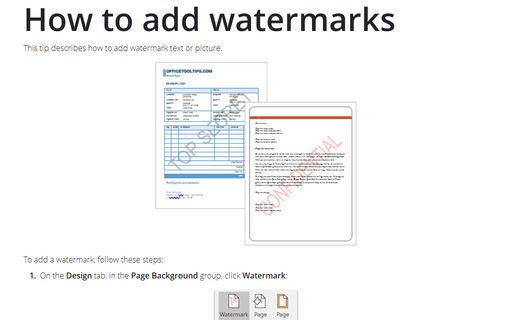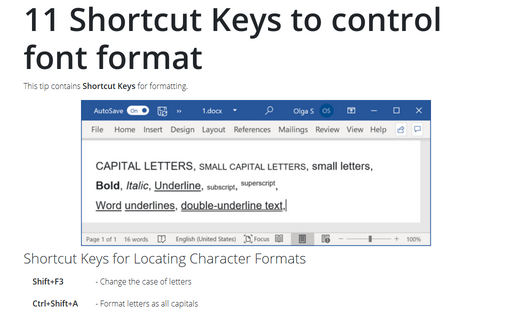Style in Word 2016
How to create a citation
By inserting a citation into your document, you tell readers that certain information in your paper is
borrowed from another source. Citing a source, quoting it, or just mentioning it, is the only way to use the
work of other people without plagiarism.
Use the Style Inspector
With all the different kinds of formatting that Word offers, you may sometimes find it hard to see exactly
what formatting is applied to particular characters or a paragraph.
Word provides two tools to help you find out: the Style Inspector and the Reveal Formatting pane.
Word provides two tools to help you find out: the Style Inspector and the Reveal Formatting pane.
Using nonbreaking and optional hyphens
Use the nonbreaking hyphen, non-breaking hyphen, or no-break
hyphen to avoid breaking phrases or terms at the end of the line. With nonbreaking hyphens,
the entire expression or term wraps to the next line instead of breaking. An optional hyphen
has the opposite effect. It allows breaking words at the specified positions.
Review the text formatting quickly using the Reveal Formatting task pane
This feature allows you to quickly review the font and paragraph formatting (and section formatting) used in
your text.
Increase, decrease, and change font
This tip contains Shortcut Keys or Hotkeys for changing font size.
How to add watermarks
This tip describes how to add watermark text or picture.
11 Shortcut Keys to control font format
This tip contains Shortcut Keys for formatting.