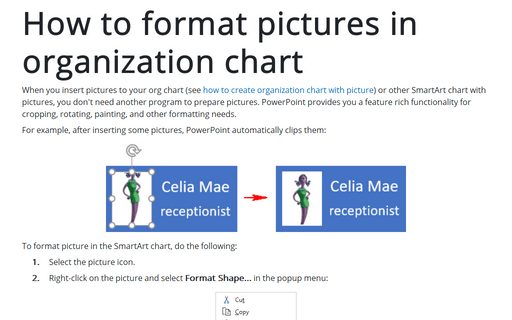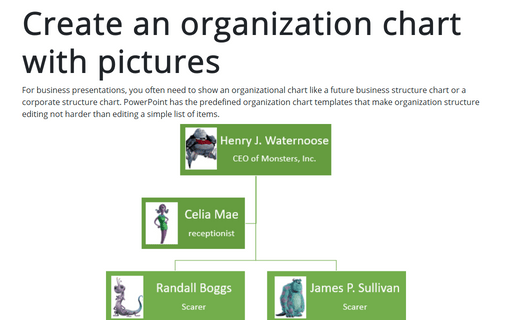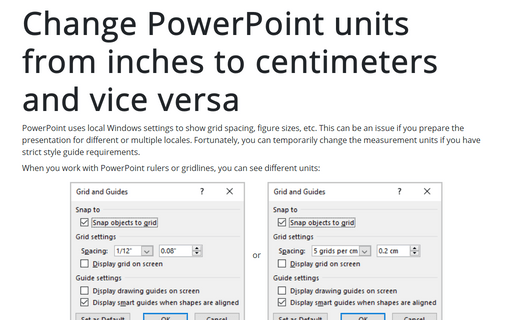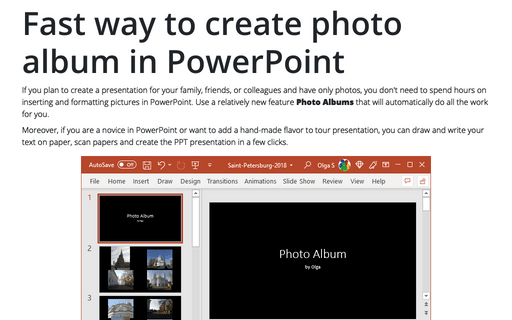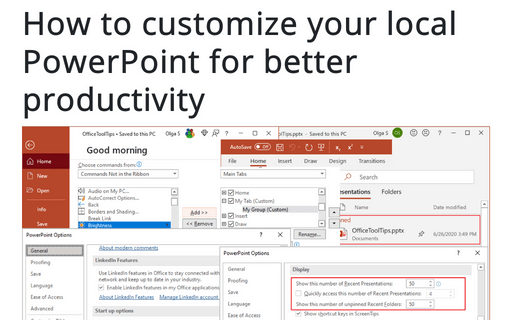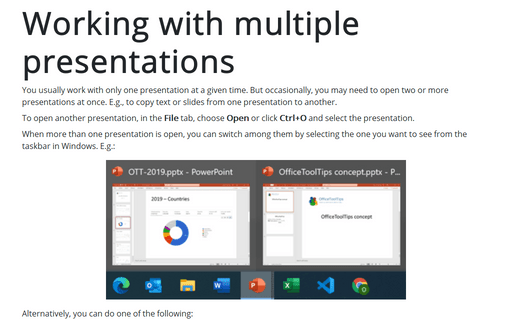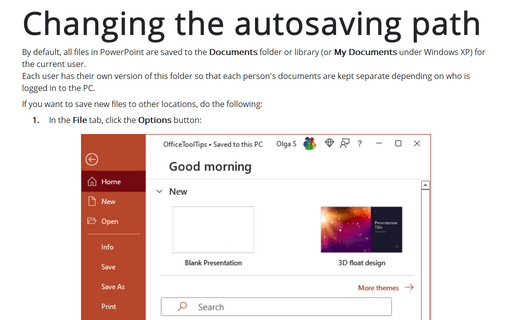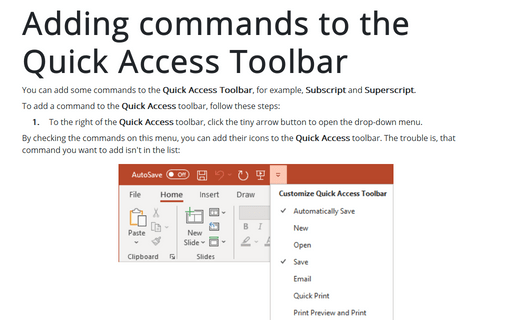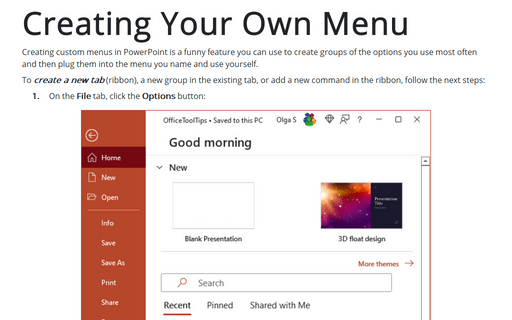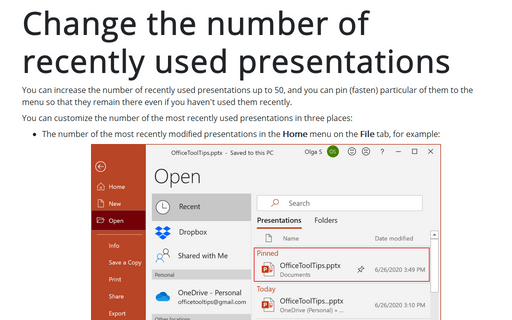PowerPoint 365
How to format pictures in organization chart
When you insert pictures to your org chart (see how to create organization chart with picture) or other SmartArt chart with pictures, you don't need another program to prepare pictures. PowerPoint provides you a feature rich functionality for cropping, rotating, painting, and other formatting needs.
Create an organization chart with pictures
For business presentations, you often need to show an organizational chart like a future business structure
chart or a corporate structure chart. PowerPoint has the predefined organization chart templates that make
organization structure editing not harder than editing a simple list of items.
Change PowerPoint units from inches to centimeters and vice versa
PowerPoint uses local Windows settings to show grid spacing, figure sizes, etc. This can be an issue if you prepare the presentation for different or multiple locales. Fortunately, you can temporarily change the measurement units if you have strict style guide requirements.
Fast way to create photo album in PowerPoint
If you plan to create a presentation for your family, friends, or colleagues and have only photos, you don't need to spend hours on inserting and formatting pictures in PowerPoint. Use a relatively new feature Photo Albums that will automatically do all the work for you.
How to customize your local PowerPoint for better productivity
PowerPoint is rarely used by the average Microsoft Office user, but those who use it frequently might find these simple time-saving tips helpful.
Working with multiple presentations
You usually work with only one presentation at a given time. But occasionally, you may need to open two or more presentations at once. E.g., to copy text or slides from one presentation to another.
Changing the autosaving path
By default, all files in PowerPoint are saved to the Documents folder or library (or My Documents under Windows XP) for the current user.
Each user has their own version of this folder so that each person's documents are kept separate depending on who is logged in to the PC.
Each user has their own version of this folder so that each person's documents are kept separate depending on who is logged in to the PC.
Adding commands to the Quick Access Toolbar
You can add some commands to the Quick Access Toolbar, for example, Subscript and Superscript.
Creating Your Own Menu
Creating custom menus in PowerPoint is a funny feature you can use to create groups of the options you use most often and then plug them into the menu you name and use yourself.
Change the number of recently used presentations
You can increase the number of recently used presentations up to 50, and you can pin (fasten) particular of them to the menu so that they remain there even if you haven't used them recently.