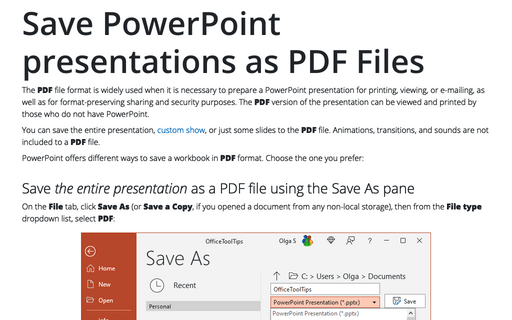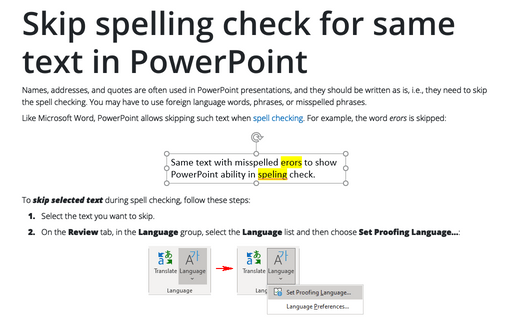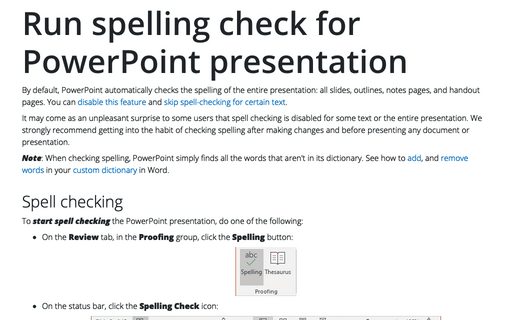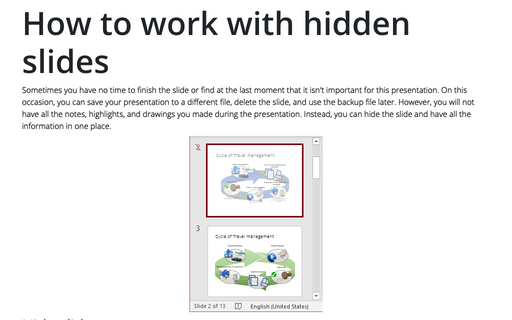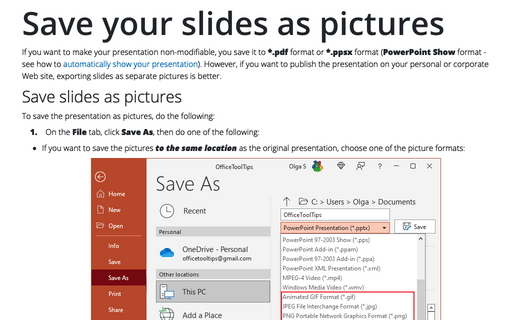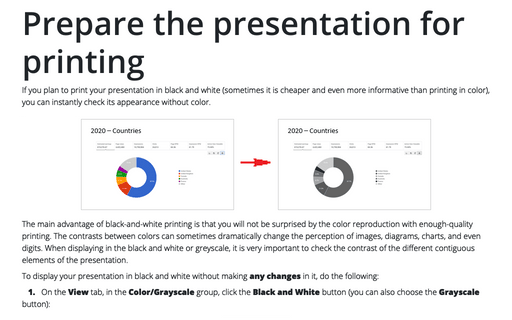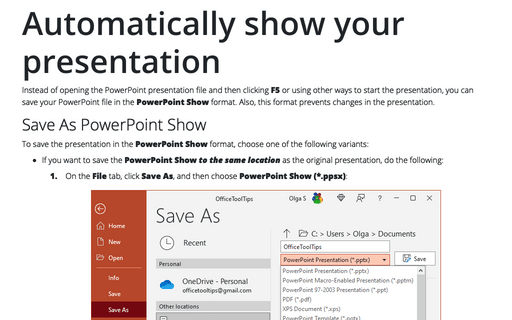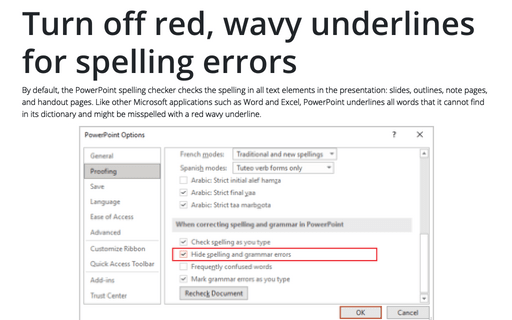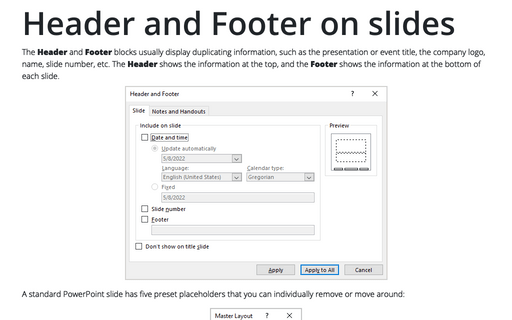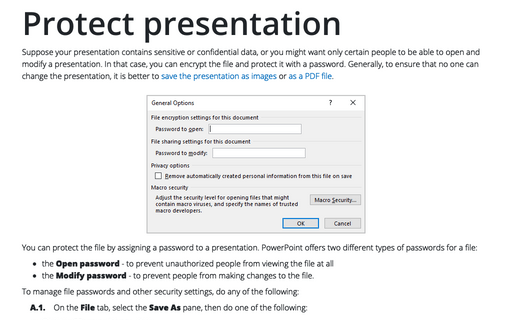PowerPoint 365
Save PowerPoint presentations as PDF Files
The PDF file format is often used when it is necessary to prepare a PowerPoint presentation for printing, viewing, or e-mailing, as well as for format-preserving sharing and security purposes. The PDF version of the presentation can be viewed and printed by those who do not have PowerPoint.
Skip spelling check for same text in PowerPoint
Names, addresses, and quotes are often used in PowerPoint presentations, and they should be written as is, i.e., they need to skip the spell checking. You may have to use foreign language words, phrases, or misspelled phrases.
Run spelling check for PowerPoint presentation
By default, PowerPoint automatically checks the spelling of the entire presentation: all slides, outlines, notes pages, and handout pages. You can disable this feature and skip spell-checking for certain text.
How to work with hidden slides
Sometimes you have no time to finish the slide or find at the last moment that it isn't important for this presentation. On this occasion, you can save your presentation to a different file, delete the slide, and use the backup file later. However, you will not have all the notes, highlights, and drawings you made during the presentation. Instead, you can hide the slide and have all the information in one place.
Save your slides as pictures
If you want to make your presentation non-modifiable, you save it to *.pdf format or *.ppsx format (PowerPoint Show format - see how to automatically show your presentation). However, if you want to publish the presentation on your personal or corporate Web site, exporting slides as separate pictures is better.
Prepare the presentation for printing
If you plan to print your presentation in black and white (sometimes it is cheaper and even more informative than printing in color), you can instantly check its appearance without color.
Automatically show your presentation
Instead of opening the PowerPoint presentation file and then clicking F5 or using other ways to start the presentation, you can save your PowerPoint file in the PowerPoint Show format. Also, this format prevents changes in the presentation.
Turn off red, wavy underlines for spelling errors
By default, the PowerPoint spelling checker checks the spelling in all text elements in the presentation: slides, outlines, note pages, and handout pages. Like other Microsoft applications such as Word and Excel, PowerPoint underlines all words that it cannot find in its dictionary and might be misspelled with a red wavy underline.
Header and Footer on slides
The Header and Footer blocks usually display duplicating information, such as the presentation or event title, the company logo, name, slide number, etc. The Header shows the information at the top, and the Footer shows the information at the bottom of each slide.
Protect presentation
Suppose your presentation contains sensitive or confidential data, or you might want only certain people to be able to open and modify a presentation. In that case, you can encrypt the file and protect it with a password. Generally, to ensure that no one can change the presentation, it is better to save the presentation as images or as a PDF file.