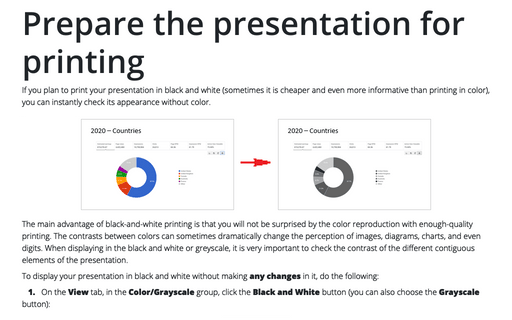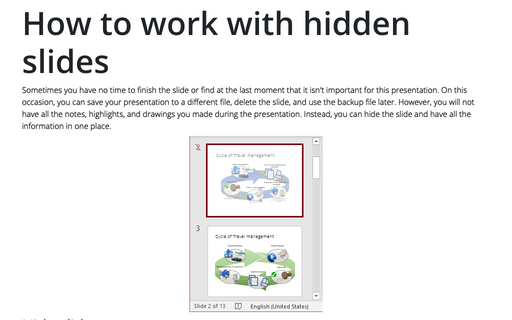Prepare the presentation for printing
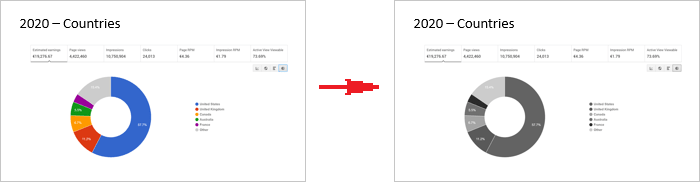
The main advantage of black-and-white printing is that you will not be surprised by the color reproduction with enough-quality printing. The contrasts between colors can sometimes dramatically change the perception of images, diagrams, charts, and even digits. When displaying in the black and white or greyscale, it is very important to check the contrast of the different contiguous elements of the presentation.
To display your presentation in black and white without making any changes in it, do the following:
1. On the View tab, in the Color/Grayscale group, click the Black and White button (you can also choose the Grayscale button):
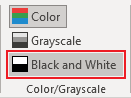
2. On the Black and White or Grayscale tab, in the Change Selected Object group, you can fine-tune the grayscale or black-and-white preview:

PowerPoint will remember that setting when printing or outputting the presentation to grayscale or black-and-white source.
To return to the colorful view, click the Back to Color View button on the Grayscale or Black and White tab in the Close group:

See also this tip in French: Préparer la présentation pour l'impression.