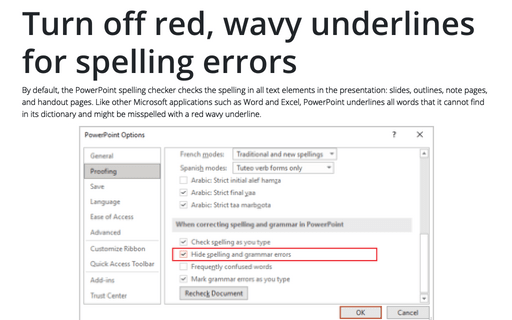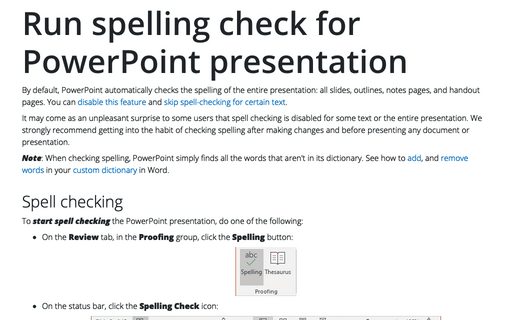Turn off red, wavy underlines for spelling errors
See how to check spelling and grammar in the PowerPoint presentation for more details.
When PowerPoint marks a word as misspelled, it means that this word is not present in its dictionary (see how to add, and remove words in your custom dictionary in Word).
You may need or want to leave out some text in the presentation that PowerPoint doesn't understand as it is. For example, personal or organization names, misspelled source text, etc., need to stay as they are.
If you don't want to see the red, wavy underlines on-screen, you can turn this feature off with three simple clicks:
1. On the File tab, click the Options button:
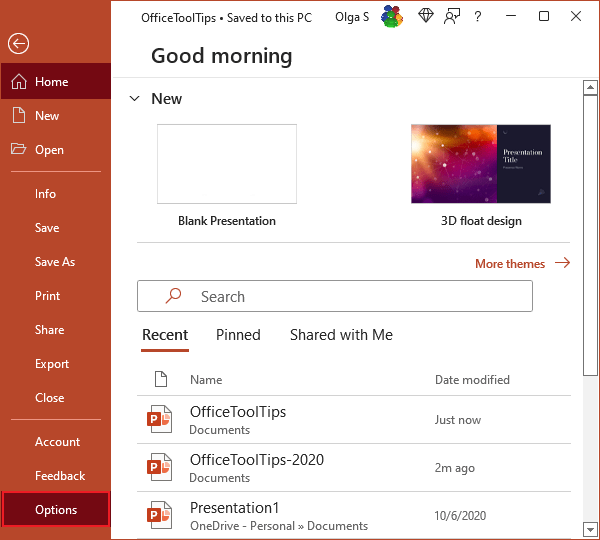
2. In the PowerPoint Options dialog box, on the Proofing tab, under When correcting spelling and grammar in PowerPoint:
- Unselect the Hide spelling and grammar errors checkbox to turn the underlines off. It doesn't prevent PowerPoint from spell checking as you type:
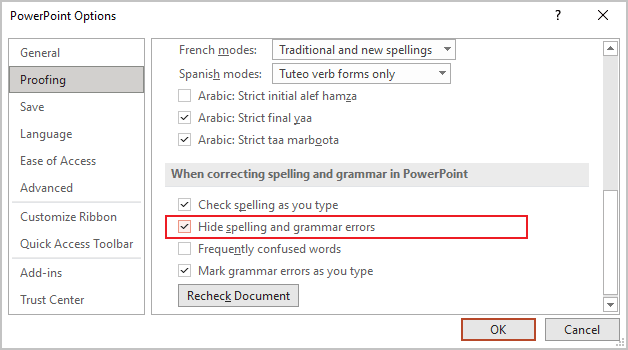
- Unselect the Check spelling as you type checkbox to stop spell checking at all:
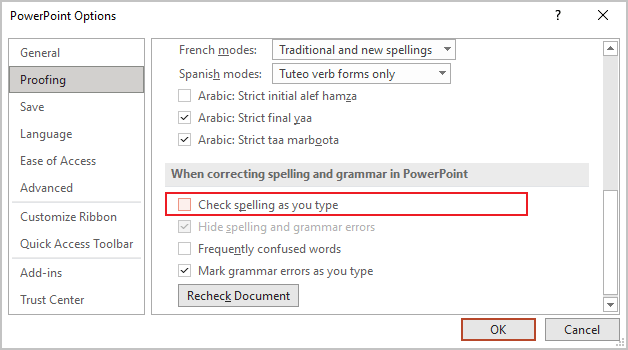
Note: Turning off Check spelling as you type relieves PowerPoint of a small processing burden, making it run a bit faster.
3. Click OK.
See also how to skip spelling and grammar check for the selected text.
See also this tip in French: Désactiver les soulignements rouges et ondulés pour les fautes d'orthographe.